The hardware you need to accept tips from your customers at checkout depends on whether you have a desktop setup or an iPad setup.
To accept tips with a desktop setup, your first need to use an integrated payment terminal. This is because, at this time, tipping is only supported with integrated card payments. You also need to have a Customer Facing Display that has a touchscreen.
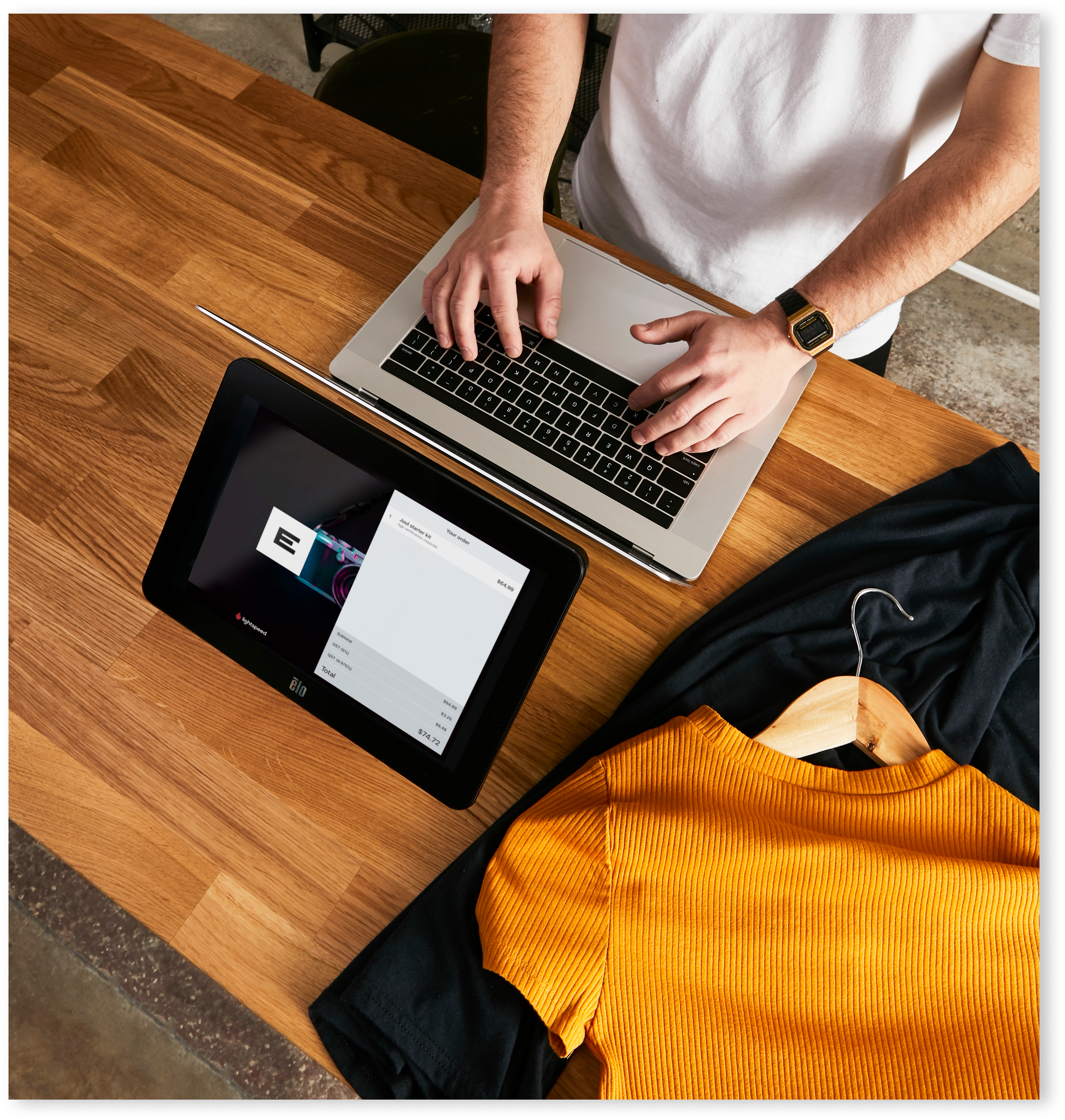
For your Customer Facing Display, we recommend using one of the following hardware devices:
- Touchscreen monitor (connected with Lightspeed Hub)
- iPad (connected with Lightspeed CFD iOS app)
By having a Customer Facing Display, your customers can tap to add a tip and reward your employees for their services.
For more information on Customer Facing Display, please see About Customer Facing Display for computers.
Note: At this time, entering a tip on a payment terminal is not supported.
To accept tips with an iPad setup, your first need to use an integrated payment terminal. This is because tipping is only supported with integrated card payments. Optionally, you can also have a Customer Facing Display.

By having one, your customers can tap and enter the tip that they'd like to offer to your employees for their services. If you do opt to get one, we recommend using the Lightspeed CFD iOS app on an iPad.
Alternatively, you can use the same iPad you use to check out your customers to accept tips from them. Simply face it towards your customers when they confirm their order and pay at checkout.
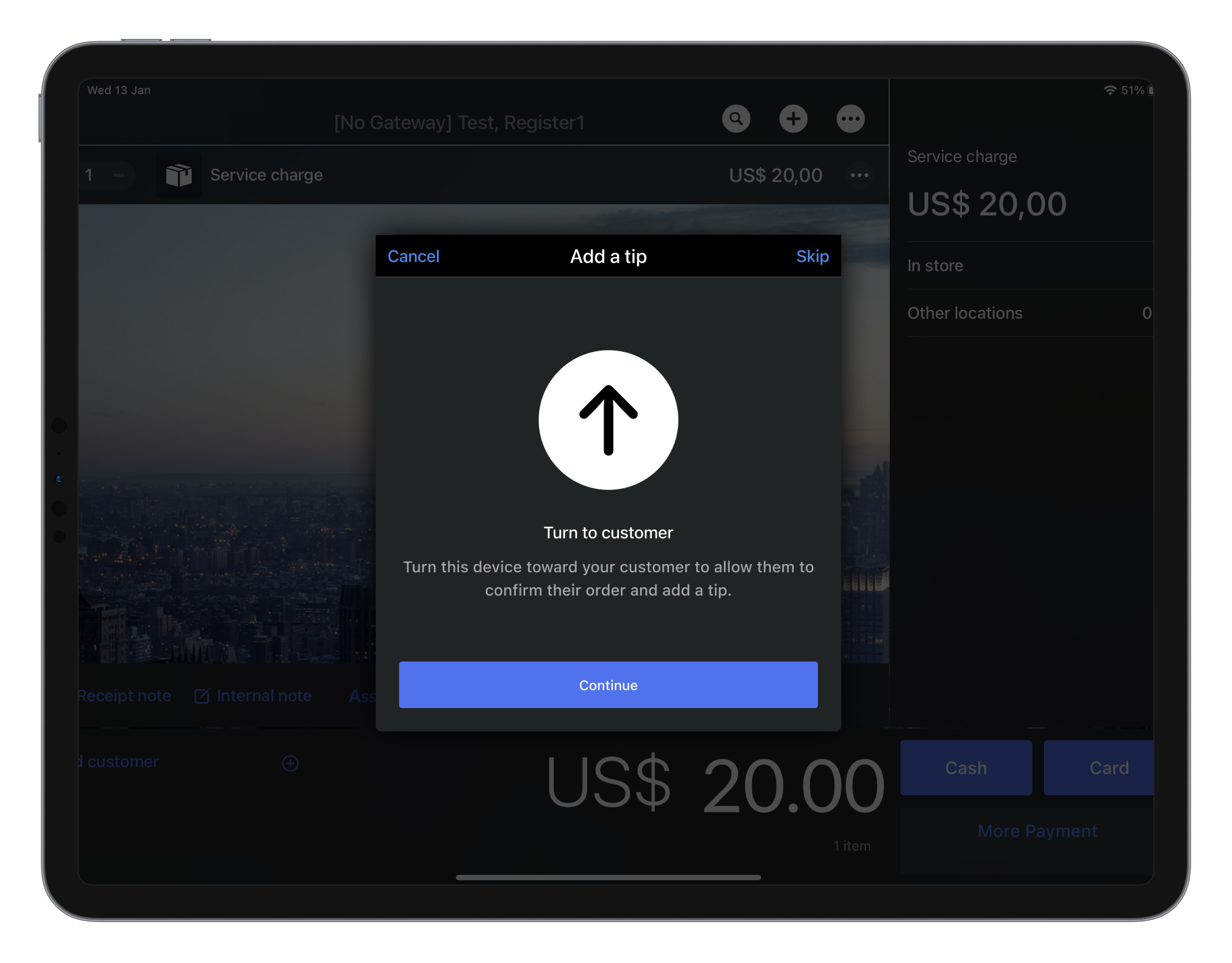
For more information on Customer Facing Display, please see About Customer Facing Display on your iPad.
Note: At this time, entering a tip on a payment terminal is not supported.