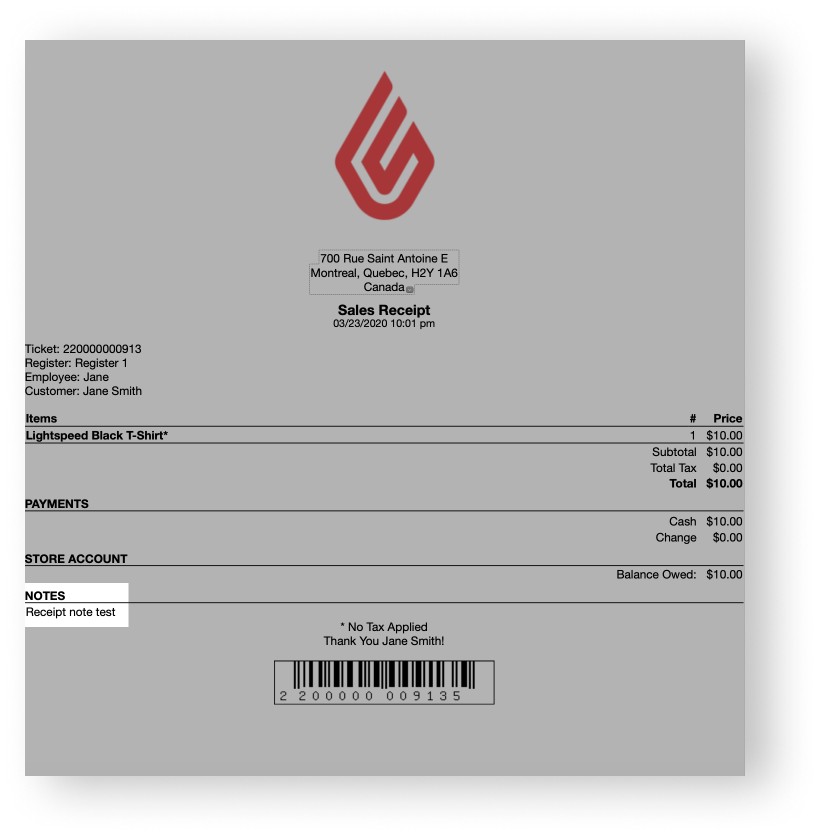In Retail POS, you can leave a receipt note when making a sale, a refund, a quote or a work order. By default, receipt notes are visible to customers and print on:
- Sales receipts
- Refund receipts
- Work order receipts
- Quotes
- Work order tags
However, if you use a custom print template in the SalesReceipt field under Settings > Print Templates, you need to modify it to print receipt notes on sales receipts, refund receipts and quotes. This applies if you're using an older version of the custom print template we offer for sales receipts or if you're using your very own custom print template.
As for printing receipt notes on work order receipts, they are visible to customers by default. They're also visible if you use the print template we offer for work orders called Default.tpl in the WorkorderReceipt field under Settings > Print Templates. The only reason why receipt notes wouldn't print on work order receipts is if you created your own custom print template and specifically removed changed the code to remove them.
To print receipt notes on custom sales receipts, refund receipts and quotes:
- From the main menu, click Settings > Print Templates.
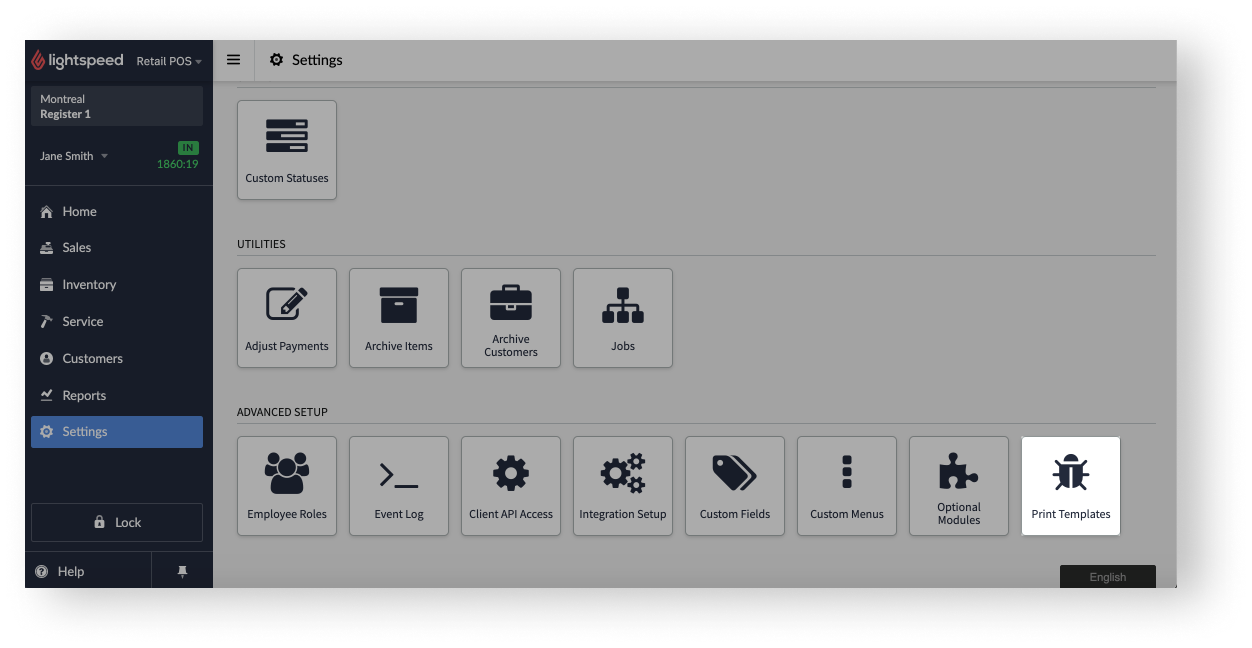
- Optionally, save a copy of your current custom print template in the SalesReceipt field by copying and pasting it in a note or a document file. For example, you can use Apple Notes, Windows Notepad, Google Docs or Microsoft Word.
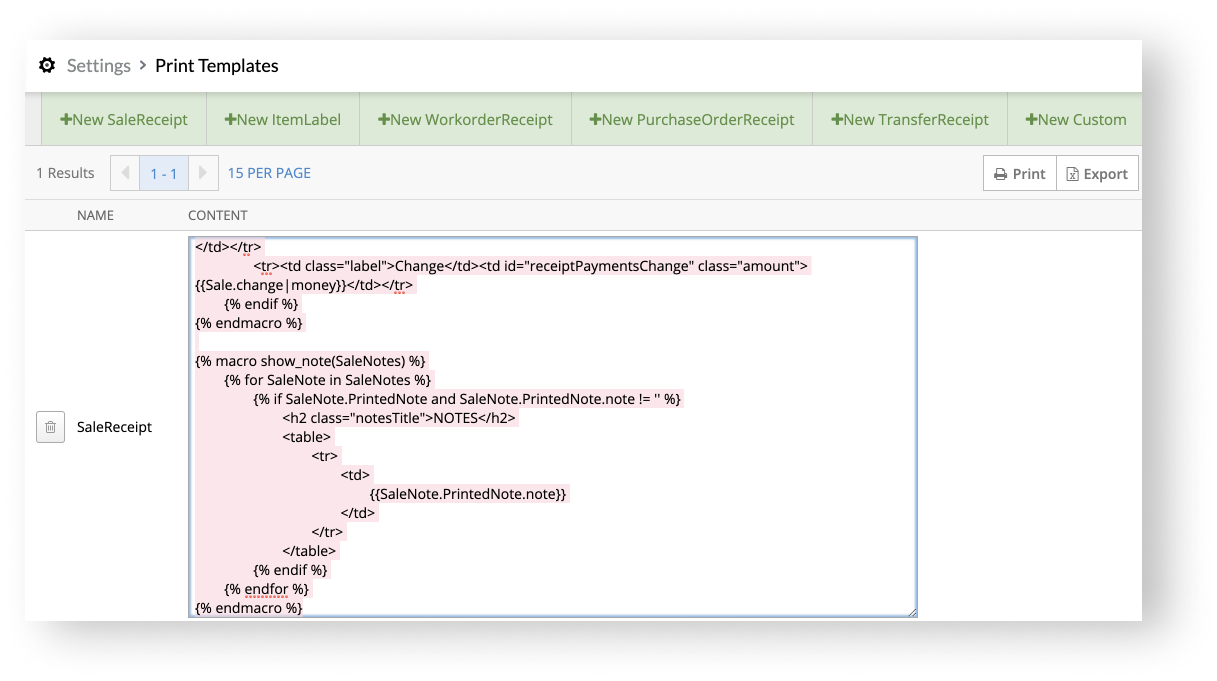
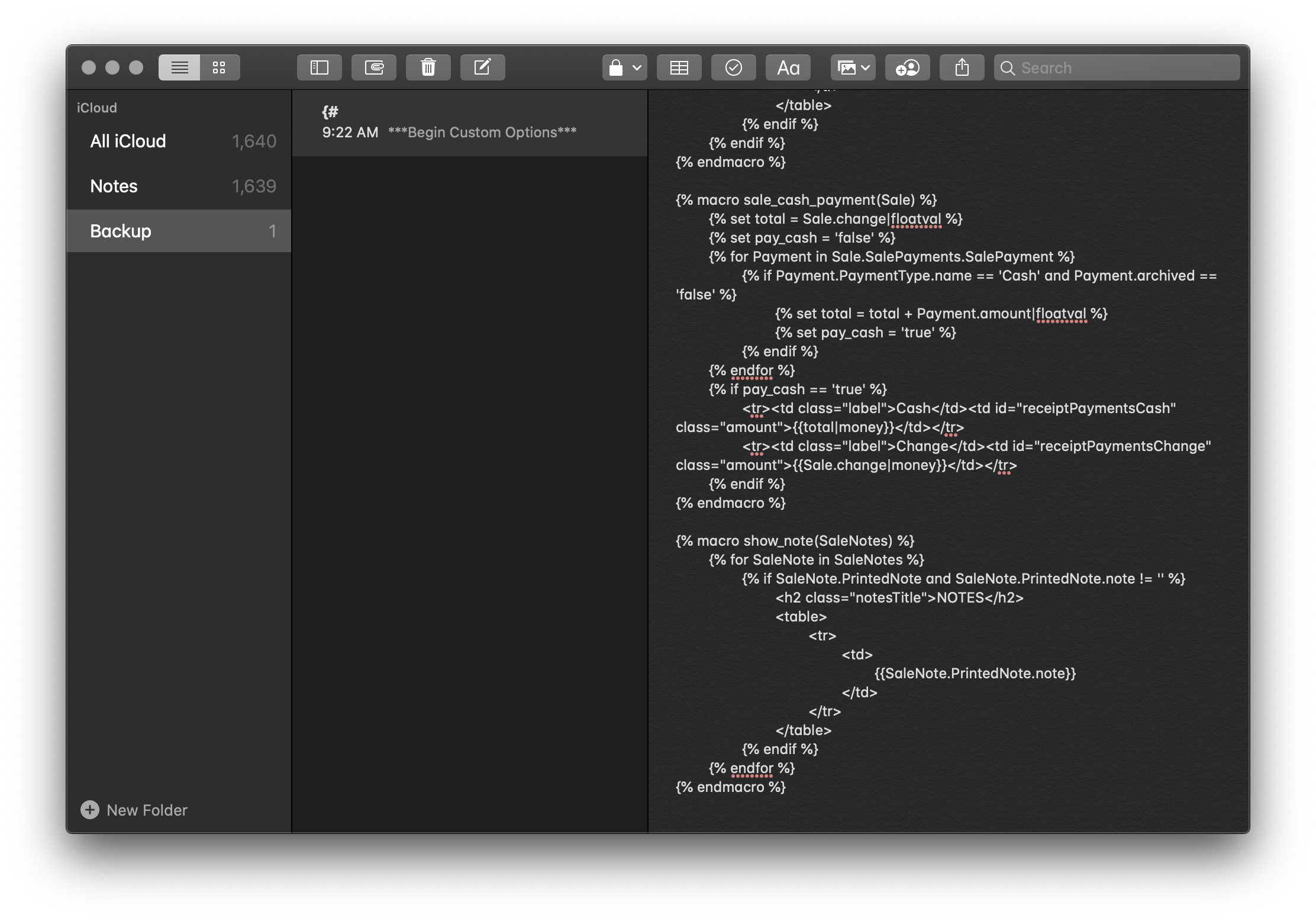
- In the SalesReceipt field, search for the following code:
{% block extrastyles %}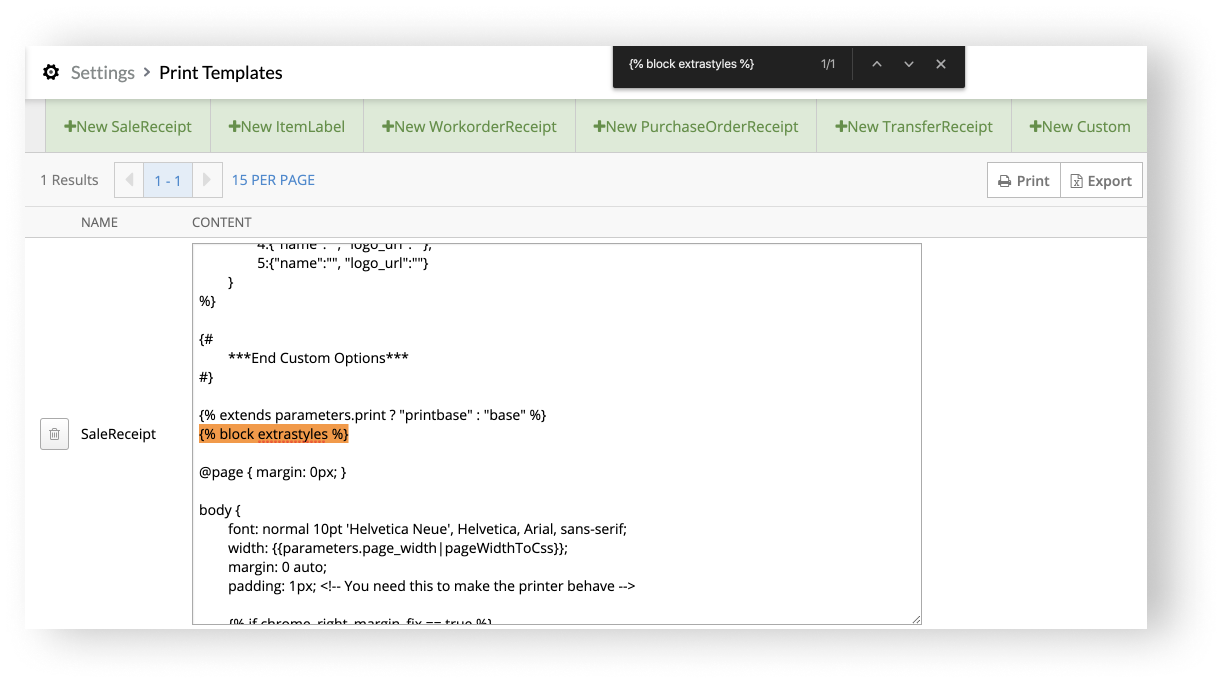
- Under the above code, copy and paste the following code:
.notesTitle {
float: left;
width: 100%;
}
.paymentTitle,
.notesTitle,
.footerSectionTitle {
font-size: 12pt;
padding-top: 15px;
text-transform: none;
}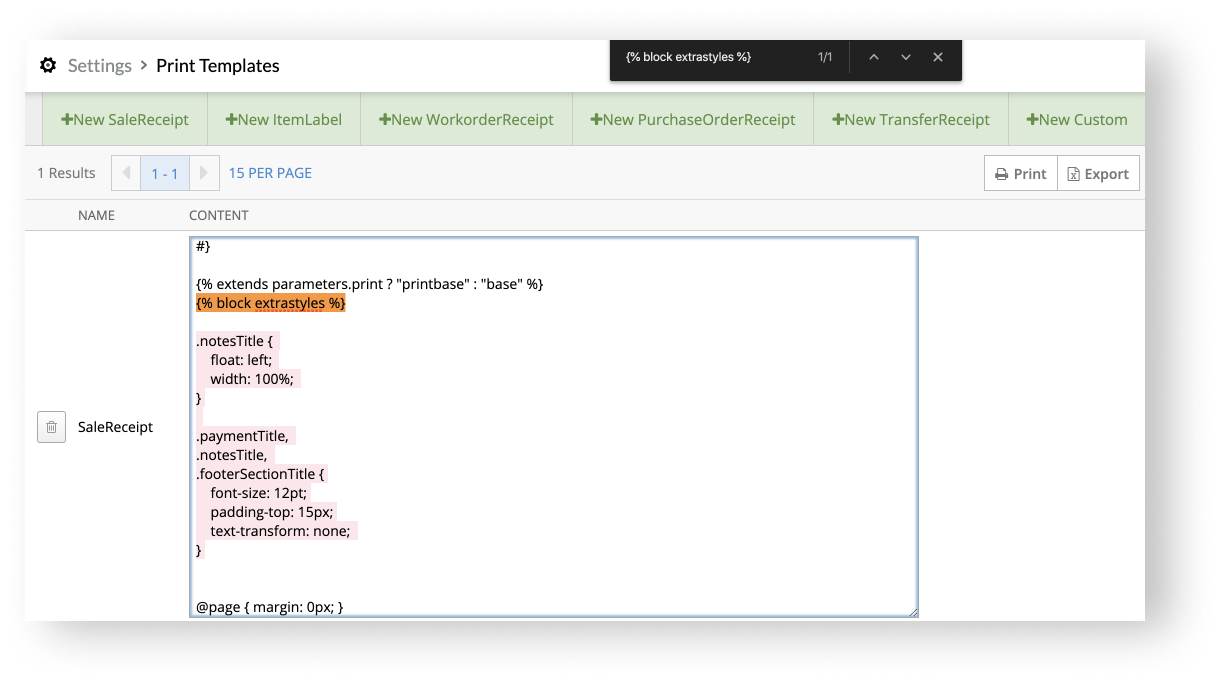
- Scroll to the end of your custom print template.
- Copy and paste the following code:
{% macro show_note(SaleNotes) %} {% for SaleNote in SaleNotes %} {% if SaleNote.PrintedNote and SaleNote.PrintedNote.note != '' %} <h2 class="notesTitle">NOTES</h2>
<table>
<tr>
<td>
{{SaleNote.PrintedNote.note}}
</td>
</tr>
</table>
{% endif %} {% endfor %} {% endmacro %}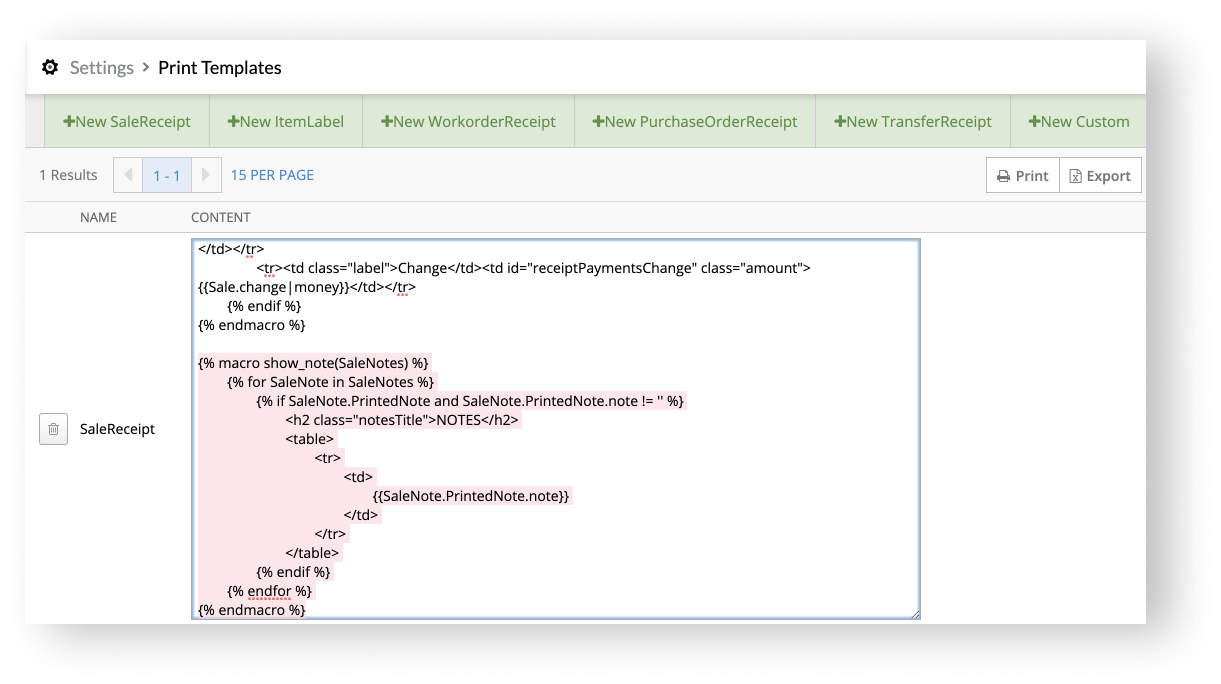
- Search for the following code:
{% if Sale.Customer.MetaData.getAmountToCompleteAll > 0 %}
<table class="totals">
<tr class="total">
<td width="100%">Remaining Balance: </td>
<td class="amount">{{ Sale.Customer.MetaData.getAmountToCompleteAll|money }}</td>
</tr>
</table>
{% endif %}
{% endif %}
{% endif %}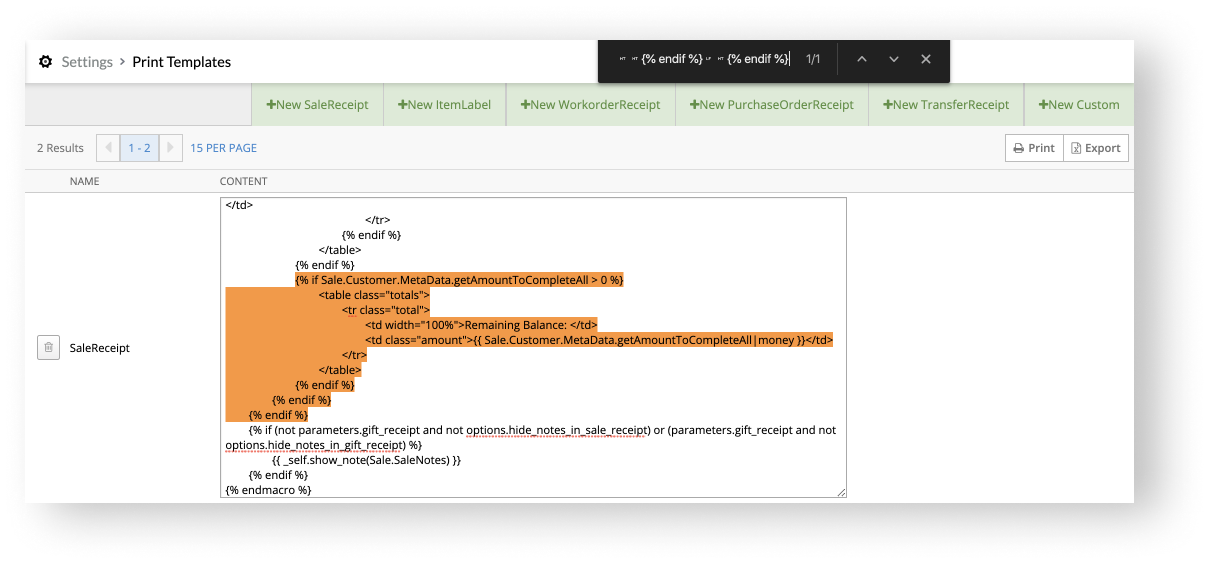
- Under the above code, copy and paste the following code:
{% if (not parameters.gift_receipt and not options.hide_notes_in_sale_receipt) or (parameters.gift_receipt and not options.hide_notes_in_gift_receipt) %}
{{ _self.show_note(Sale.SaleNotes) }}
{% endif %}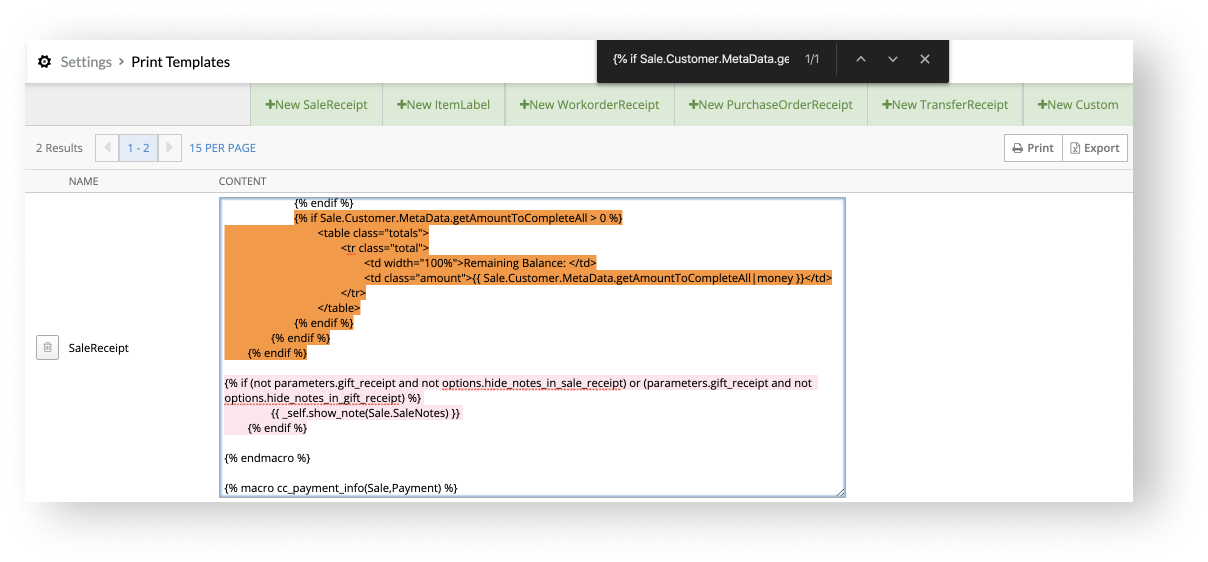
- To save your changes, click anywhere outside the SaleReceipt field.
You should now be able to print receipt notes with your custom print template. To test the changes you made to your custom print template, leave a receipt note on a test sale. You should see the receipt note on the preview of the sales receipt. If the receipt note successfully appears on the sales receipt, you can void the test sale to remove it from your reporting.