While using your receipt printer, you may encounter printing problems on Hub, such as your logos not appearing clearly on your receipts. The logo may be discolored, for example. This article explains basic troubleshooting steps you can follow to adjust the settings if your logo does not appear properly on your receipts.
- Open the Settings menu on Hub, and click on Print Settings.
- Toggle on the Enable logo customization switch.
- Tweak the settings depending on the problem. For example, if there is a missing part of the logo on your receipt, toggle on the Add white dots to solid colors options. If the logo is faded, you can lower the Brightness.
- Click on Preview to quickly assess the look of your logo on your receipt and find the best setting.
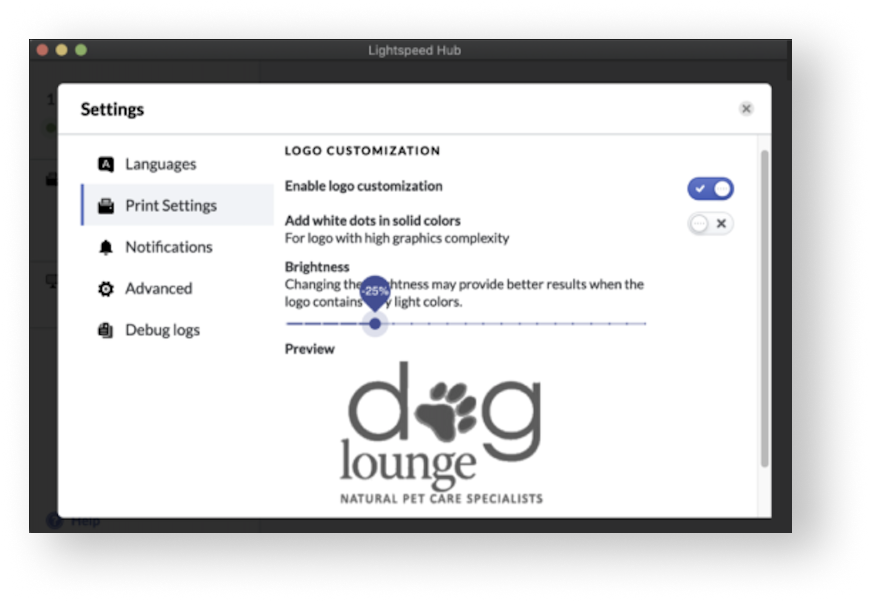
Need additional support?
Our support team is here to help! Please don't hesitate to reach out for additional help by visiting our Contact us page.