When printing with your Star TSP100U/TSP100IIIU receipt printer with Hub, you may experience printing issues such as your printer printing with an extra white margin on the left side of your receipt. This article explains basic troubleshooting steps you can follow to fix your printer.
- In the Hub print modal, click on your receipt on the left side of your modal.
- Click on the More actions drop-down menu.
- Click on Reset receipt printer to bring your printer to its configuration settings. A configuration receipt should print.
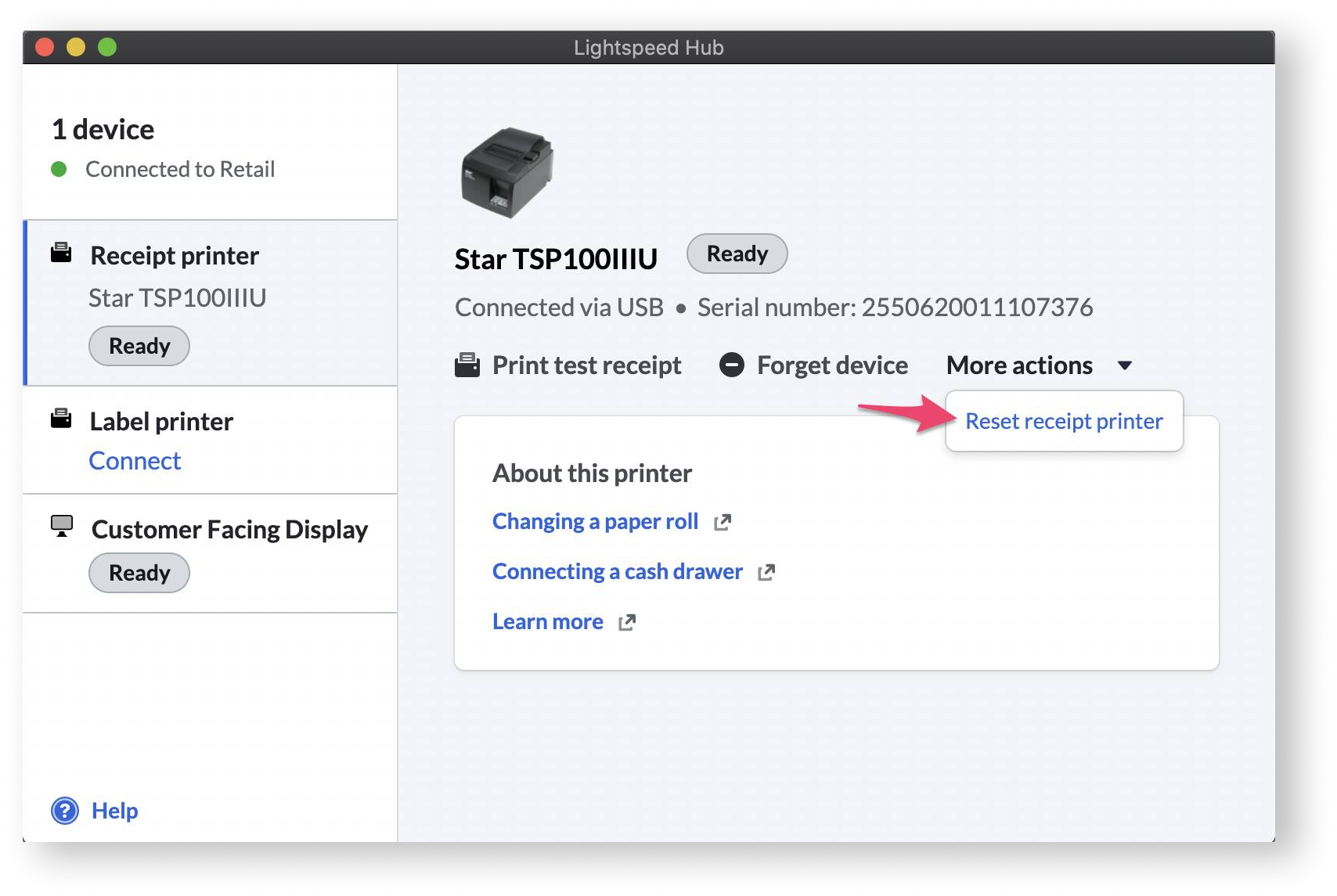
If the configuration receipt does not print, follow the manual steps called a soft printer reset. This brings your printer to its default setting.
- Turn off your printer.
- Hold the feed button.
- Turn on your printer while still holding the feed button for a few seconds.
- Release the feed button to bring your printer to its default setting.
Need additional support?
Our support team is here to help! Please don't hesitate to reach out for additional help by visiting our Contact us page.