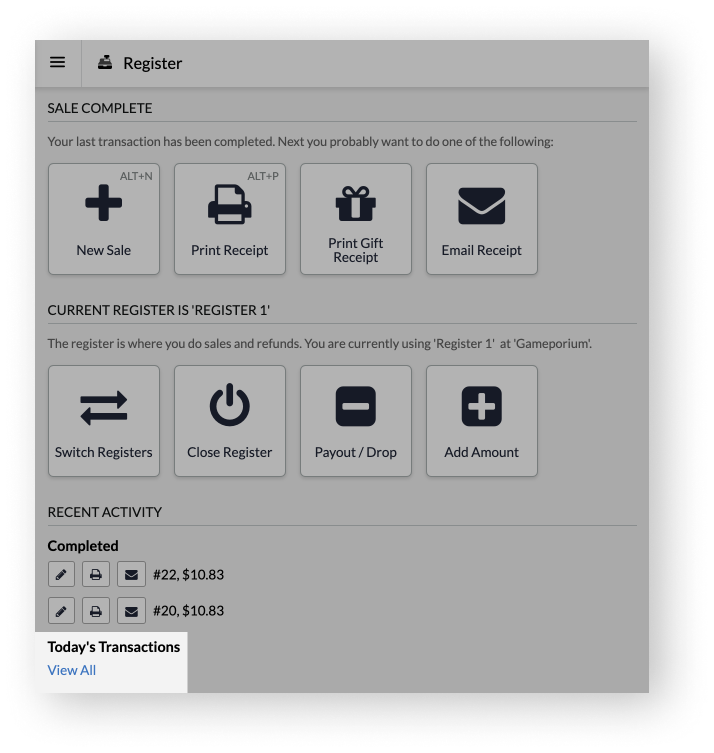There are five recommended reports and pages in your Retail POS account that can help you manage and account for tips:
- Tips By Employee report
- Totals report
- Sales & Payments report
- End of day roll-up report
- Today's Transactions page
Reporting on tips in the Tips By Employee report
From the Tips By Employee report, you can see the tips earned per employee in real-time. This way, you can know how much to pay out to your employees at any given time. You can use the available search field and filters to refine your results. At the bottom of the report, you can also see the total tips earned based on your search results.
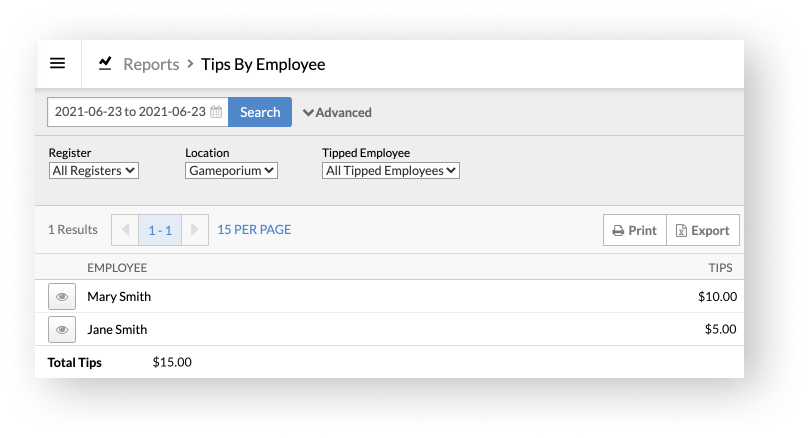
See a discrepancy? Select to eye icon to view the sales that have a tip assigned to a specific employee. Then, select a sale ID followed by Details from the submenu to see the transaction's details. From there, you can reassign a tip to a different employee from the Tipped Employee drop-down (as you would from the Totals report).
To use this report, go to Reports > Tips by Employee.
Reporting on tips in the Totals report
The Totals report allows you to quickly navigate to a transaction's details. To do so:
- From the main menu, go to Reports > Totals.
- Using the search field and filters, locate the sale and select its ID.
- From the submenu, select Details.
From there, you can view the total tips collected on the transaction:
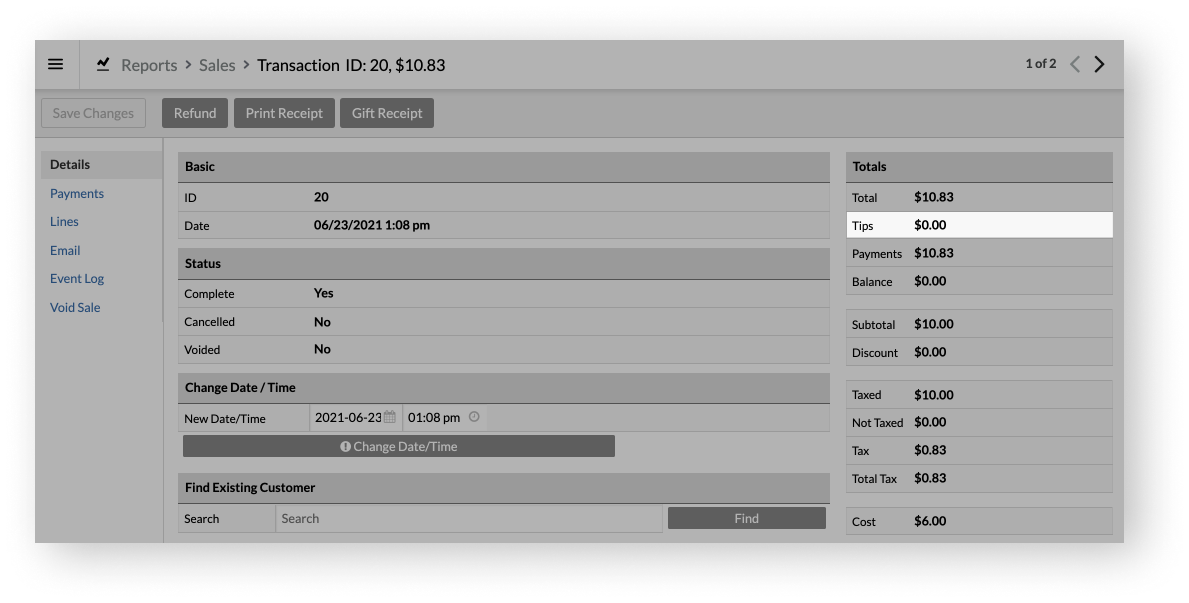
You can also reassign the tip to a different employee:
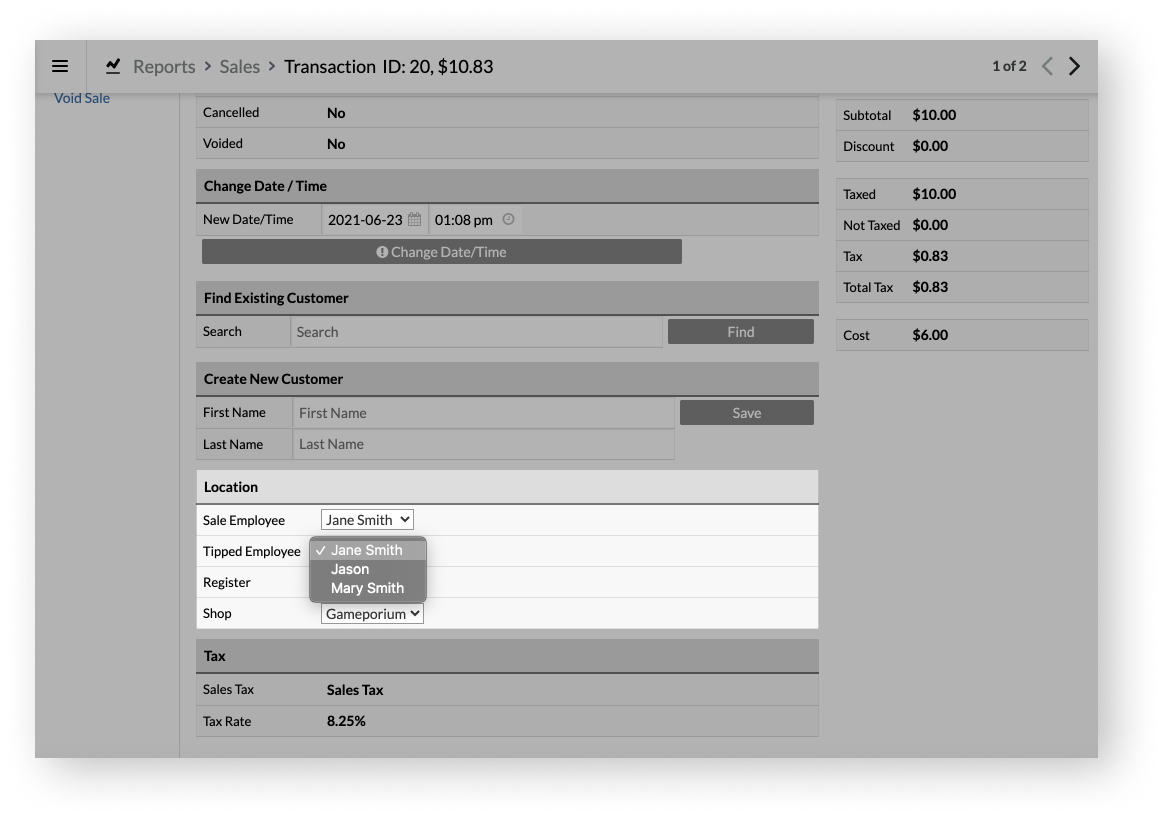
Reporting on tips in the Sales & Payments Balance report
From the Sales & Payments Balance report, you can see the total tips collected within a certain date range under the Sales section. This helps you make sure that your sales and payments are balanced. With this report, you can also filter by a specific location or choose to include all locations.
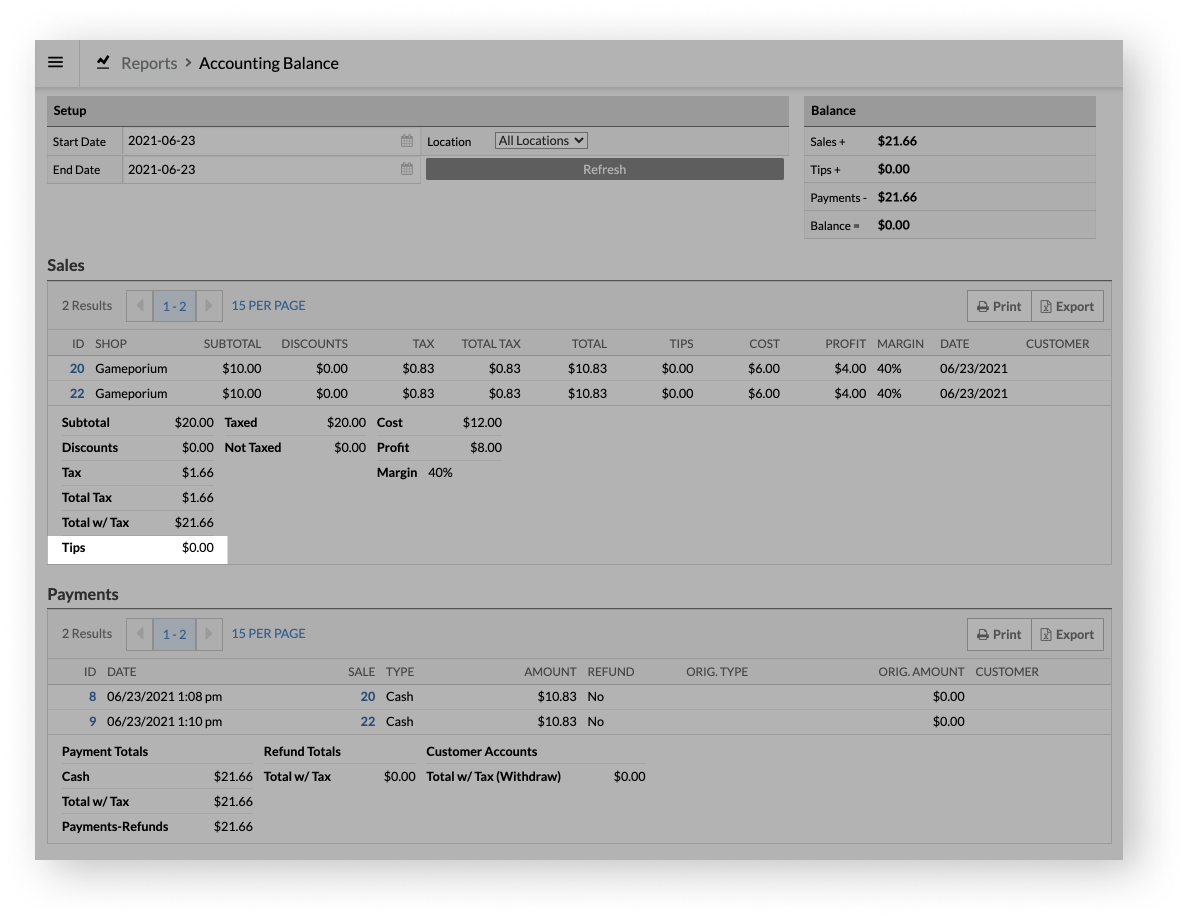
To use this report, go to Reports > Sales & Payments Balance.
Reporting on tips in the End of Day roll-up report
From the End of Day roll-up report, you can see the total tips collected per location on a specific day.
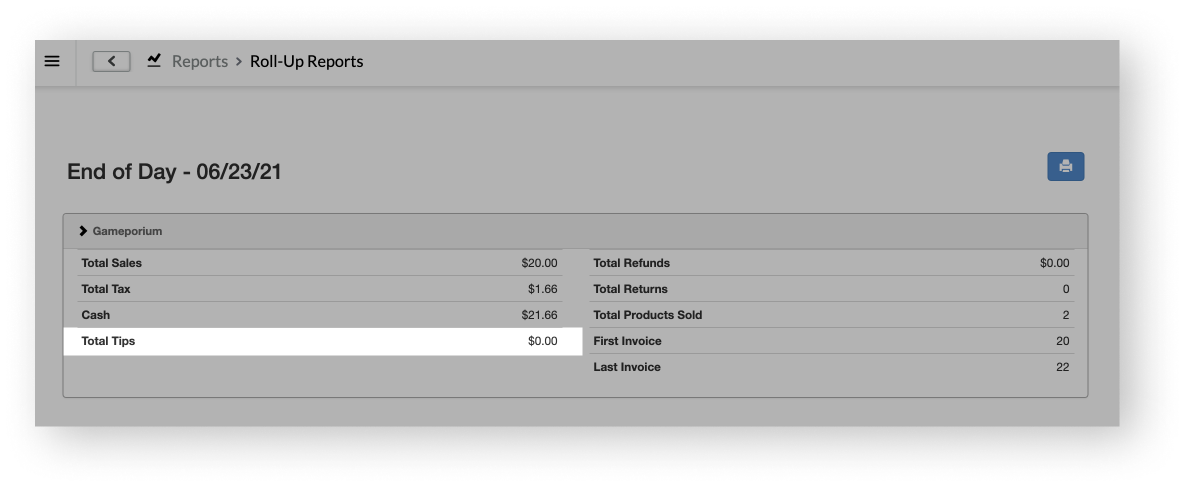
To use this report, go to Reports > End of Day.
Reporting on tips on the Today's Transaction page
From the Today's Transaction page, you can see the total tips collected per In Progress or Completed sale. The bold values in the Tips column also calculate the total tips earned for all In Progress or Completed sales included in your search results. Lastly, you can refine your search results using the available filters.
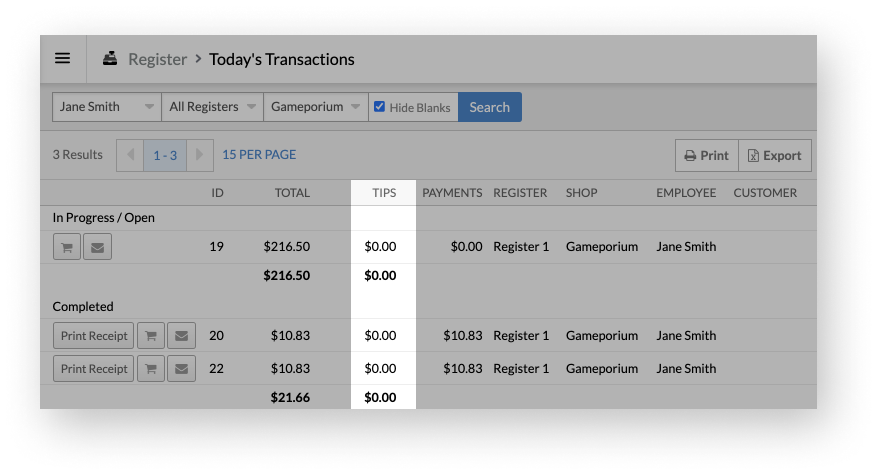
To view this page, go to Sales. Then, under Today's Transactions, select View All.