Tips are assigned to the employee who processes the sale. Therefore, if the employee that a customer intended to reward with a tip is not the same employee that processed the sale, you need to reassign the tip. This way, you'll be sure that the correct employee is rewarded. You can do so in two ways:
- Re-assign a tip at the end of a sale
- Re-assign a tip from your reporting
Re-assign a tip at the end of a sale
After you finish a sale that has a tip:
- Select Reassign Tip. The employee who processed the sale will be listed and currently assigned to the tip.
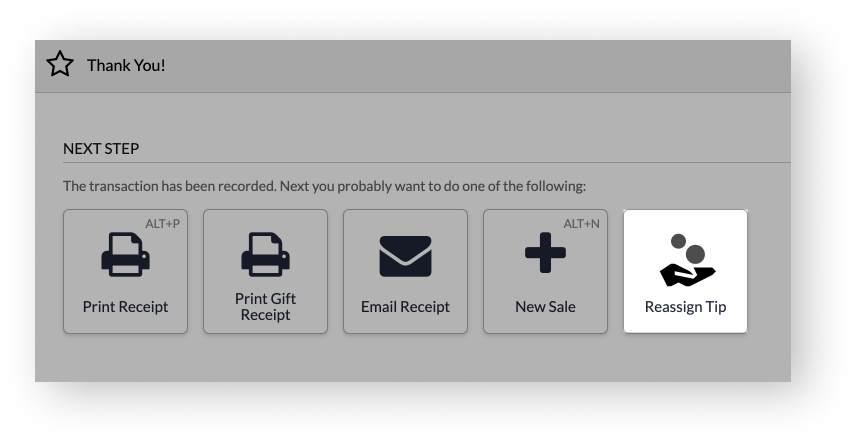
- From the drop-down, select the correct employee that should have received the tip.
- Select Reassign.
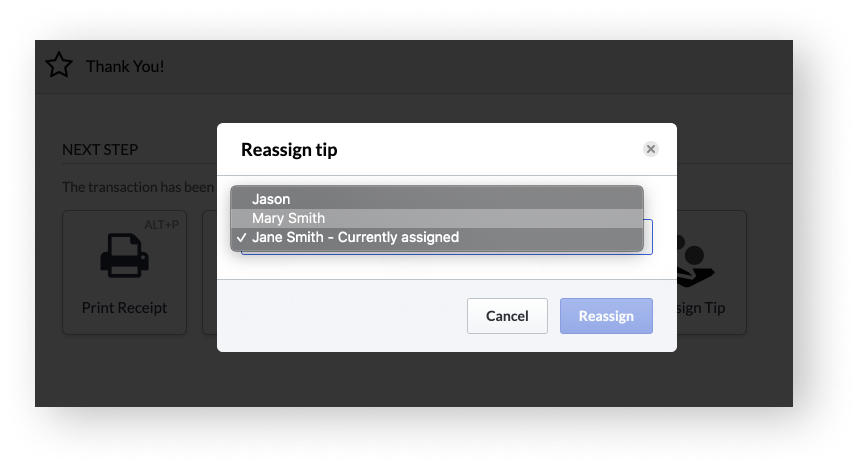
The tip should now be reassigned to the correct employee.
Re-assign a tip from your reporting
If you've already navigated away from the finished sale and can no longer select the Reassign Tip button, you can reassign a tip from the transaction's details in your reporting. Here's the recommended way to do so:
- From the main menu, go to Reports > Totals.
- Using the search field and filters, locate the sale and select its ID.
- From the submenu, select Details.
- From the Tipped Employee drop-down, select the correct employee that should have received the tip.
- Select Save Changes.
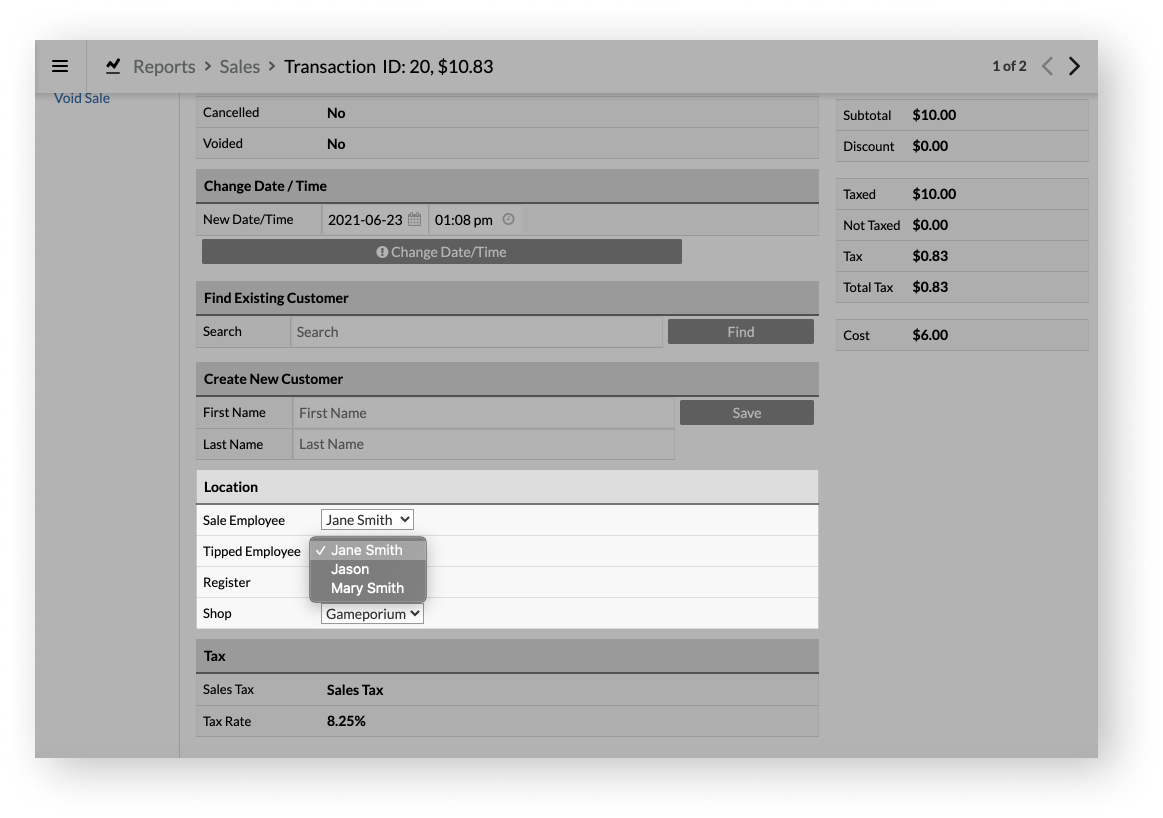
The tip should now be reassigned to the correct employee.
- Select Reassign Tip. The employee who processed the sale will be listed and currently assigned to the tip.
Re-assign a tip at the end of a sale
After you finish a sale that has a tip:
- Select Reassign Tip. The employee who processed the sale will be listed and currently assigned to the tip.
- From the drop-down, select the correct employee that should have received the tip.
- Select Reassign.
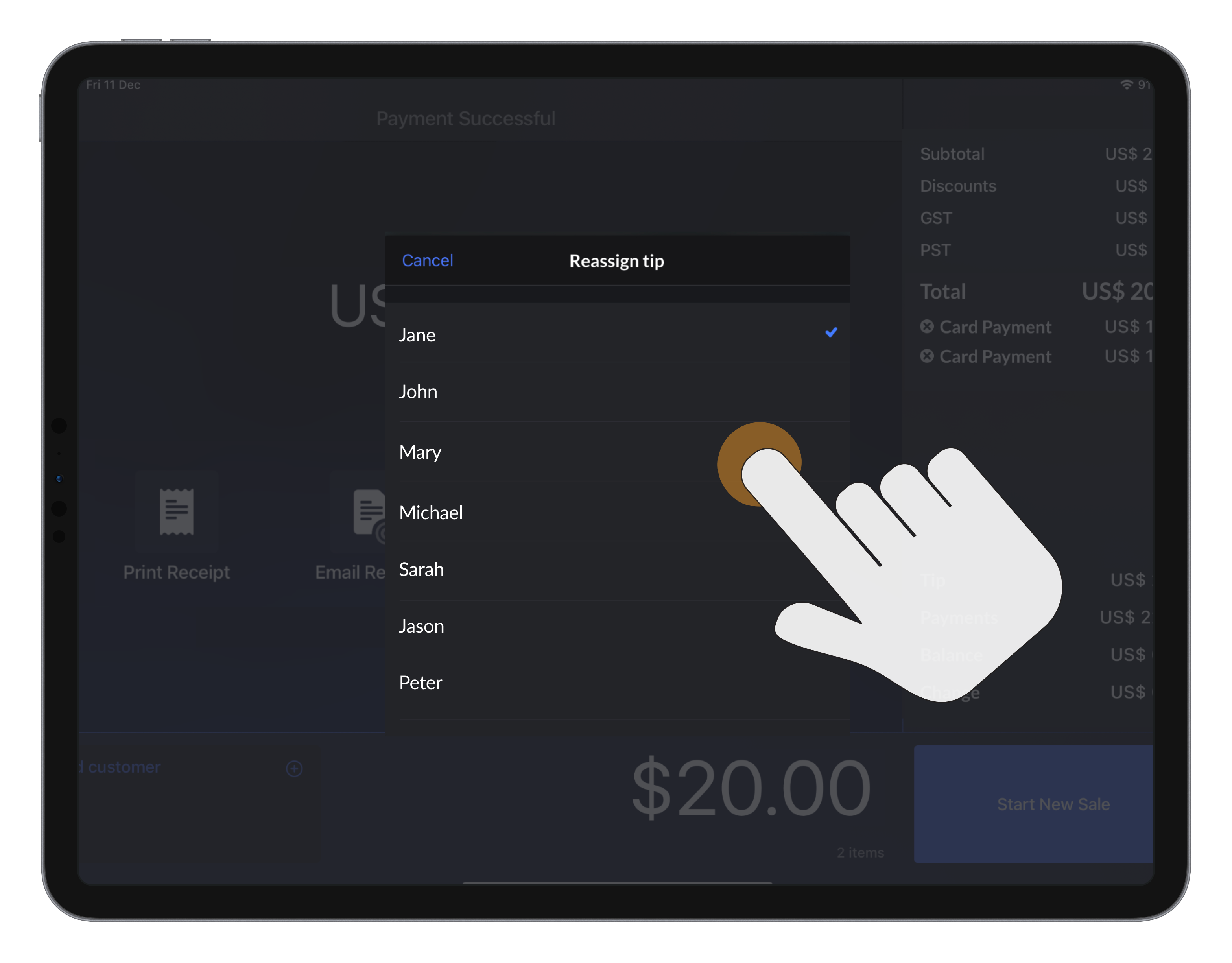
The tip should now be reassigned to the correct employee.
Re-assign a tip from your reporting
If you've already navigated away from the finished sale and can no longer select the Reassign Tip button, you can reassign a tip from the transaction's details in your reporting. Here's the recommended way to do so:
- From Manager tab, go to Reports > Totals.
- Using the search field and filters, locate the sale and select its ID.
- From the submenu, select Details.
- From the Tipped Employee drop-down, select the correct employee that should have received the tip.
- Select Save Changes.
The tip should now be reassigned to the correct employee.