The Totals, Lines and Margins per line reports show the margin, profit and cost of goods sold (COGS) metrics. Each report has a different way of displaying the information, each with different uses:
For more information about margin, profit and COGS terms, read: About pricing concepts.
Overview of all products
For an overview of the margin, profit and COGS, use the Totals report located first in the list of reports. Go to your Retail account > Reports > Totals. For any date range, cost, profit and margin are summarized at the bottom. To get this information, use the same instructions as Viewing total sales revenue.
Overview of a set of products
For visibility on the specifics of a timeframe, use the extra filters the Lines report provides. The lines report is the second one in the list of reports. Go to your Retail account > Reports > Lines. It has the same summary as the Totals report. To get this information, use the same instructions as Filtering sales by item category.
Troubleshooting metrics per line
The margins per line report displays the costs, profit and margin on each line. This can be very useful for troubleshooting. If you are looking at your overall profit margin and it seems inaccurate, then the recommended next step are to:
- In your Retail account, select Reports.
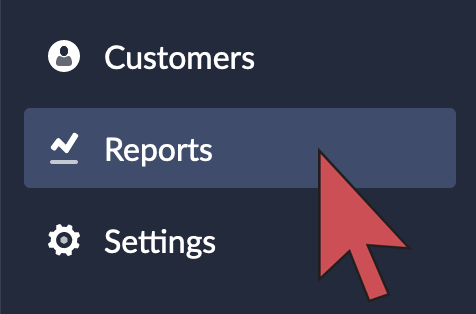
- Select Margins per line.
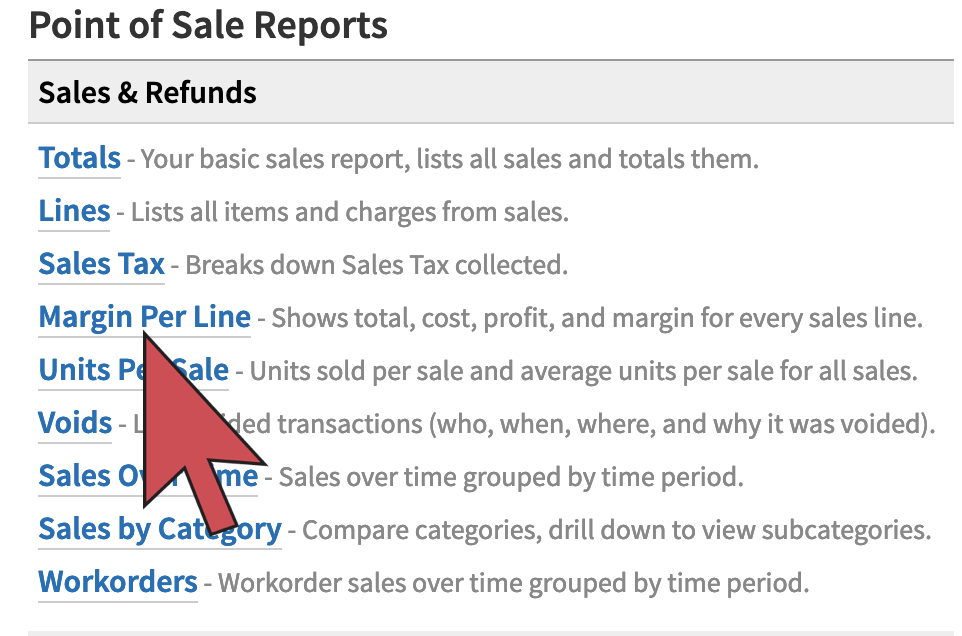
- Set the time frame to the same period as the previous report you were viewing and click Search.
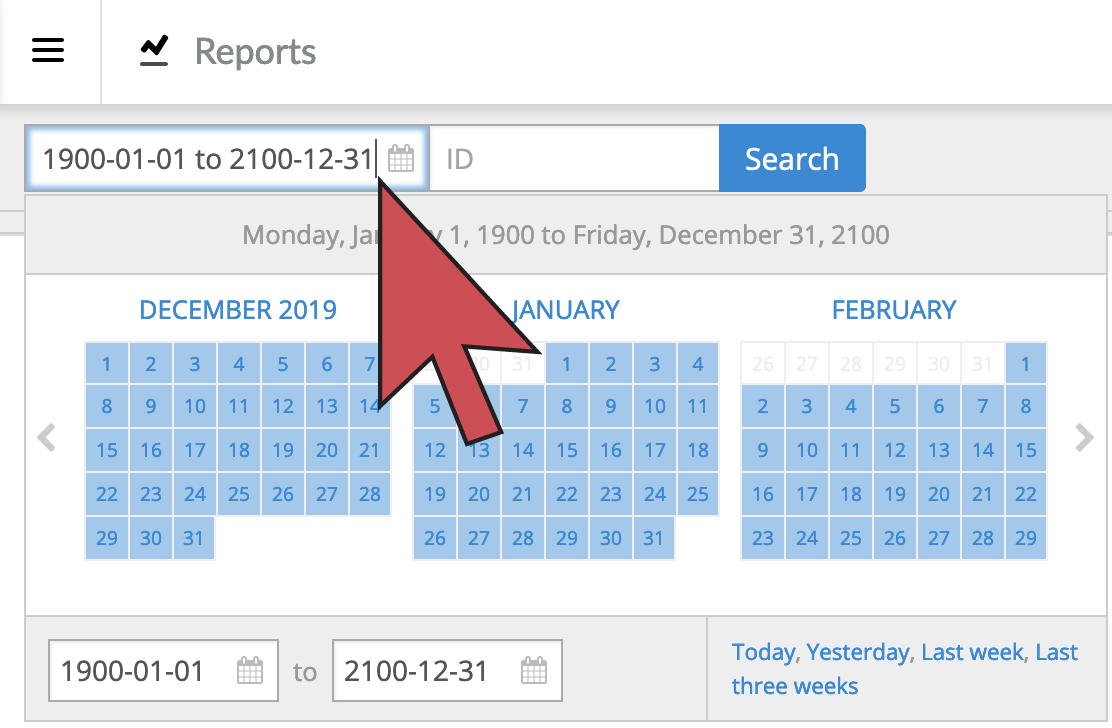
- Sort the results by clicking on the Cost column.
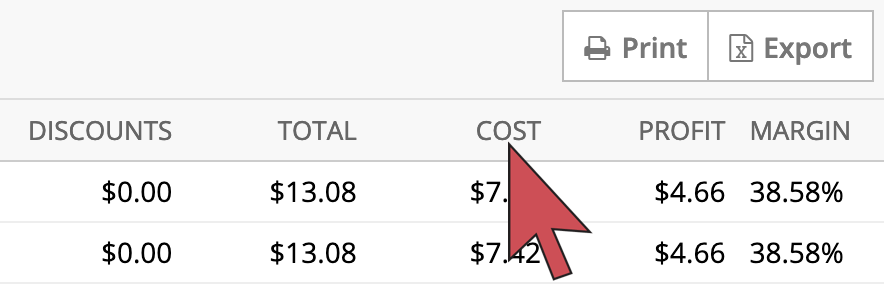
- Inspect the results in the Cost column for any discrepancies. Any inflated or $0.00 costs will affect your margin.
- Edit the unit cost of the correct inventory lot by following these instructions.