You can quickly create an end of day report by using the Totals, Received and Units per sale reports. By copying figures from these reports, you can collect your daily sales, taxes, refunds and total items sold.
For example:
End of day report
Date: 14-Mar-2031
- Total w/ tax: $525.17
- Total tax: $68.50
- Total refunds: $-43.29
- Total units sold: 4
Instructions
- Copy the Total w/ tax and Total tax values from the Totals report set with today's date. Read Viewing total sales revenue to learn how.
- Paste the Total w/ tax and Total tax values in your report.
- In your Retail account, select Reports.
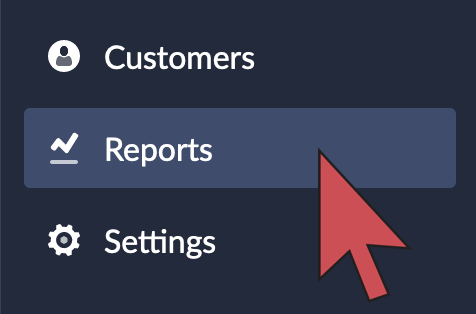
- Select Received.
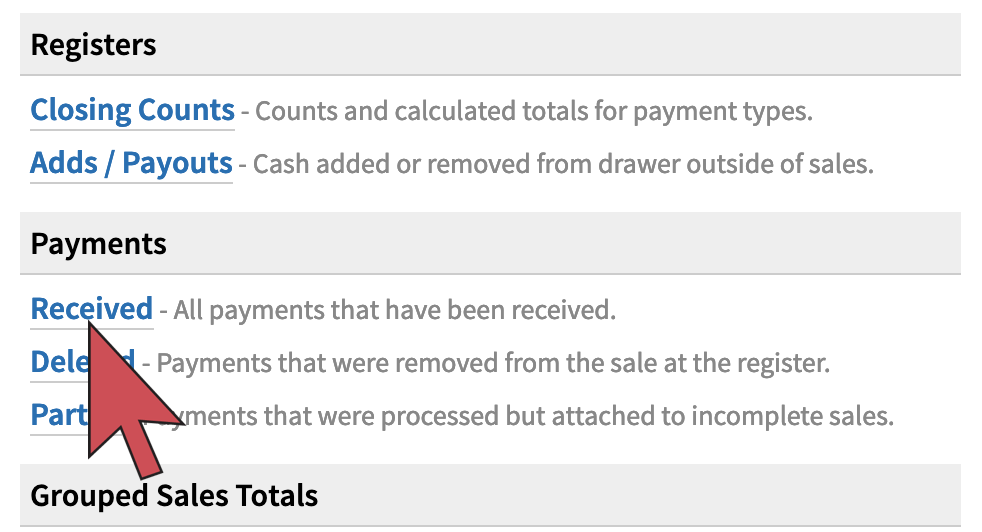
- Set the date range to today's date:
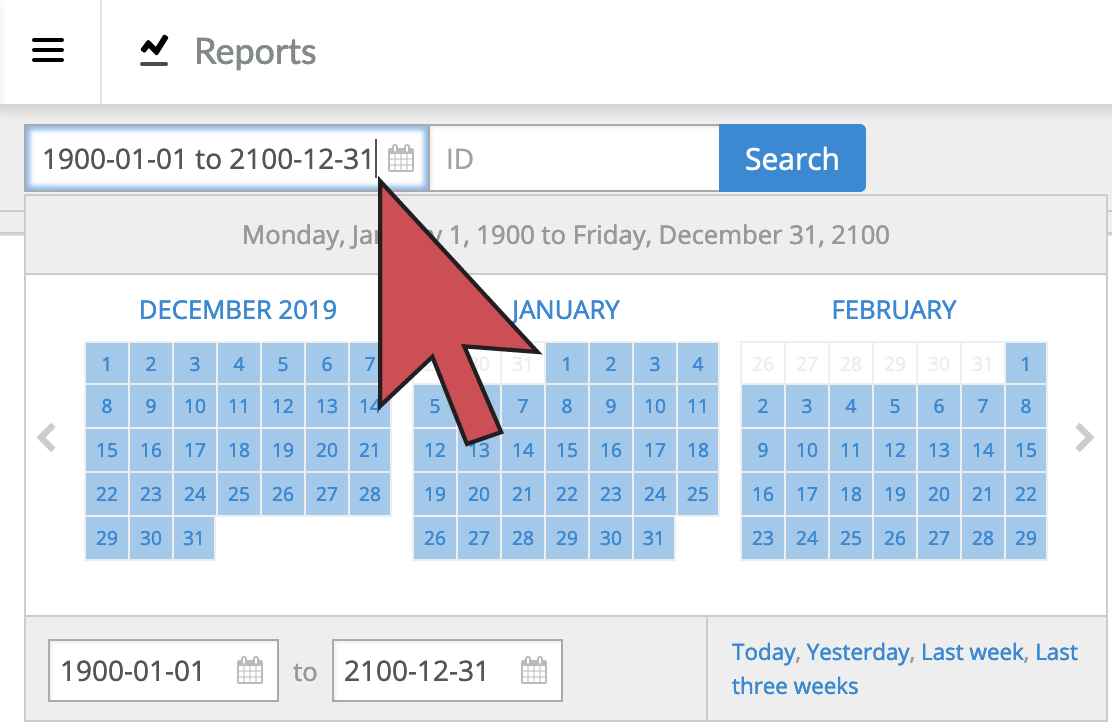
- Scroll to the bottom and copy the value under Refund.

- Paste the Refund total in your report.
- Select Reports again.
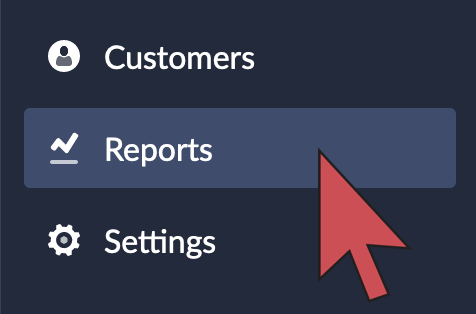
- Select Units per sale.
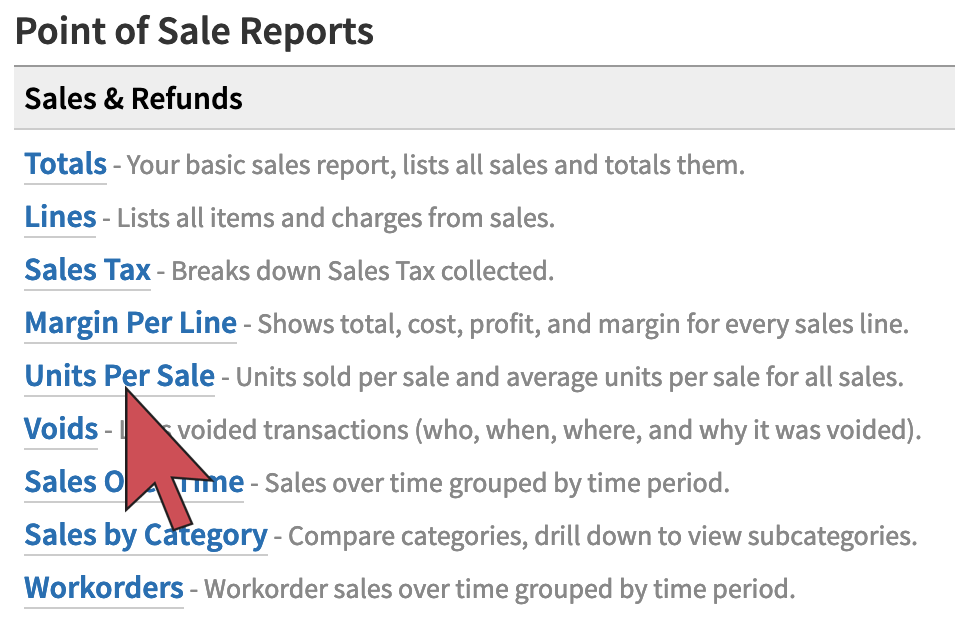
- Set the date range to today's date:
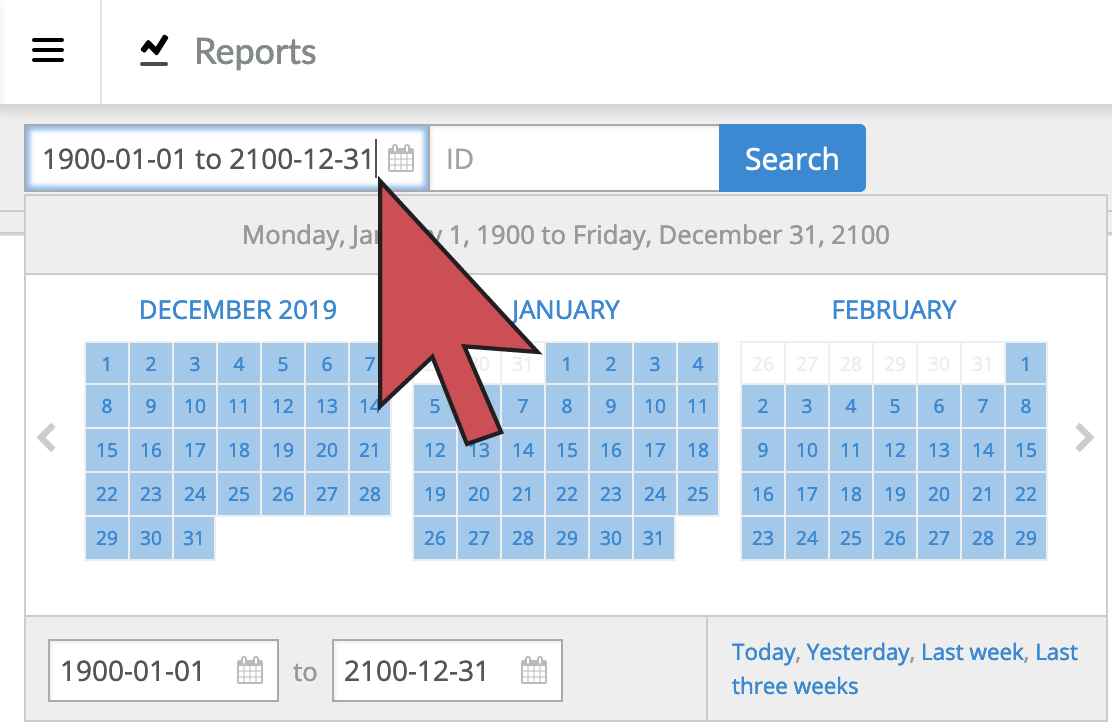
- Copy the number of units.
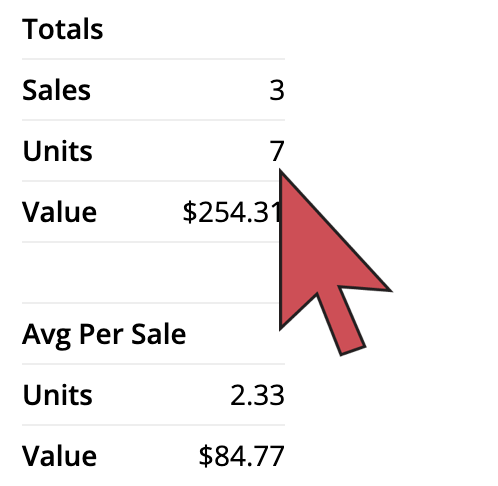
- Paste the number of units in your report. You're finished creating your end of day report.