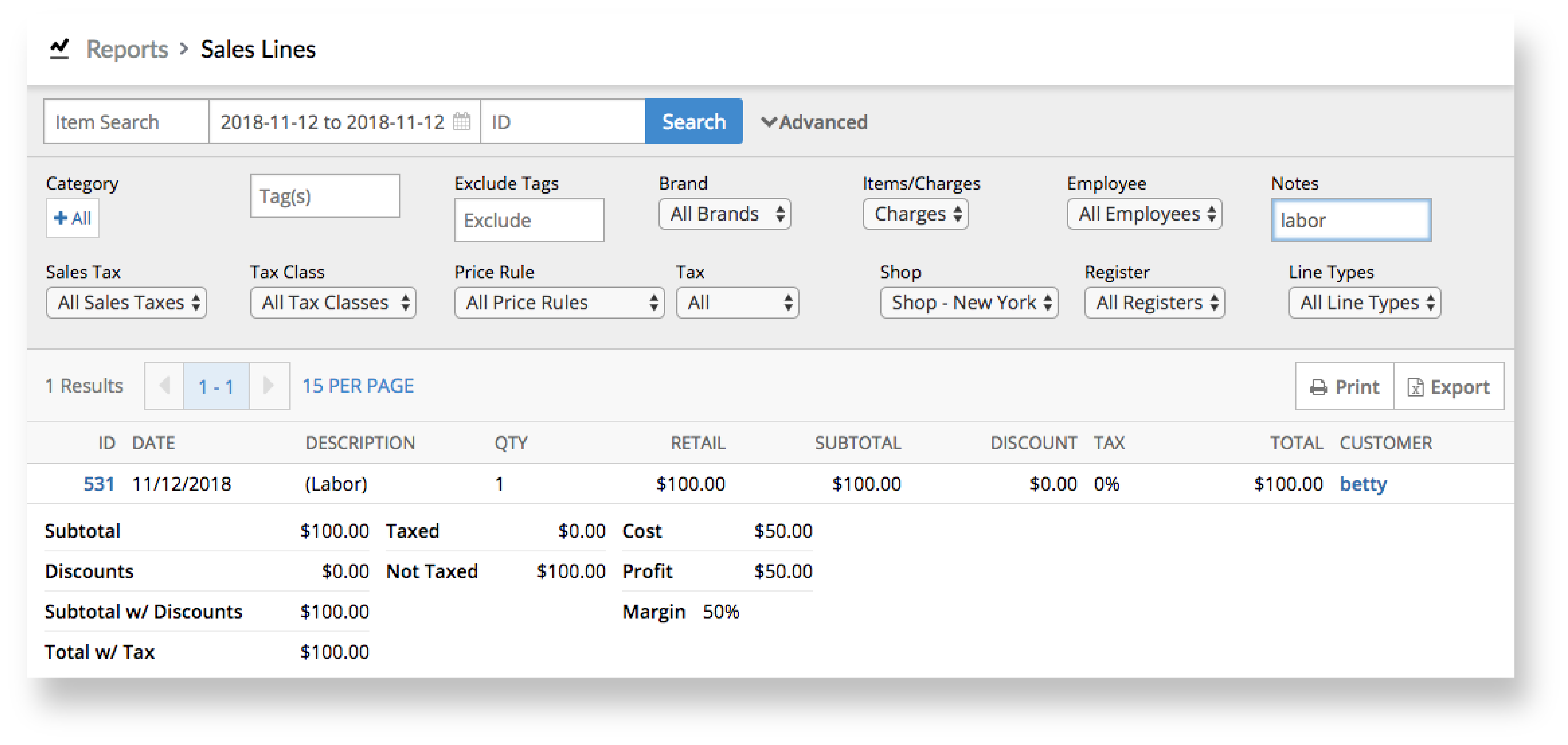Depending on your settings in Settings > Custom Menus, you can process the following charges in your Retail account and report on them in the Lines report:
- Miscellaneous charges
- Labor charges
The Lines reports also lists gift card numbers that you've activated or refilled and work order numbers that you've completed. However, although they're listed for your reference, neither of them affect the calculations in the report.
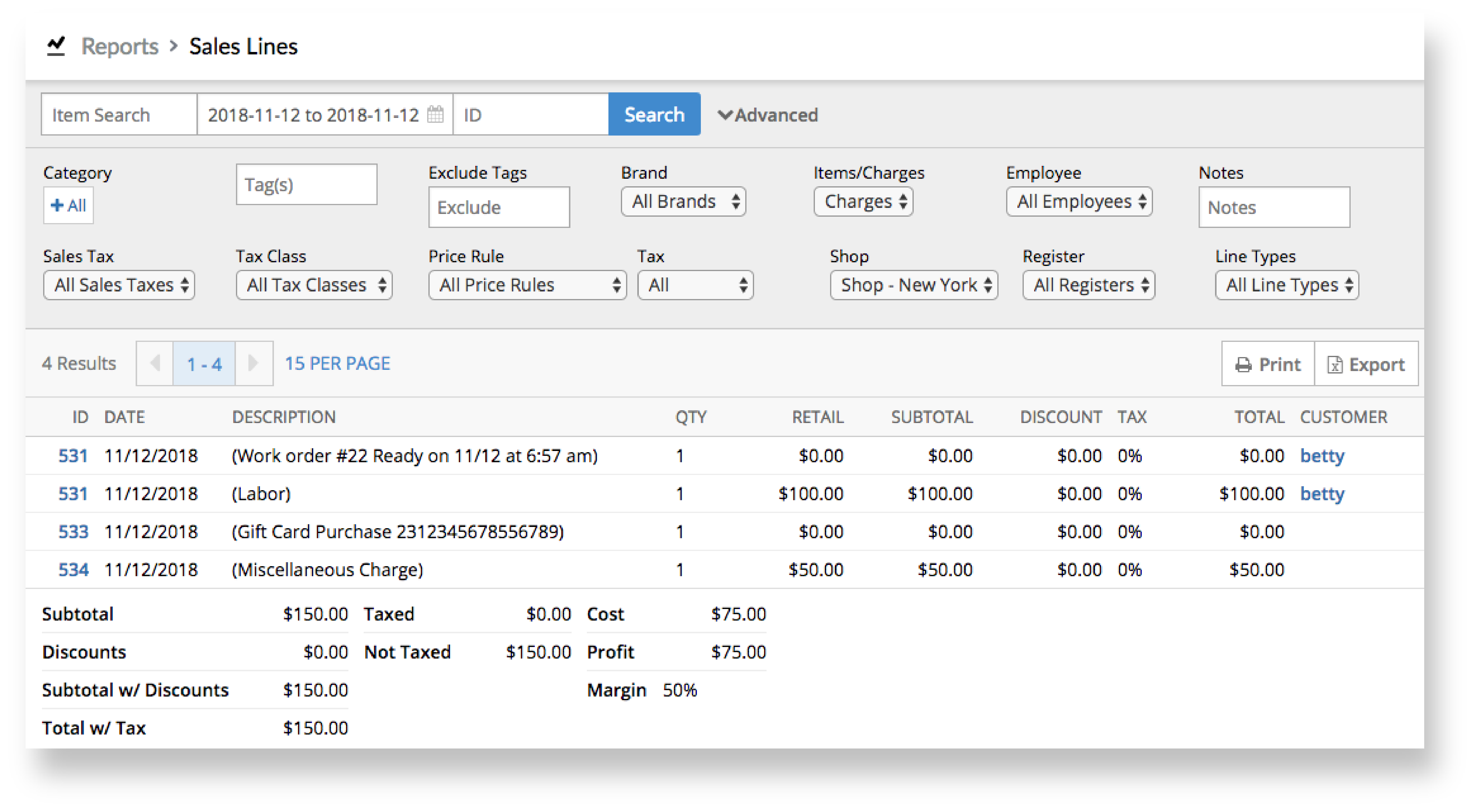
Report on miscellaneous charges
The Misc. button in your Retail accounts gives your employees the ability to add miscellaneous charges to sales, refunds, layaways and work orders. For example, your employees can use it to add a one-time discount, collect tips from customers or create a refund on the fly. As an owner, you can review the miscellaneous charges that your employees process to make sure your inventory and reporting remain accurate. To do so:
- From the main menu, tap Reports > Lines
- Enter or select a data range.
- From the Items/Charges drop-down, select Charges.
- In the Notes field, enter the name of the miscellaneous charge you want to report on (e.g. "misc").
- Click Search.
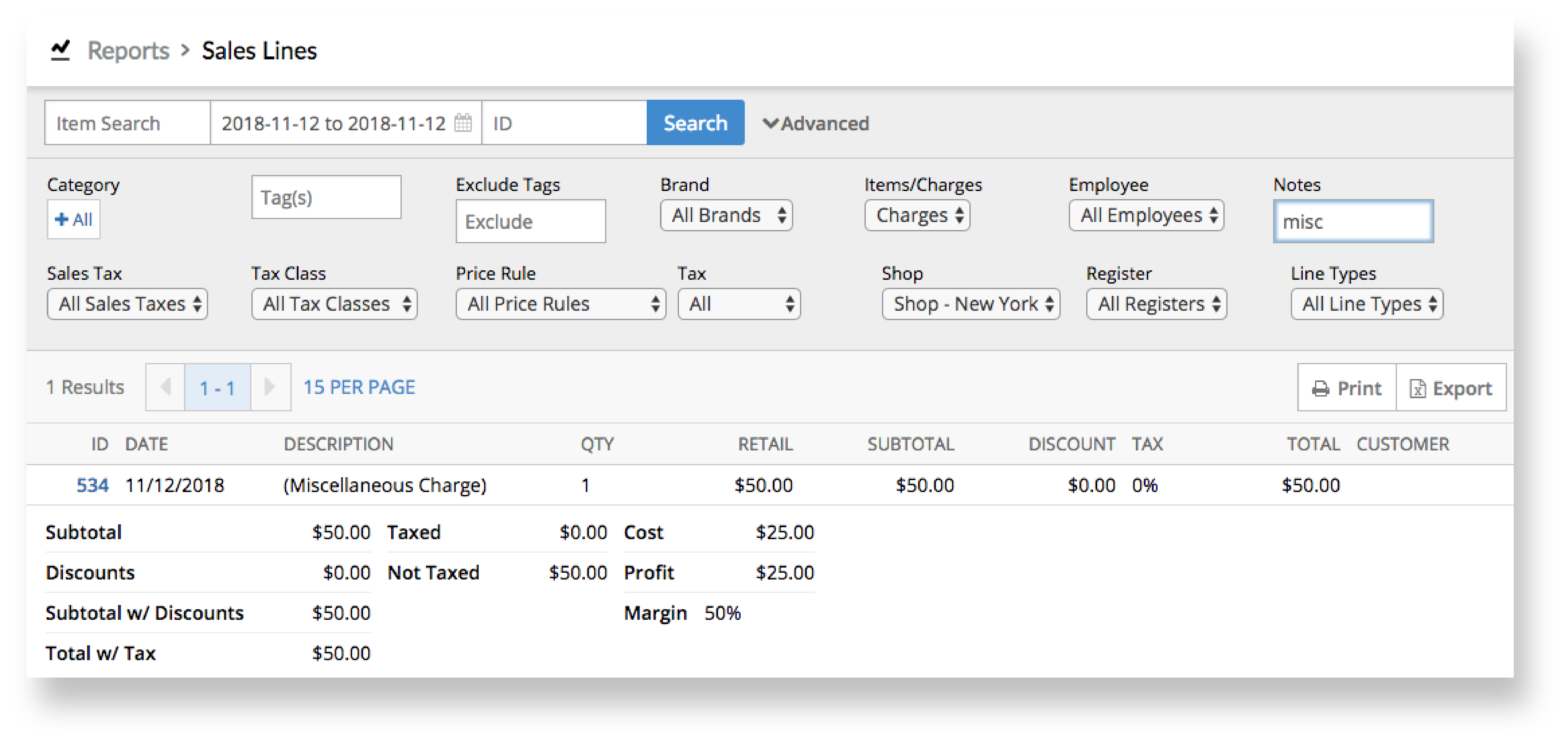
Report on labor charges
The Labor button in your Retail account gives your employees the ability to add labor charges to sales, refunds, layaways and work orders. For example, your employees can use it to charge labor for bike tune-ups or jewelry repairs. As an owner, you can review the labor charges that your employees process to make sure your inventory and reporting remain accurate. To do so:
- From the main menu, tap Reports > Lines
- Enter or select a data range.
- From the Items/Charges drop-down, select Charges.
- In the Notes field, enter the name of the labor charge you want to report on (e.g. "labor").
- Click Search.