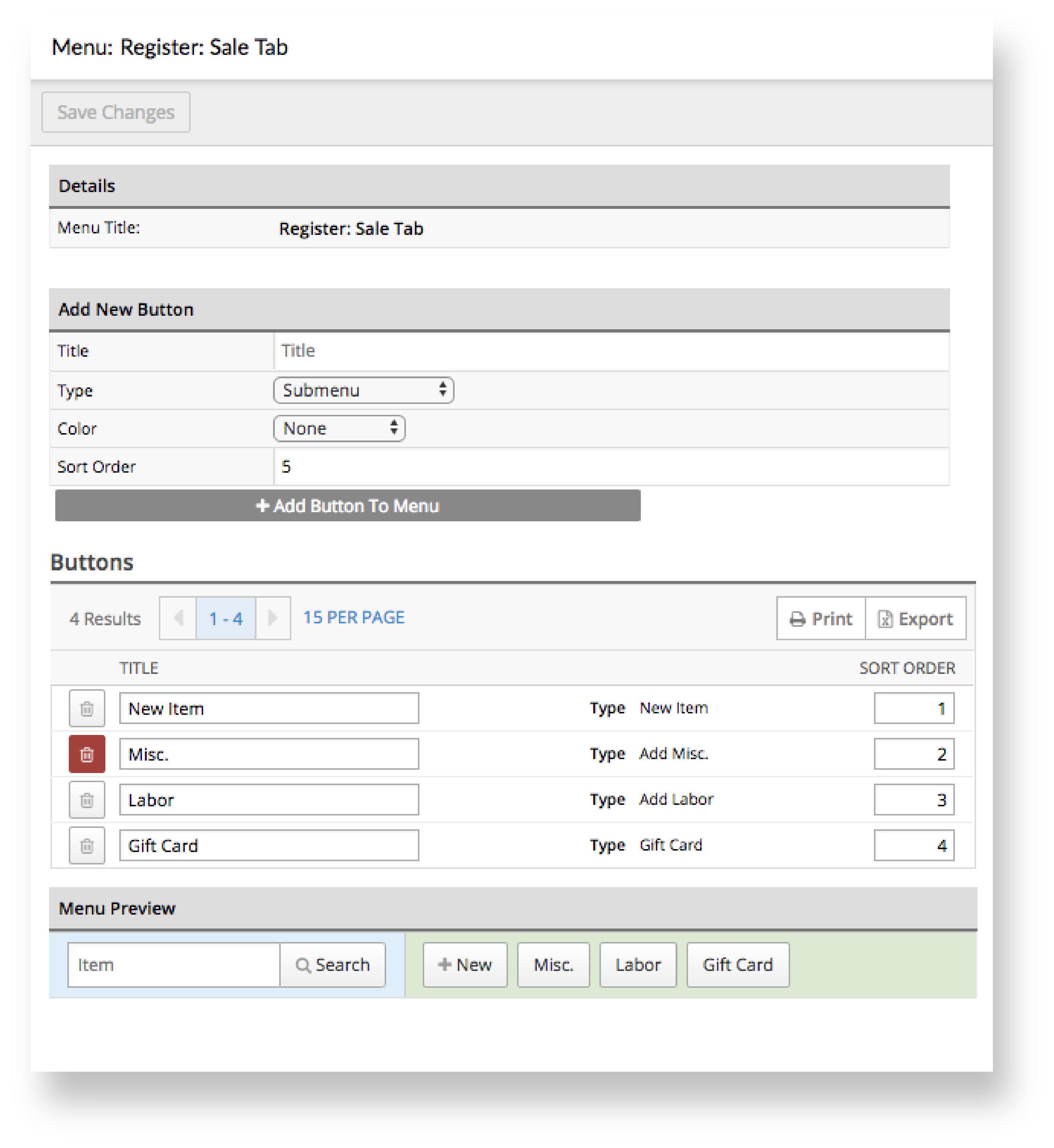From Settings > Custom Menus, you can delete buttons from the custom menus in your Retail POS account. As some buttons are included by default in your Retail POS account (e.g. the Misc. and + New buttons), being able to delete custom menu buttons also offers you the flexibility to remove out-of-the-box features from your employees and tailor your Retail POS account to your business needs.
For example, as an owner, you might prefer putting your inventory first by not allowing your employees to create new items on the fly during a sale. By deleting the + New button from your custom menus, you understand that you'll lose out on the occasional sale if items aren't entered in your inventory correctly ahead of time. However, the time you'll save from having to comb through reports for items your employees created at the register and the control you'll have over your inventory's accuracy is well worth the trade-off to you.
To delete a custom menu button:
- From the main menu, click Settings > Custom Menus.
- Click the tab you want to delete a button from.
- Under the Button area, click the trash icon next to the title of the button you want to delete.
- Repeat the above steps to the delete the button from other tabs.