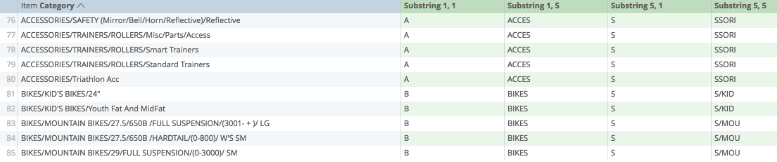Analytics provides lots of functions that perform different mathematical, logical, and table-based calculations. You can find a more in-depth catalog of available functions on the list of Looker functions and operators page.
To make it easier, we could categorize these in five different ways:
This article covers seven of the string, or text-based, functions.
Concat
Concat is used to concatenate, or to pull content from two or more sources and gather into one. To use concat, separate each part of the final source by using commas.
In this example, there is a single cell that begins with the sales employee's name, followed by a space, and then followed by that employee's total hours worked:
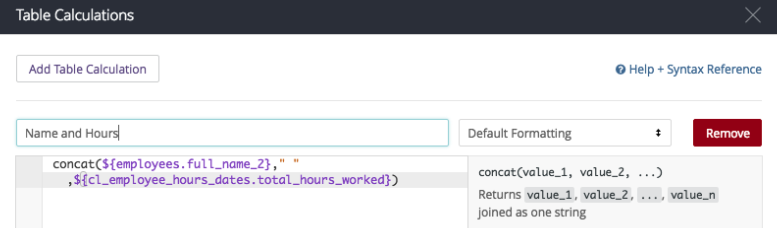
This final calculation is written as:
concat(${employees.full_name_2}," ",${cl_employee_hours_dates.total_hours_worked})
When formatted correctly, it looks like this:
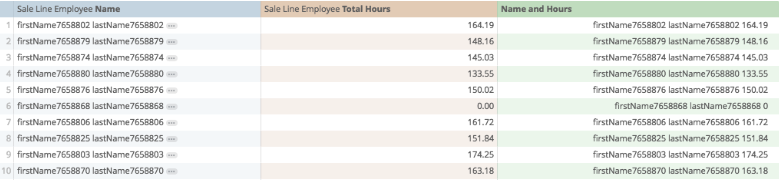
Length
Length is used to determine how many characters including spaces are in a given cell.
In this example, I'm interested in how long each category title is. We only look at one field or calculation
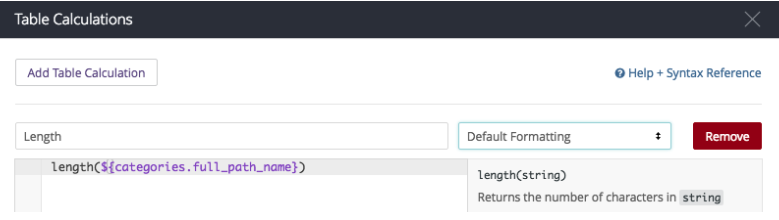
The final calculation is written as:
length(${categories.full_path_name})
When formatted correctly, it looks like this:
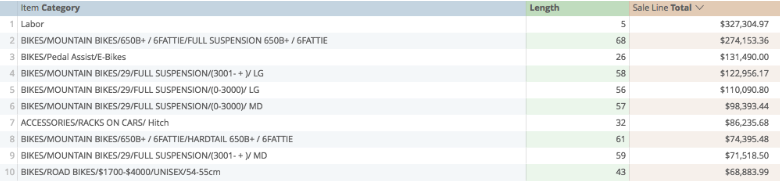
Lower/Upper
Lower/Upper returns all of a cell’s content exclusively in lower-case or upper-case letters respectively
In this example, returning all email addresses in both lower and upper case letters. Only one argument is required:
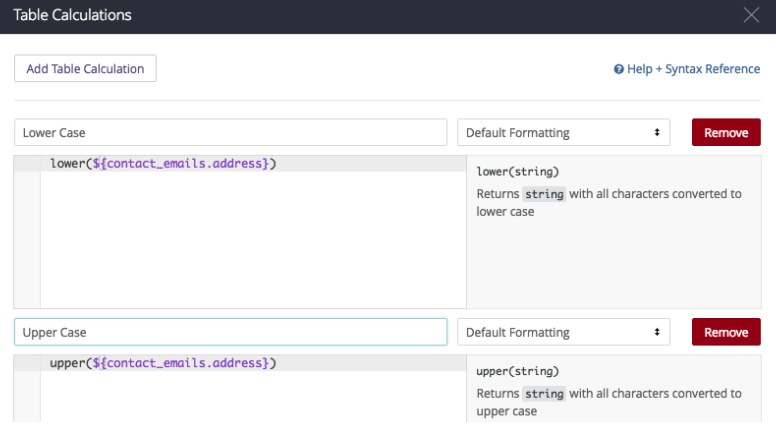
In this case, my calculations look like this:
lower(${contact_emails.address})
upper(${contact_emails.address})
If the calculation is entered correctly, it looks like this:
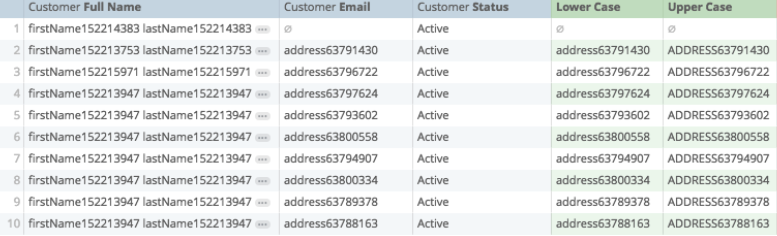
Position
Position returns the number where a certain string of text starts in a certain cell.
The first argument is what cell I am searching for, and the second is what content I am looking for. For example, let's say I want to find the categories that contain the word Mountain.
I prepare my calculation like this:
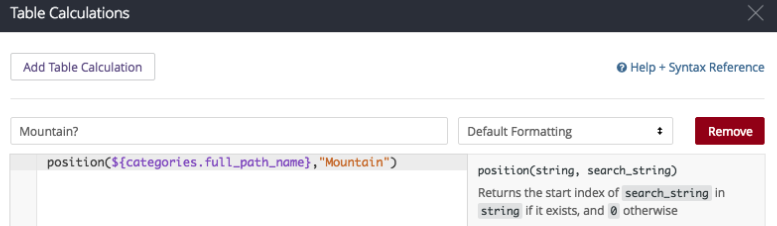
The calculation:
position(${categories.full_path_name},"Mountain")
If the calculation is saved properly:
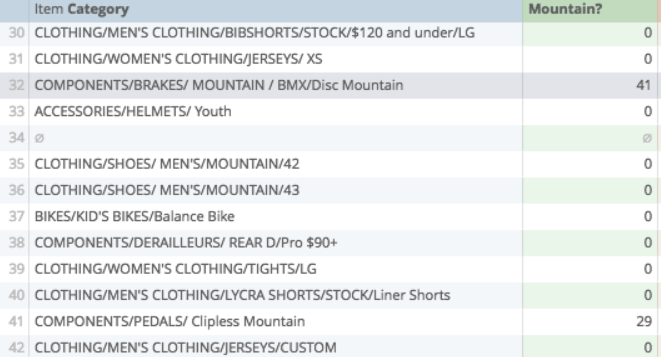
Replace
Replace replaces all content that matches certain criteria with defined replacement content.
In this example, I want to replace the word "Bikes" in my product categories with the word "Chocolate". My first argument is the source of content (the Product Category), followed by a comma, followed by what to replace (case sensitive), followed by a comma, followed by what to replace it with:
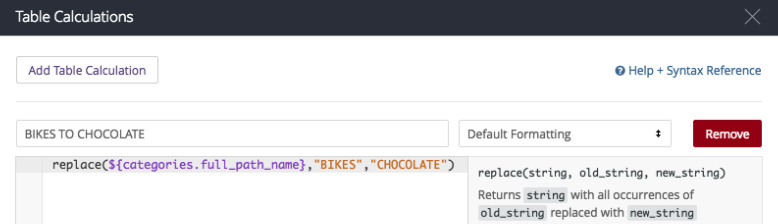
In this example, my calculation looks like this:
replace(${categories.full_path_name},"BIKES","CHOCOLATE")
If formatted properly, it looks like this:
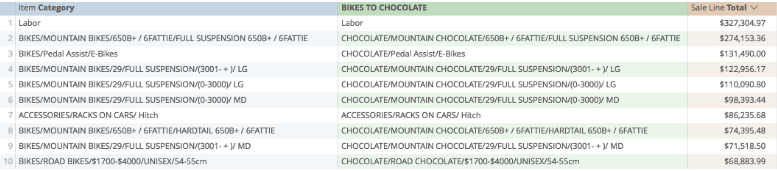
In another example, I could pull what I want to look at from two sources of content. Say, for example, I want to find if the brand of a product can be found in its description. If this is the case, I could prepare a replace function to look at the description, to replace the manufacture with empty content: "")
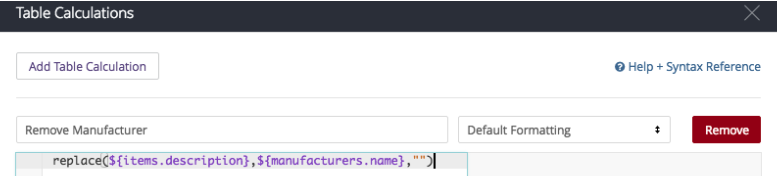
My final calculation looks like this:
replace(${items.description},${manufacturers.name},"")
If I've done my calculation properly:

Substring
Substring looks at a part of specific content in a cell.
To prepare the calculation, the first argument we make is which field we want to look at, followed by a comma.
The second argument is a number: the character in the cell we want to begin with.
The third and final argument is also a number, how many characters we want to return in our results.
Here are a few of these, just looking at categories:
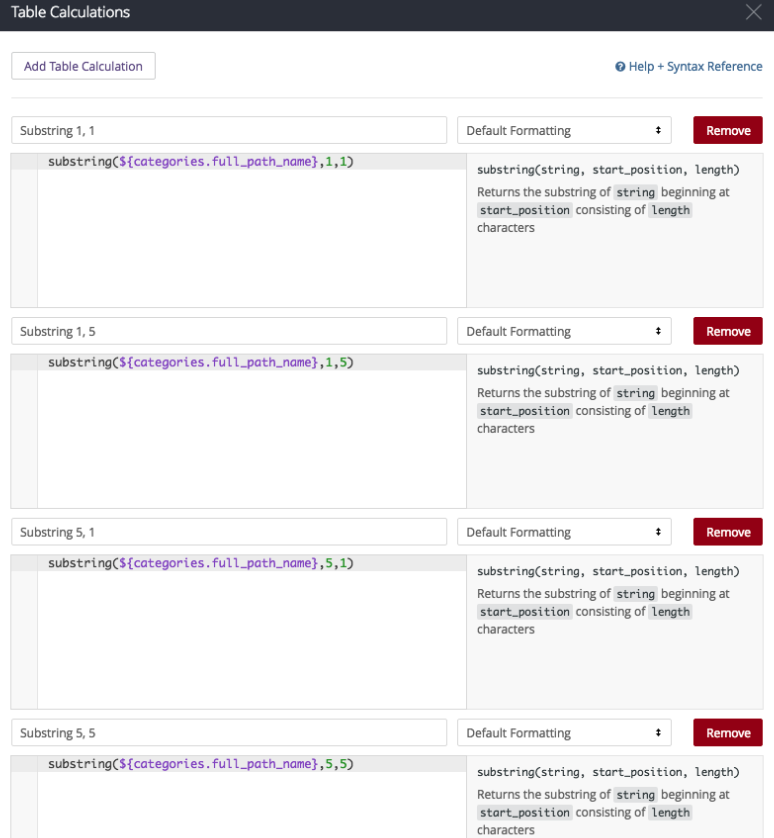
My calculations all look like this, but with different numbers:
substring(${categories.full_path_name},1,5)
If everything is correct: