No two businesses are exactly alike. You can configure certain settings in Lightspeed Analytics Core to make sure that the data in your account is being handled in a way that makes sense for your needs. Here you'll let Analytics know which industries you work with, how long an item sits on a shelf before it's considered "dusty," what customer information you want to capture, and more.
To begin:
- Click Admin in the main menu.
- Click Configuration.
- Click Begin Configuration.
- Select your Industry from the drop-down menu. If your industry does not appear in the list, select Other - Retail.
- Click Next Step.
- For each of your inventory categories, specify how long an item can go without a sale before being considered dusty. This affects which items appear on the Dusty Inventory report.
- Check Show Alerts to include that category of items on Inventory reports. Unchecking Show Alerts will hide this category from Inventory reports, but these items will still be included in Sales reports.
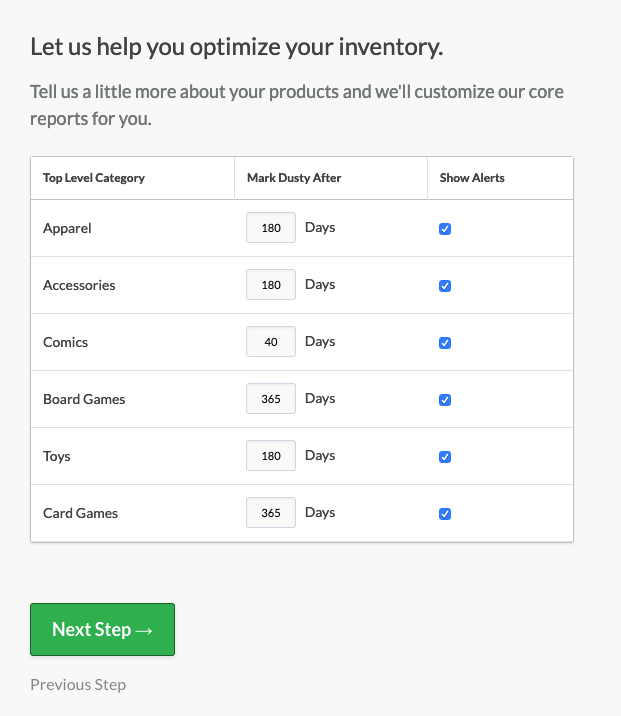
- Click Next Step.
- Indicate which customer fields are required for a customer profile to be considered properly captured by checking the appropriate boxes.
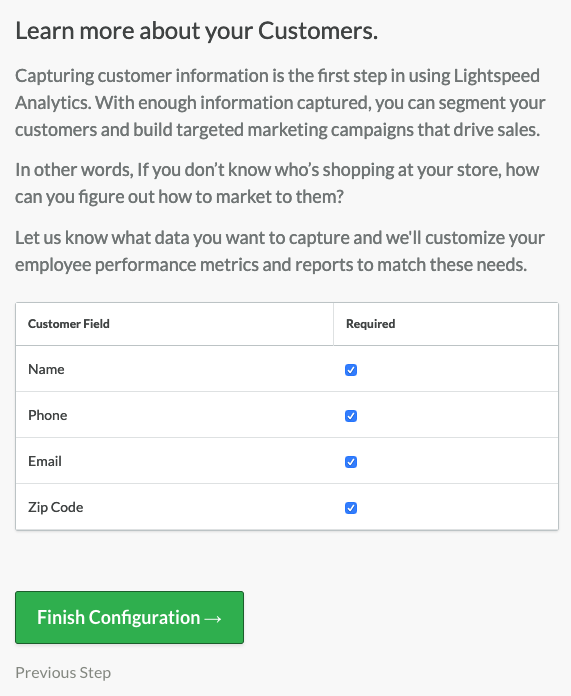
- Click Finish Configuration.
You can return to this section to change these settings at any time. Changes will take effect after the next sync.