Refunding a tip begins the same as a typical refund by reference—by finding the original sale. From there, you need to refund at least one item or charge from the original sale. This is required to display the the option you needed to refund a tip back to your customer's original card. To illustrate, here are examples of the steps involved:
- Find the original sale.
- Select at least one item or charge to refund.
- Select Payment > Credit/Debit.
- To the right of the card that originally paid for the tip, select Refund.
- Select INCLUDE ORIGINAL TIP > Refund.
- Select Finish Sale.
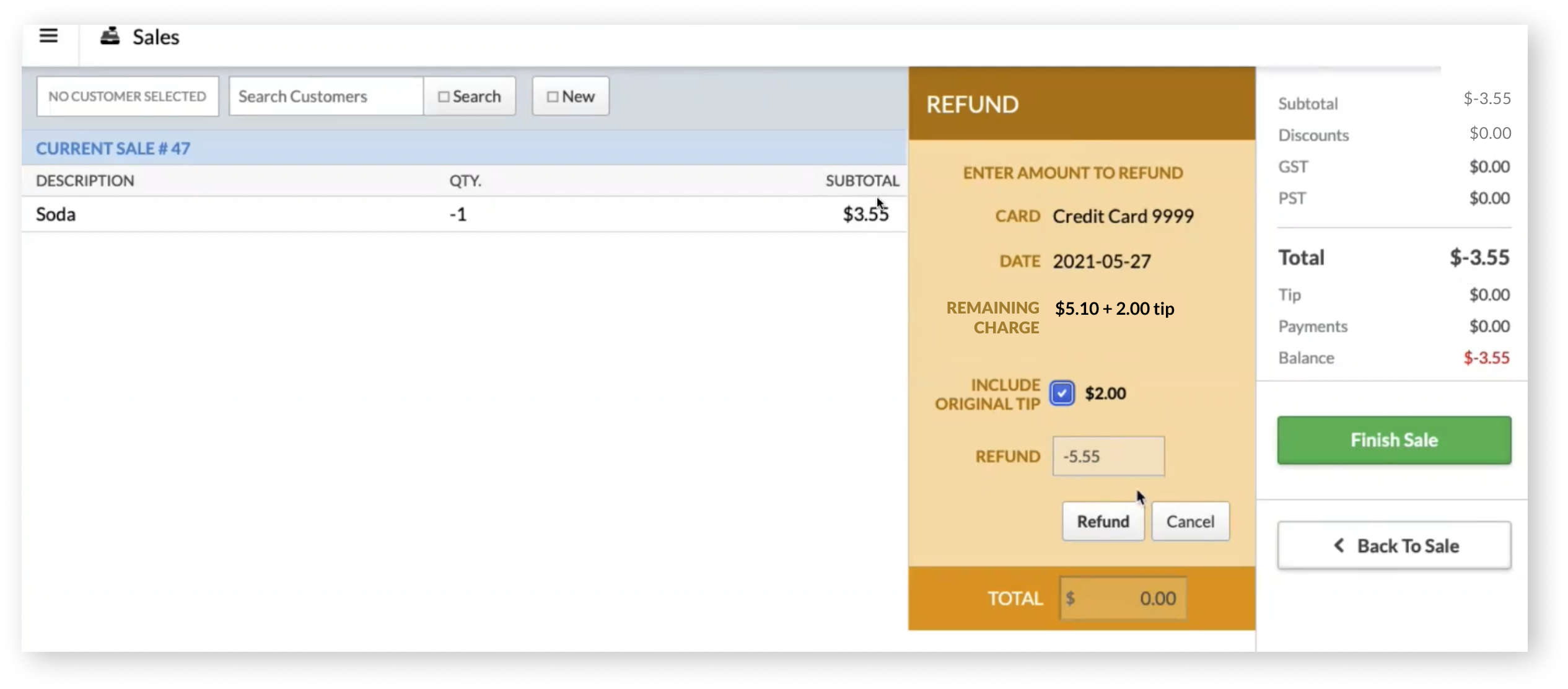
The original payment (partial or full) and tip should now be refunded to your customer's card.
Note: If you refund the original payment back to your customer's card in full and do not select INCLUDE ORIGINAL TIP before you process it, you will not be able to refund the original tip back to your customer's card in the future.
- Find the original sale.
- Select at least one item or charge to refund.
- Select Payments > Credit Card.
- Select the card that originally paid for the tip.
- To include the original tip, select Tip followed by Refund.
- Select Finish sale.
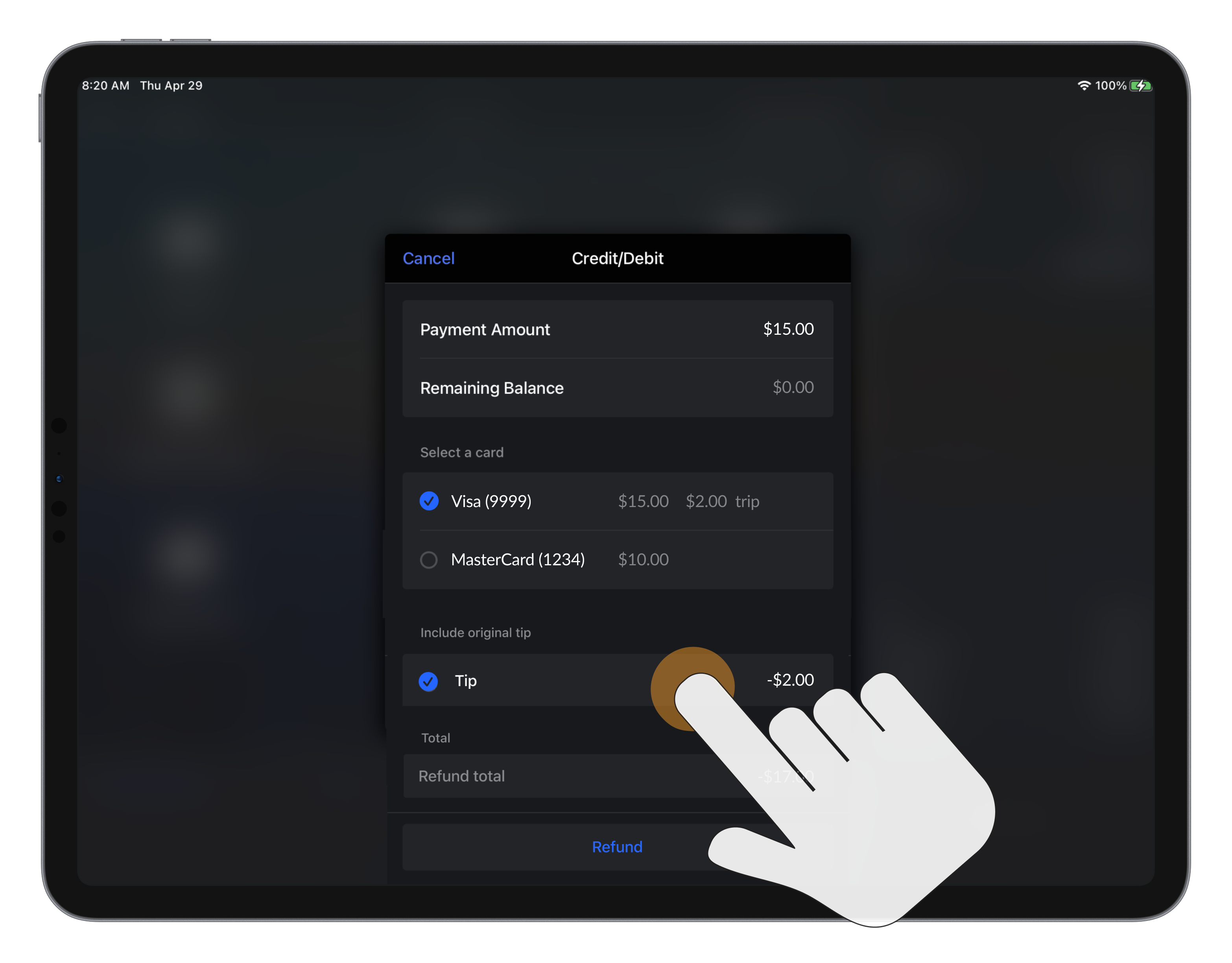
The original payment (partial or full) and tip should now be refunded to your customer's card.
Note: If you refund the original payment back to your customer's card in full and do not select Tip before you process it, you will not be able to refund the original tip back to your customer's card in the future.