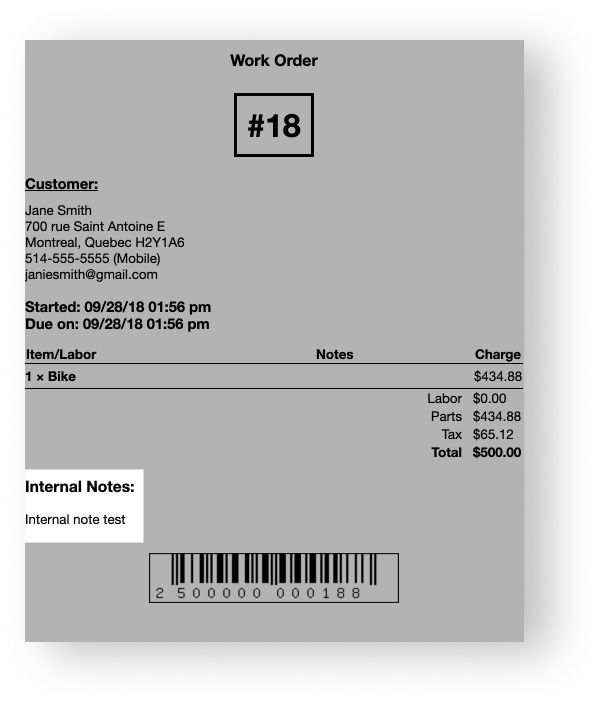Leaving an internal note on a work order is a helpful way to communicate between employees. By default, internal notes are not visible to customers on receipts and only print on work order tags that employees use within your shop. However, if you use a custom print template in the WorkorderReceipt field under Settings > Print Templates, you need to modify it to print internal notes on work order tags. This applies if you're using an older version of the custom print template we offer for work orders or if you're using your very own custom print template.
To print internal notes on custom work order tags:
- From the main menu, click Settings > Print Templates.
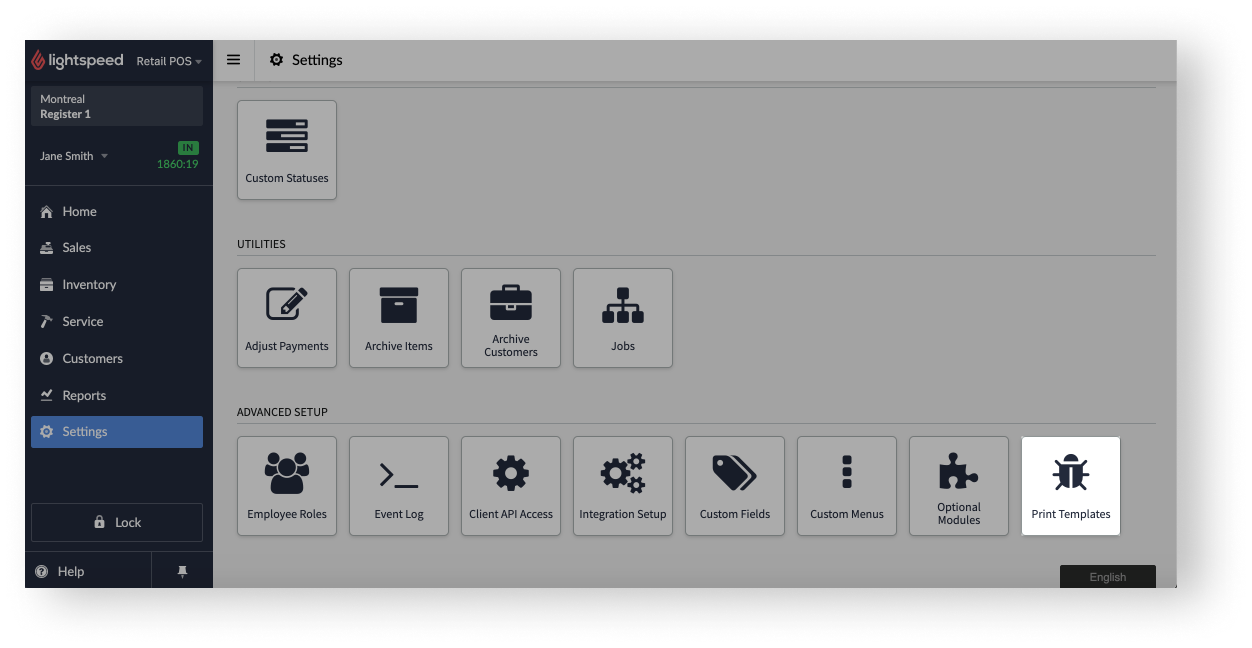
- Optionally, save a copy of your current custom print template in the WorkorderReceipt field by copying and pasting it in a note or a document file. For example, you can use Apple Notes, Windows Notepad, Google Docs or Microsoft Word.
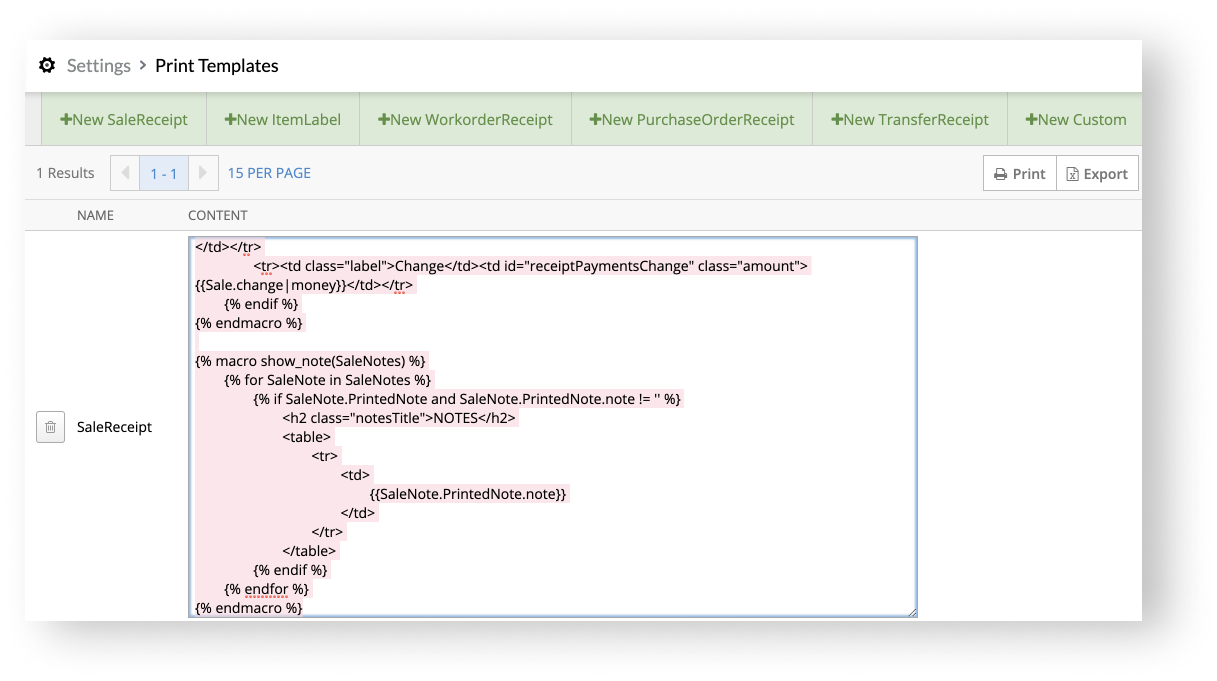
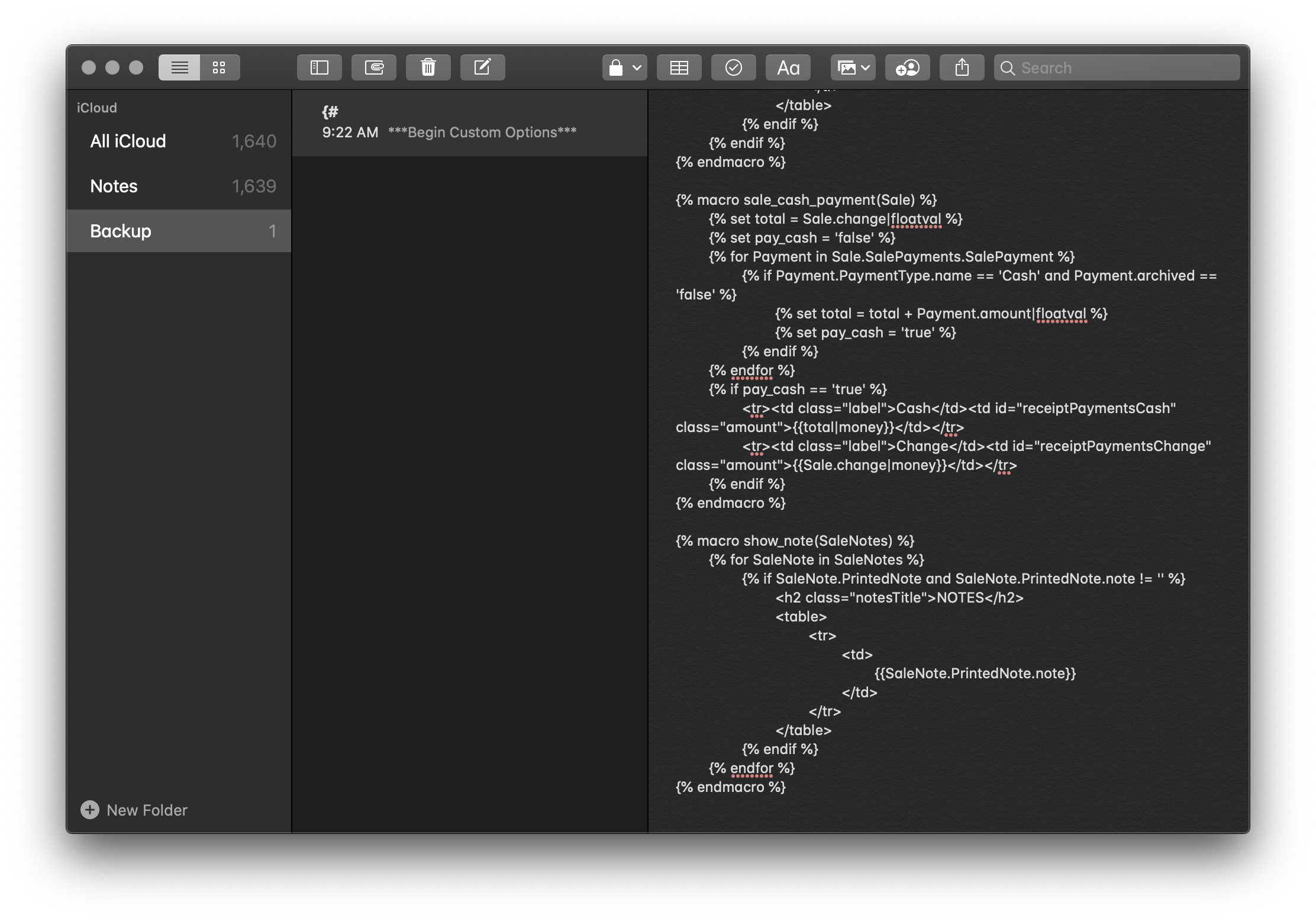
- In the WorkorderReceipt field, search for the following code:
{% if Workorder.note|strlen > 0 %}
<div class="notes">
<h3>Notes:</h3>
{{ Workorder.note|noteformat|raw }}
</div>
{% endif %}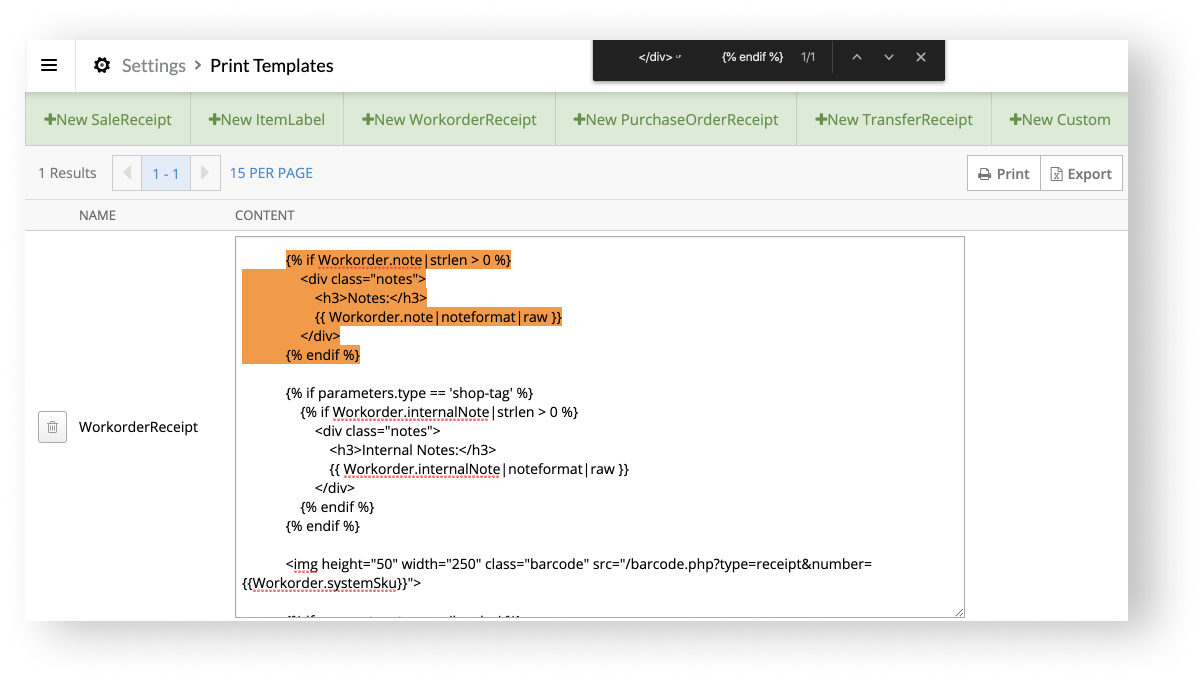
- Under the above code, copy and paste the following code:
{% if parameters.type == 'shop-tag' %} {% if Workorder.internalNote|strlen > 0 %} <div class="notes"> <h3>Internal Notes:</h3> {{ Workorder.internalNote|noteformat|raw }} </div> {% endif %} {% endif %}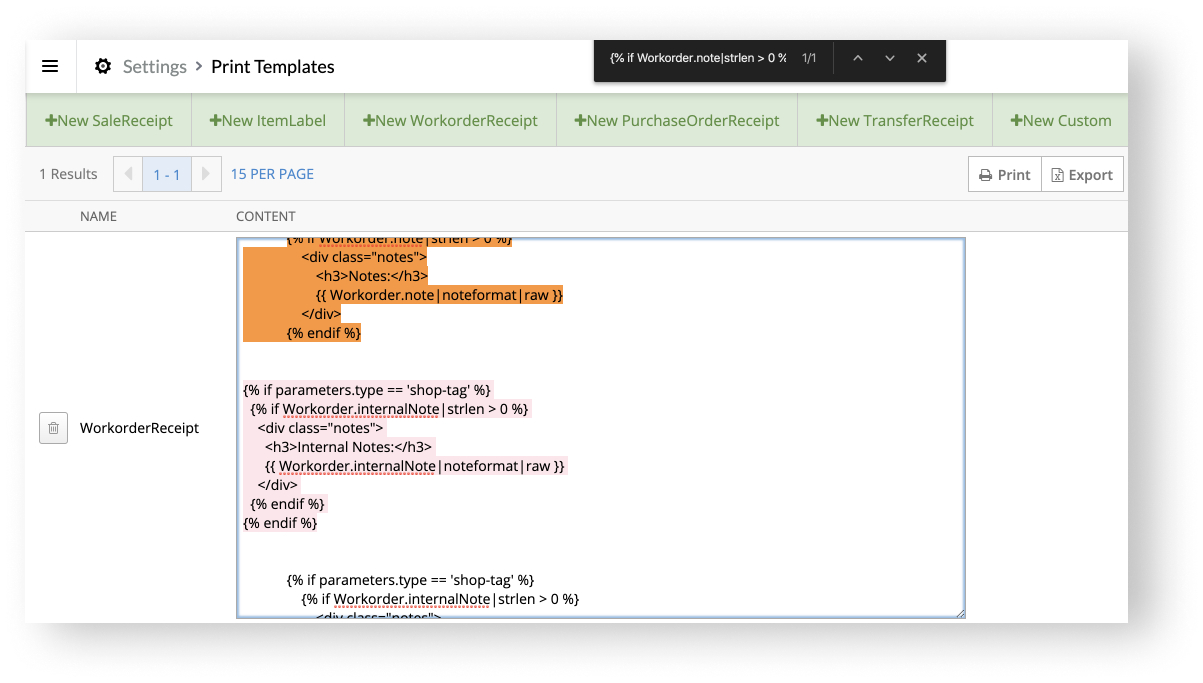
- To save your changes, click anywhere outside the WorkorderReceipt field.
You should now be able to print internal notes with your custom print template. To test the changes you made to your custom print template, leave an internal note on a test work order. You should see the internal note on the preview of the work order tag by clicking Print Tag. If the internal note successfully appears on the work order tag, you can archive the test work order.