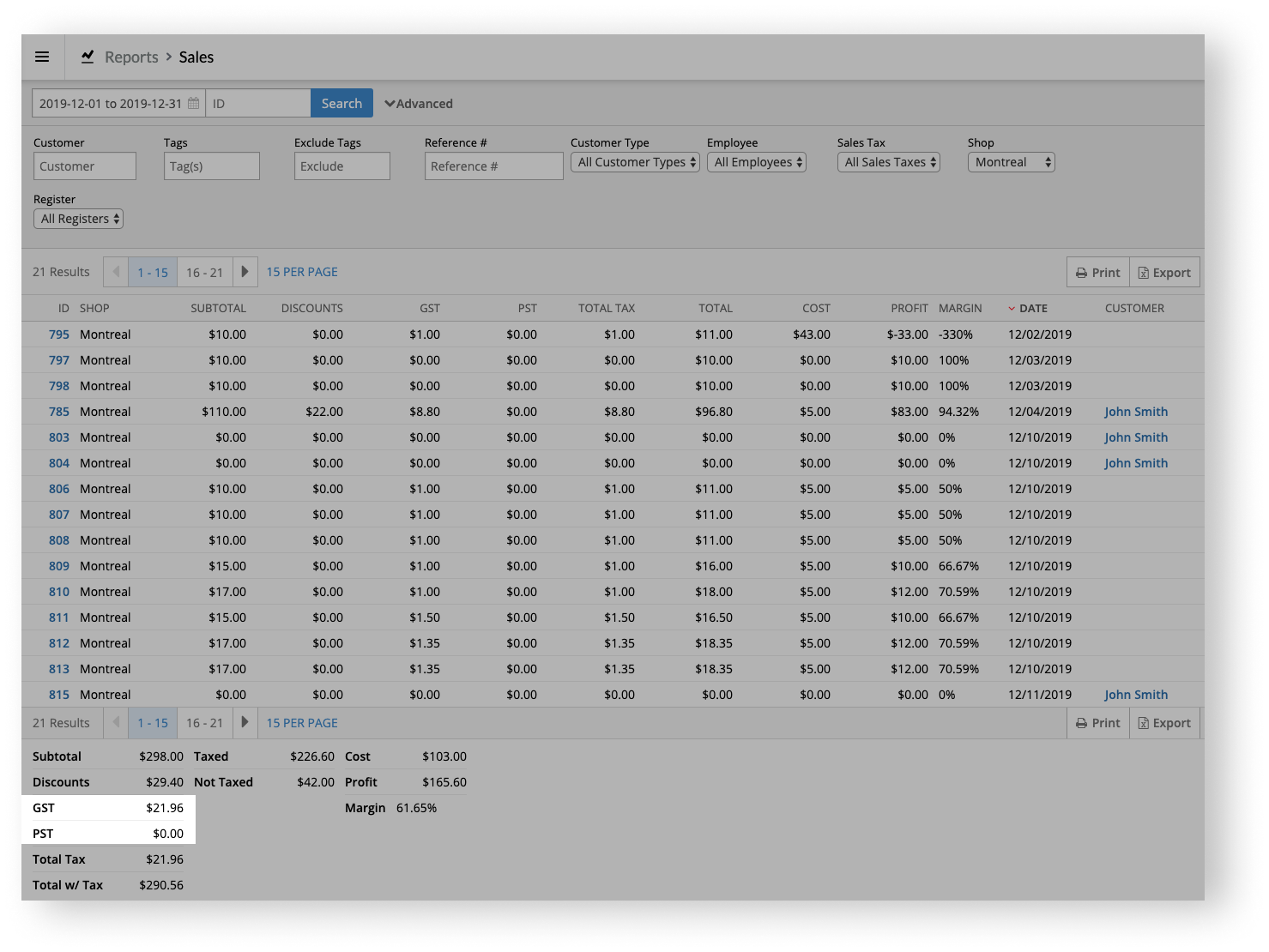Under Sales & Refunds, the Totals report allows you to view your taxes by sale. This is helpful if you'd like to see the total tax that your shop collected over a specific date range. This way, you can have the tax information you need to properly remit your taxes.
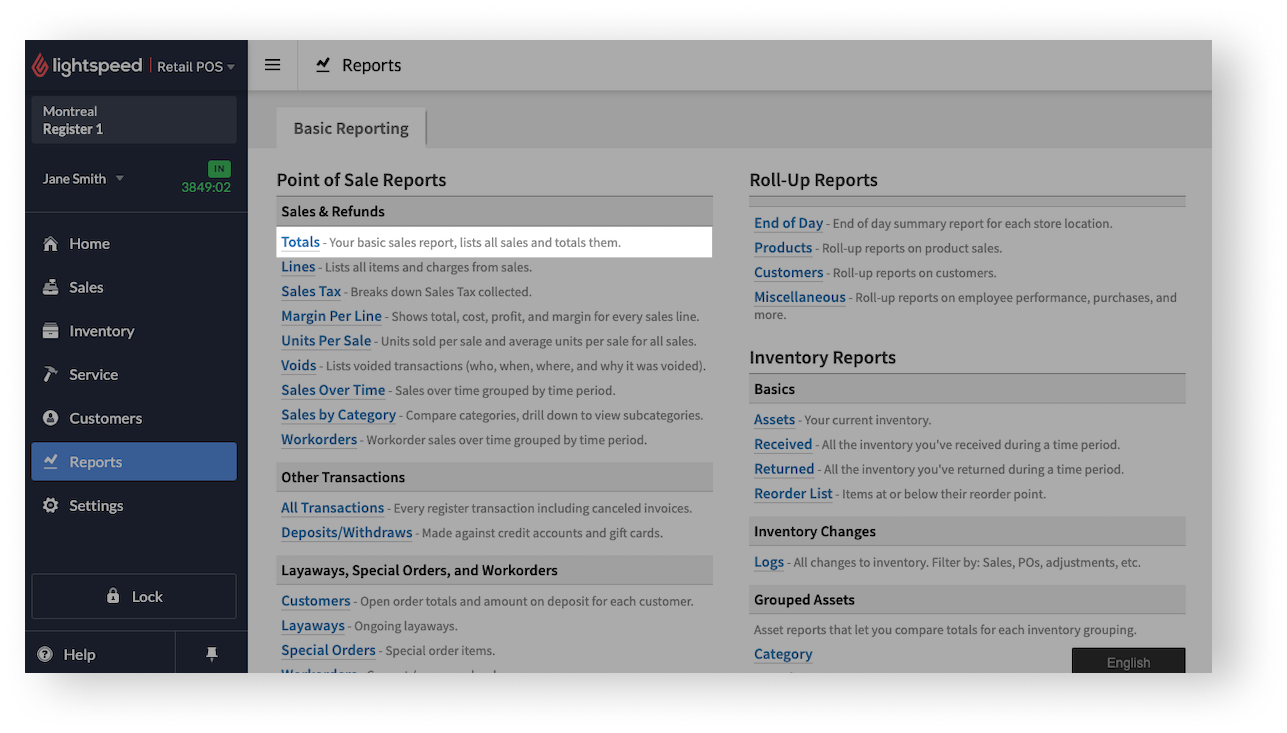
To control which sales are included in the report, use the available filters at the top of the report and click Search. The sales will display as search results in the report.
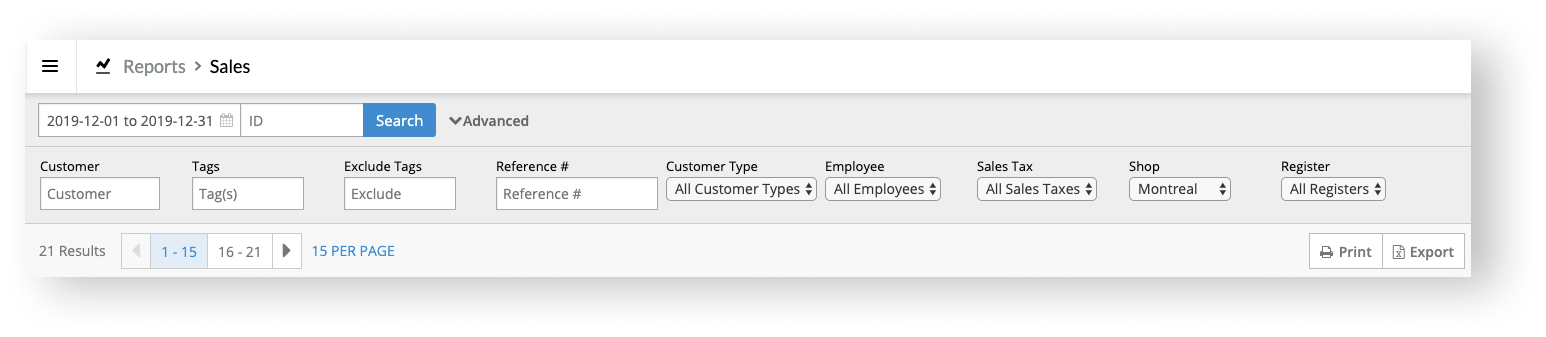
Under the filters, you can control how many results you see per page (1-100). The number of results you set, however, doesn't affect the totals at the bottom of the report.
At the top-right of the results, you can either Print or Export the report. Printing the report allows you to either review it on paper or save it as a PDF for future reference. Exporting the report as a CSV file allows you to customize it further in a spreadsheet software or share it with your accountant.
Once you decide which sales you want to include in the report, you can see the total tax of each sale under the TOTAL TAX column.
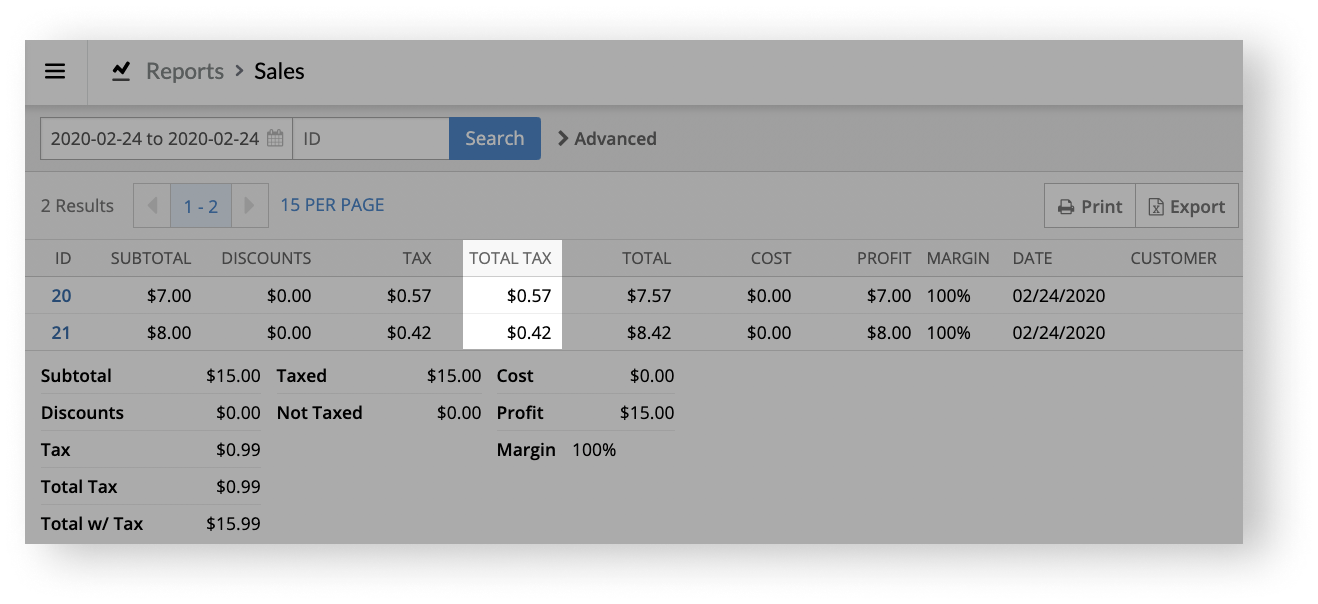
At the bottom of the report, the Total Tax value is the total tax of all the sales in the report. To calculate the Total Tax value, the report sums the values under the TOTAL TAX column.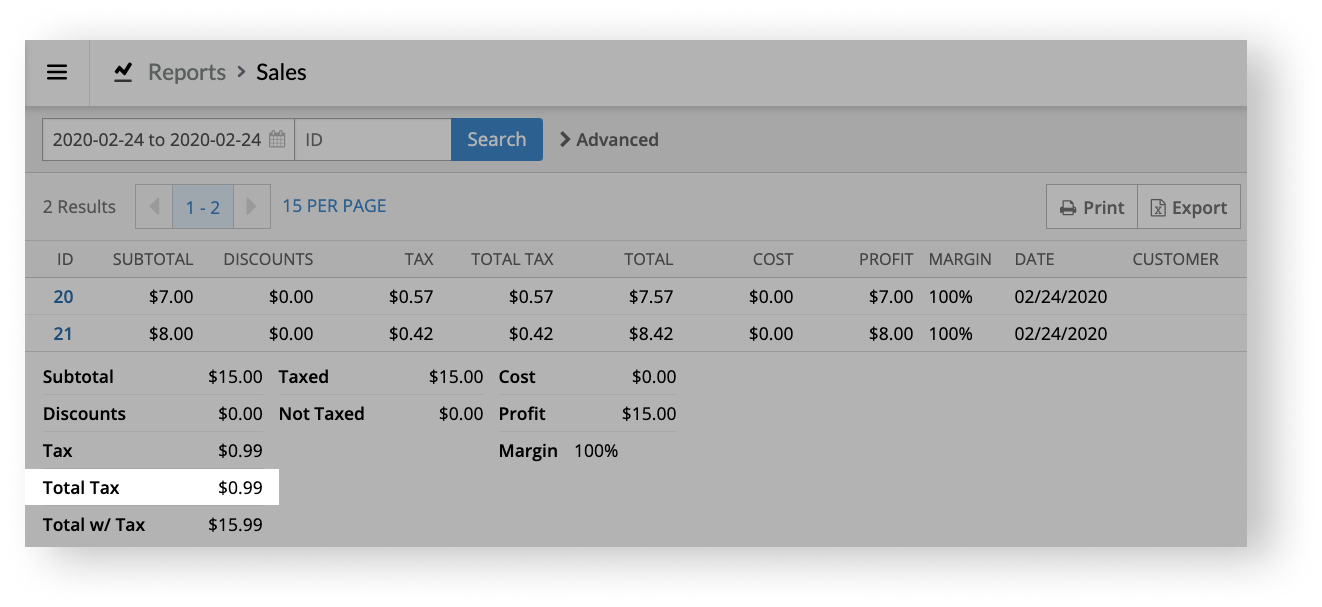
Differences between single and dual tax structures
If you account uses a single tax structure, the report has a TAX column to the left of the TOTAL TAX column. The value under the TAX column is the same as the one under the TOTAL TAX column. This is expected as the report recognizes that the account is using a single tax structure.
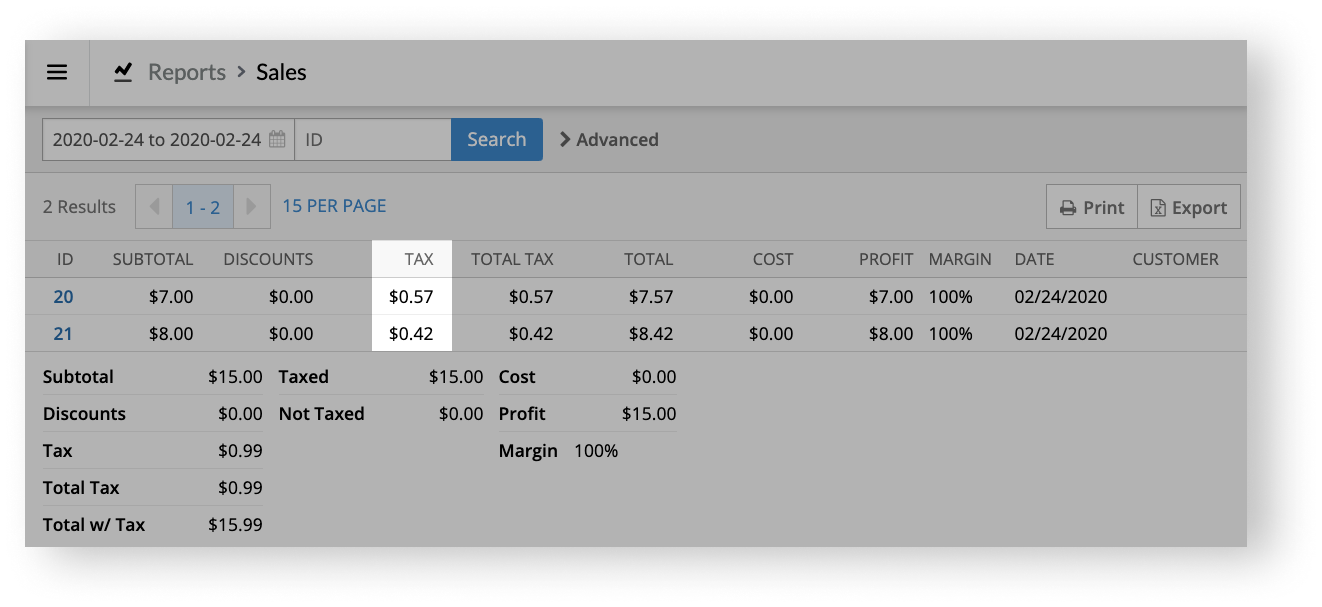
At the bottom of the report, there is also a Tax value above the Total Tax value. Their values are also the same and the Tax value is the sum of the TAX column.
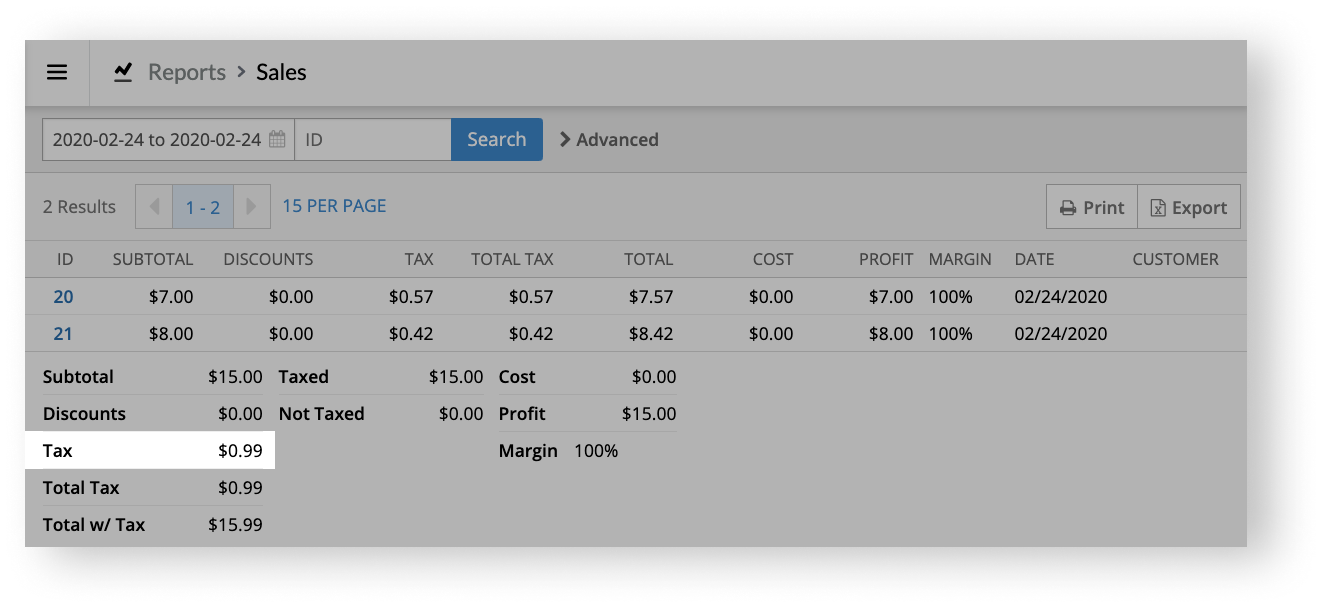
If your account uses a dual tax structure (e.g. GST and PST), however, you have two tax columns (e.g. GST and PST) to the left of the TOTAL TAX column. The value under the TOTAL TAX column is the sum of the values under the two tax columns. For example, in the image below, the TOTAL TAX column is the sum of the GST and PST columns.
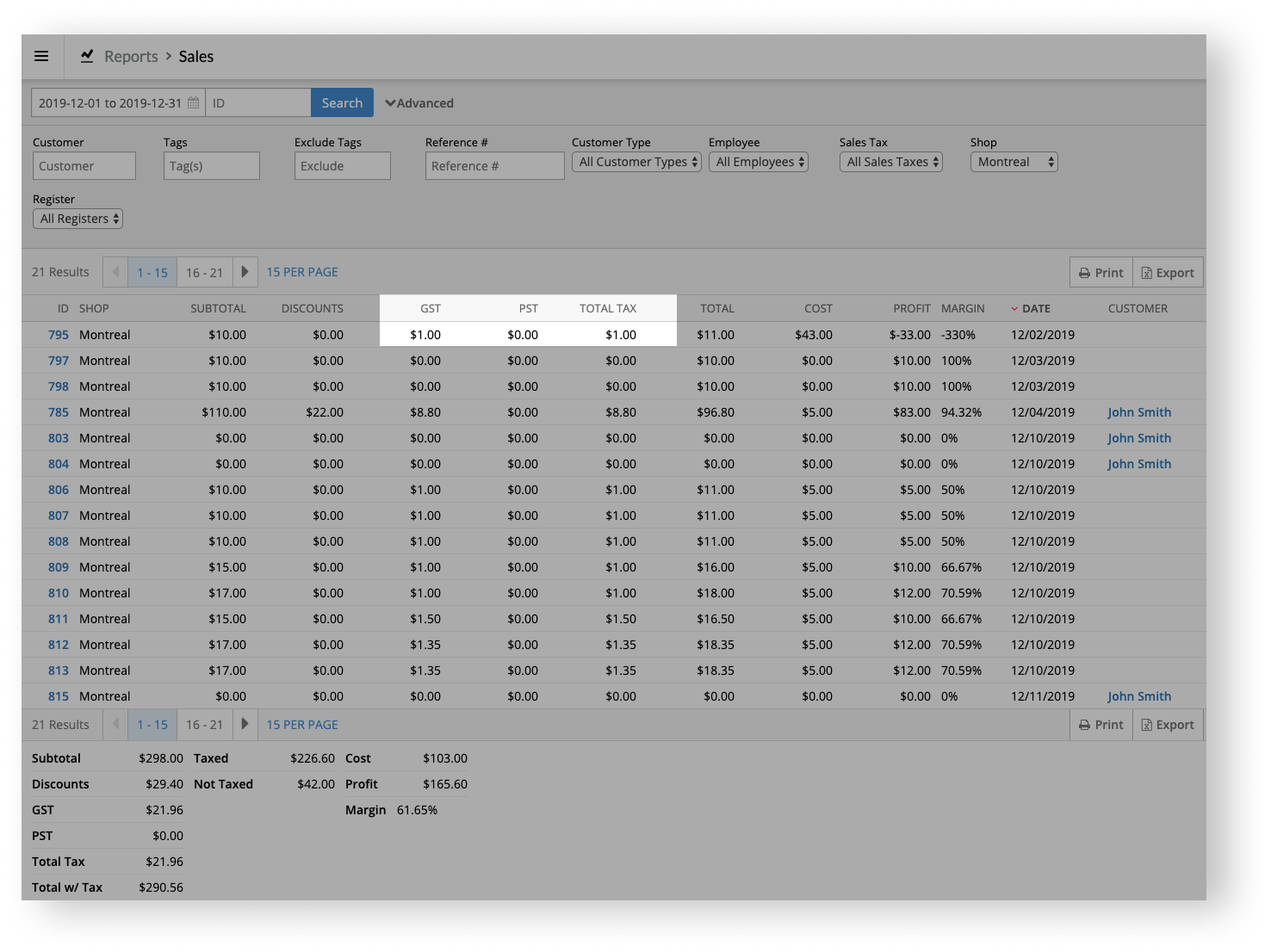
At the bottom of the report, above the Total Tax value, there's also a total for each tax rate in your dual tax structure (e.g. GST and PST). The totals are the sum of each tax rate's tax column. For example, in the image below, the GST total at the bottom of the report is the sum of the GST column.