When making a sale or a refund in the Retail POS app, you can leave a receipt note or an internal note. Receipt notes appear on sales receipts and are visible to customers. Leaving a receipt note is a helpful way to document shared information between you and your customer.
For example, as an associate, if a t-shirt in your shop has slight damage but your customer still wants to purchase it, you could enter a concise receipt note that explains "t-shirt sold damaged".
To leave a receipt note:
- Tap Receipt note.
- Enter your receipt note.
- Tap Save.
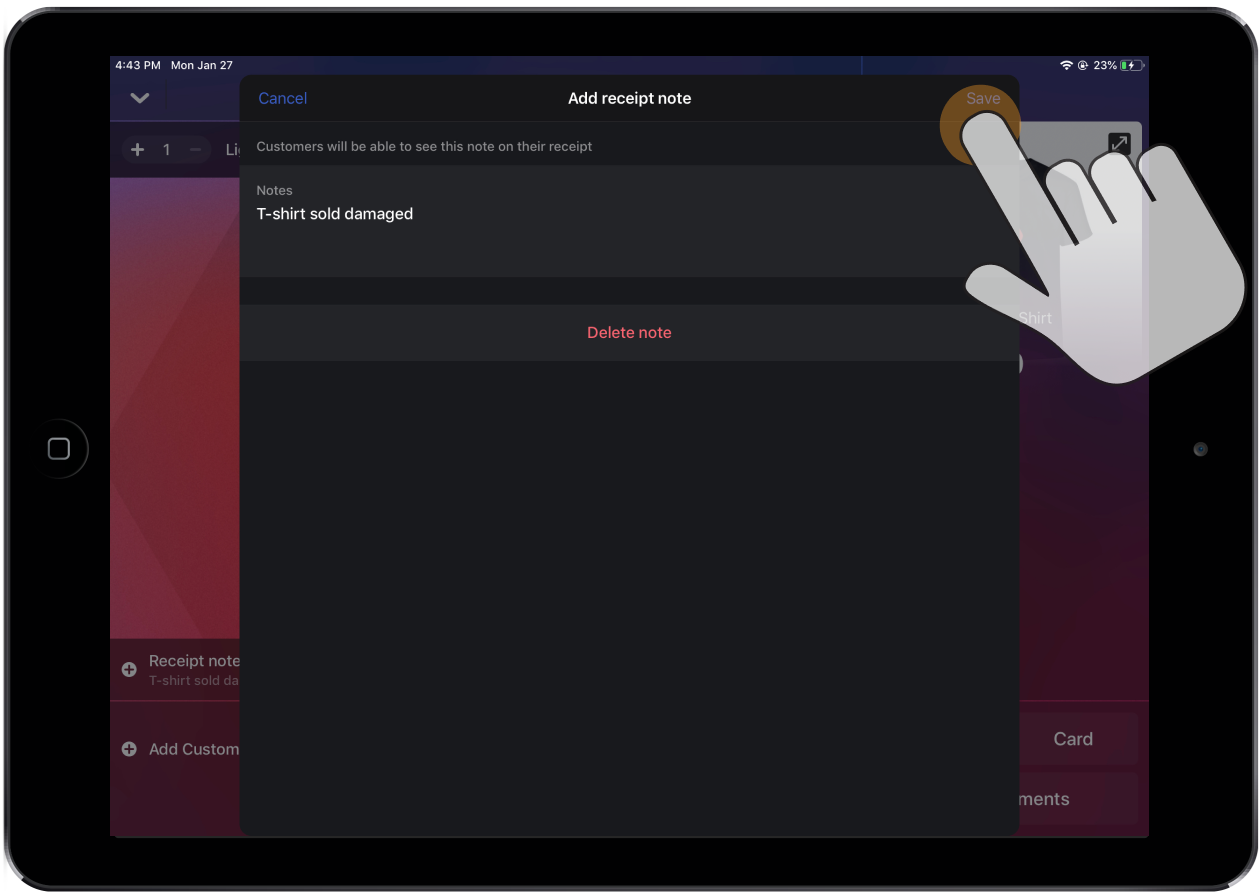
On the other hand, internal notes don't appear on sales receipts and are not visible to customers. Leaving an internal note is a helpful way to communicate between employees.
For example, as an associate, you could enter an internal note to your manager that explains: "gave discount for t-shirt because damaged".
Adding timestamps (e.g. Jane (2020-01-23, 4:11 PM)) when leaving internal notes also helps keep a clear log of who wrote the note and when. This is helpful if, as a manager, you'd like to follow up with your associate on a particular internal note. Adding timestamps also makes the internal notes more clear if multiple employees have incrementally added notes to the sale or refund over time.
To leave an internal note:
- Tap Internal note.
- Optionally, tap Add time to add a timestamp.
- Enter your internal note.
- Tap Save.
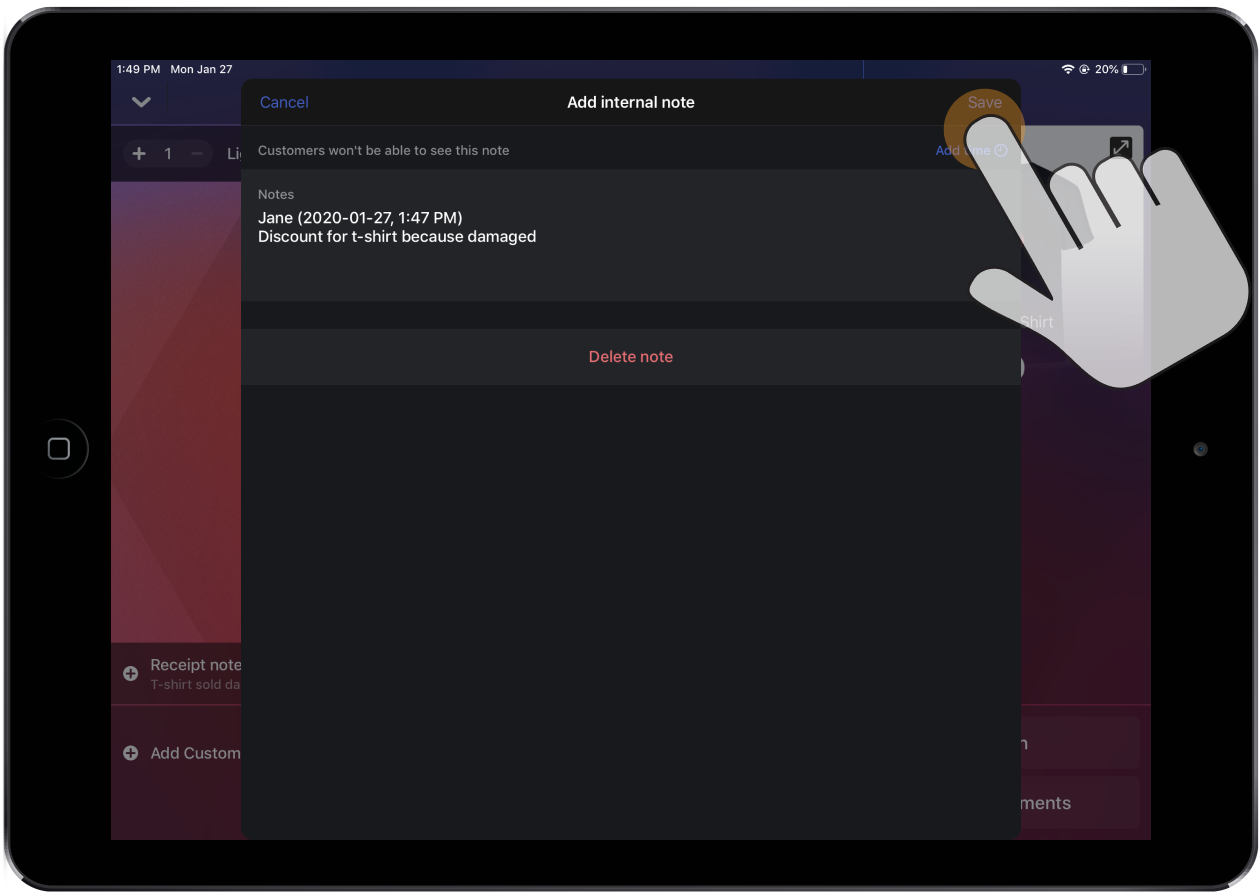
To delete a receipt note or an internal note, simply tap the note followed by Delete note.
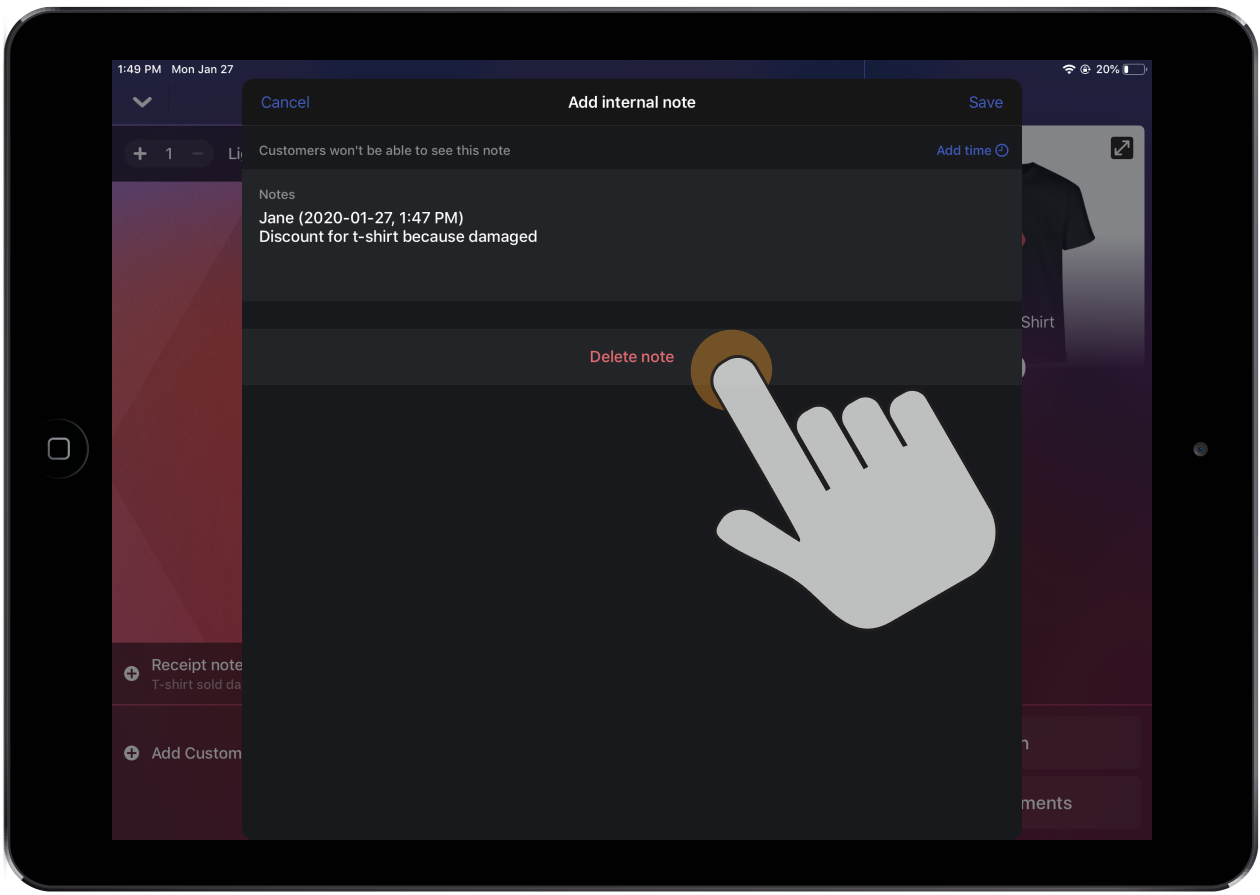
Once you finish a sale or refund, you can also add, view, edit or delete receipt notes and internal notes retroactively from the Sales screen and reports.
