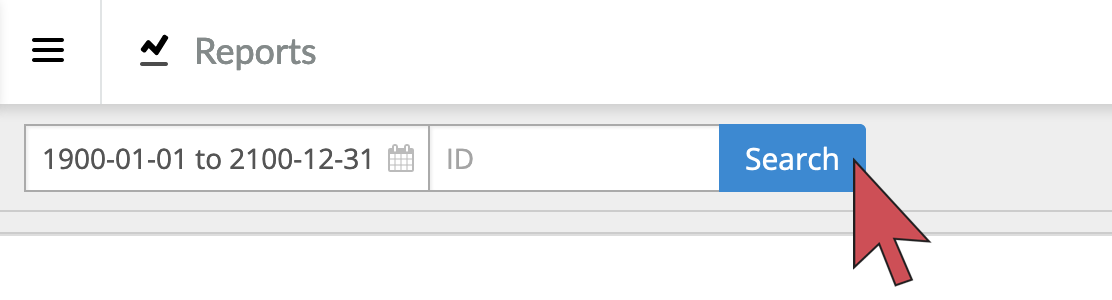You can filter the Lines report to view your miscellaneous and service charges.
- Login to your Retail account and select Reports.
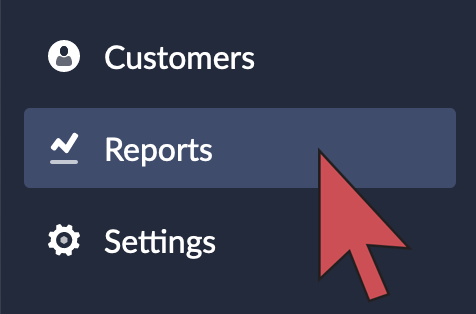
- Select Lines.
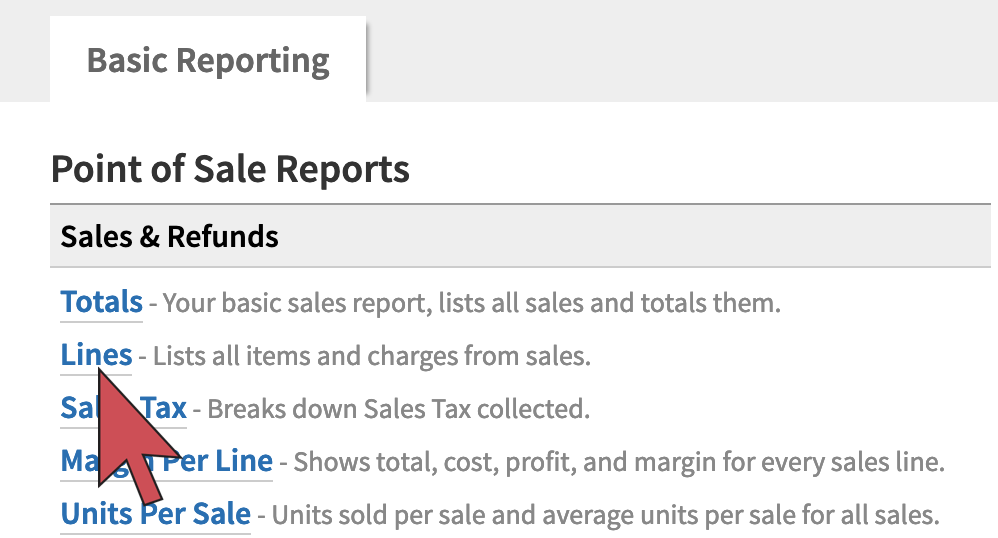
- Set the date range.
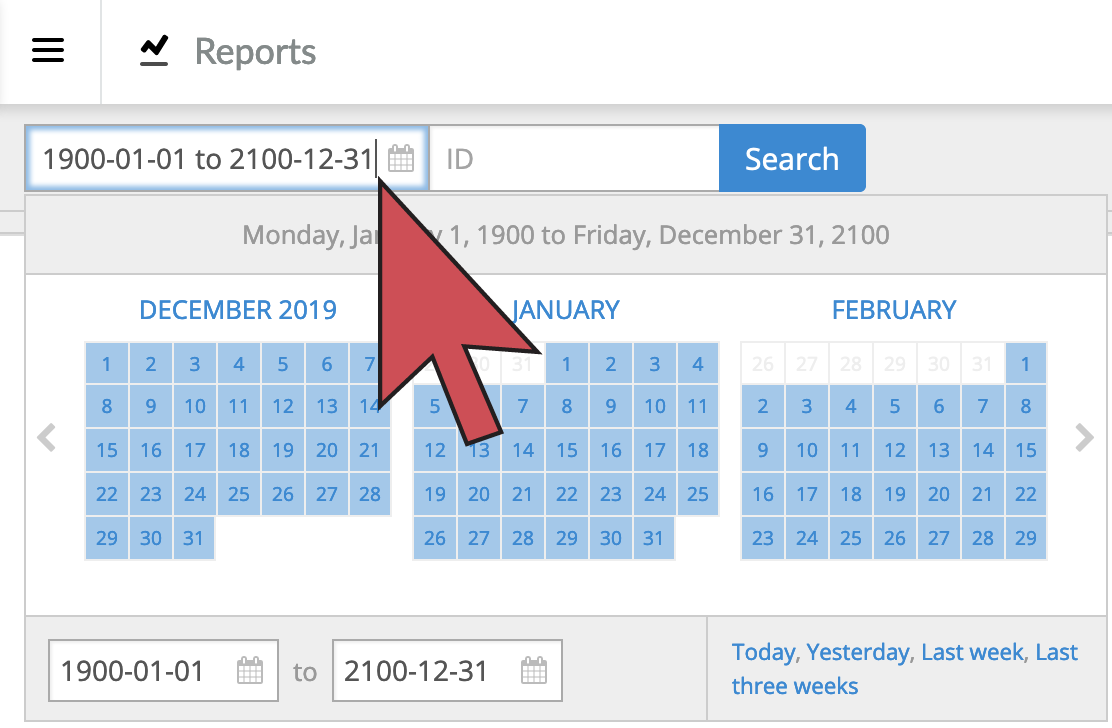
- Select Charges from the Item/Charges filter.
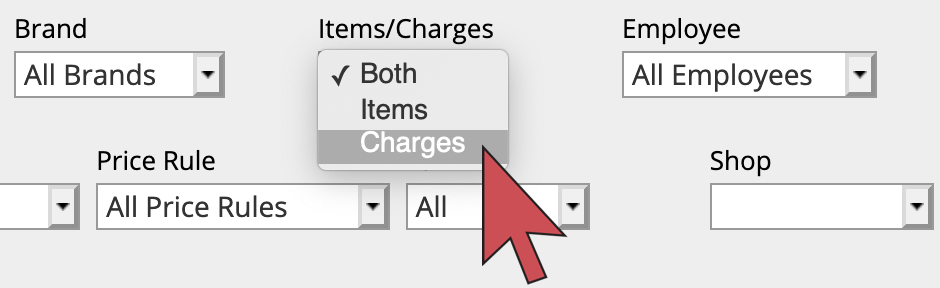
- Select Search. The miscellaneous and service charges appear in the search results.