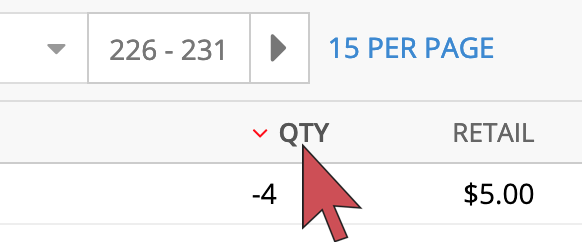You can filter the results of the Lines report to view the refunds of a specific date range. By sorting by the quantity column, refunds are shown as lines with a negative quantity.
- Login to your Retail account and select Reports.
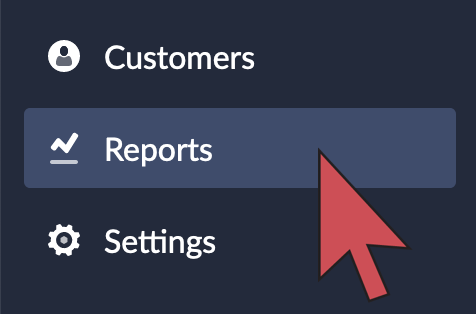
- Select Lines.
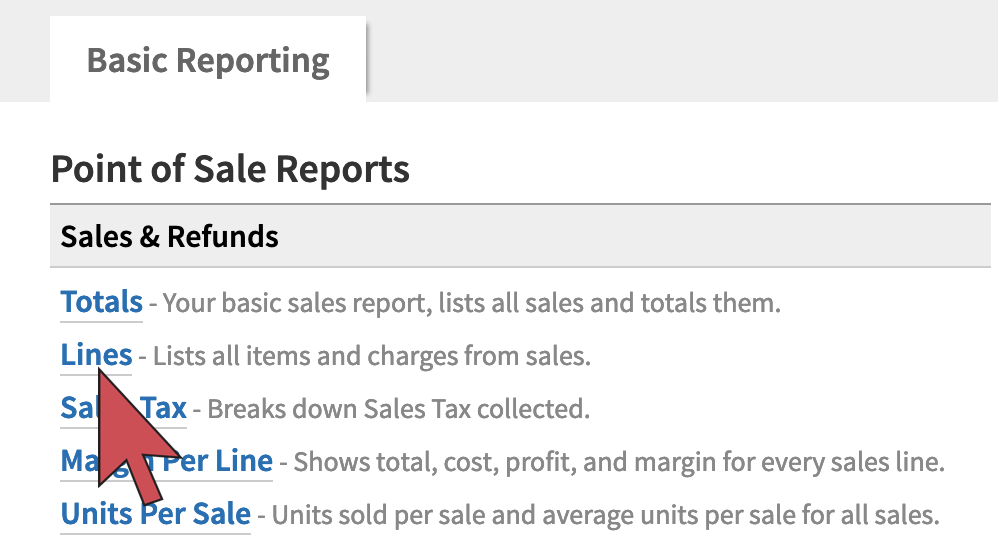
- Set the date range.
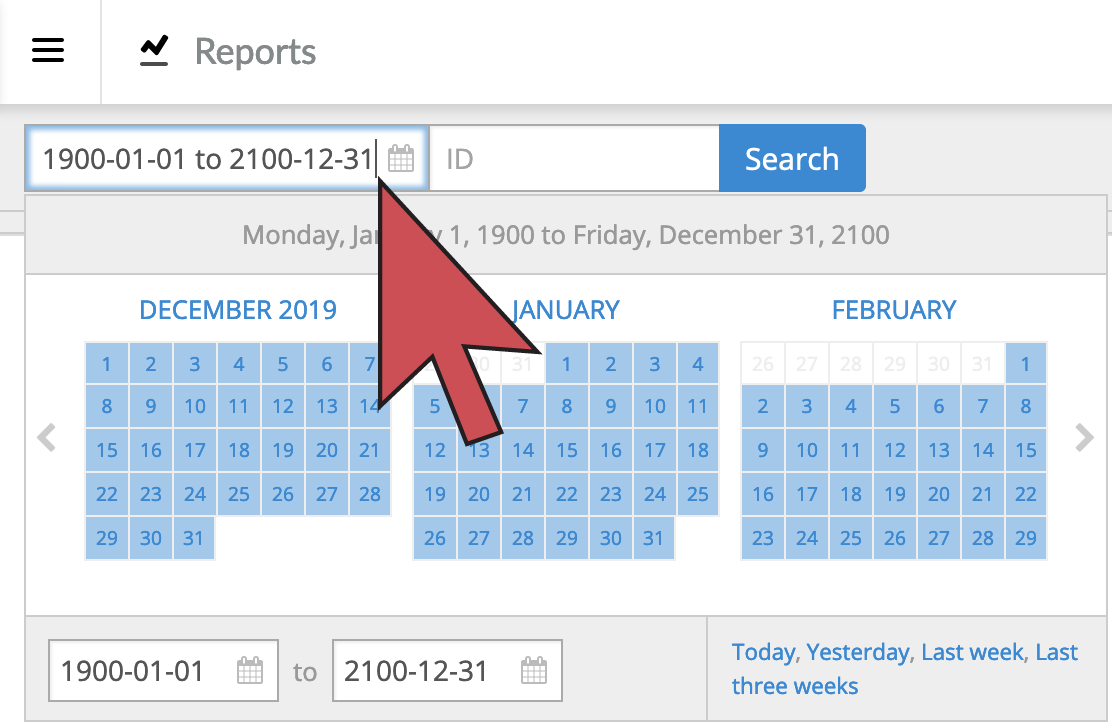
- Select Items from the Items/Charges filter.
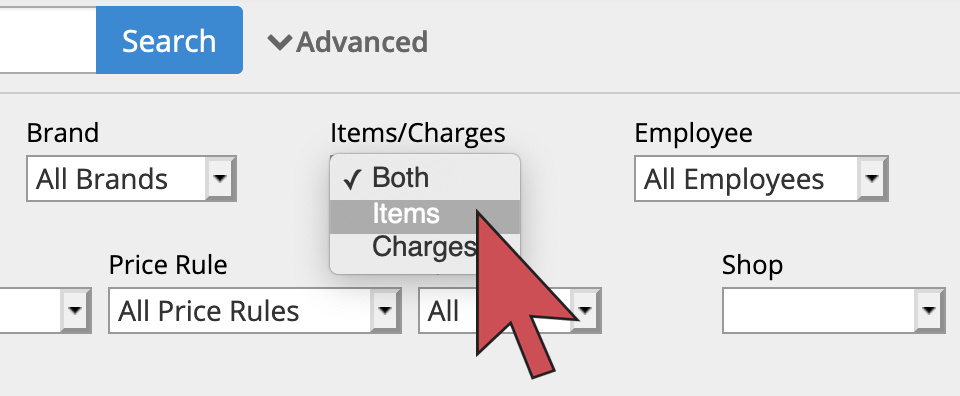
- Select Search.
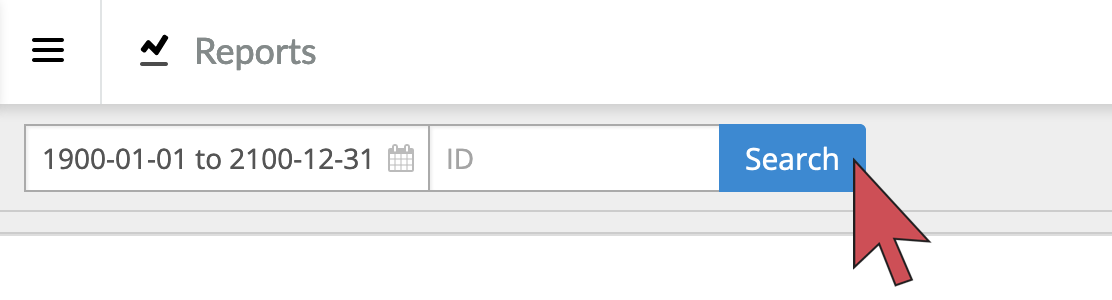
- Select QTY to sort the results. The lines with a negative quantity are refunded items.