You can locate a sale without the customer or the receipt using the Totals report. First, gather these transaction details from your customer and employees:
- The approximate position in the series of transactions. For example, the first transaction of the day.
- The date and time the sale took place. For example, the transaction took place around 11AM.
- The price of the order. For example, the total was approximately $40.
With this information:
- In your Retail account, select Reports.
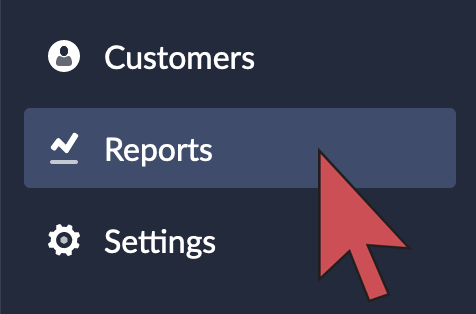
- Select Totals.
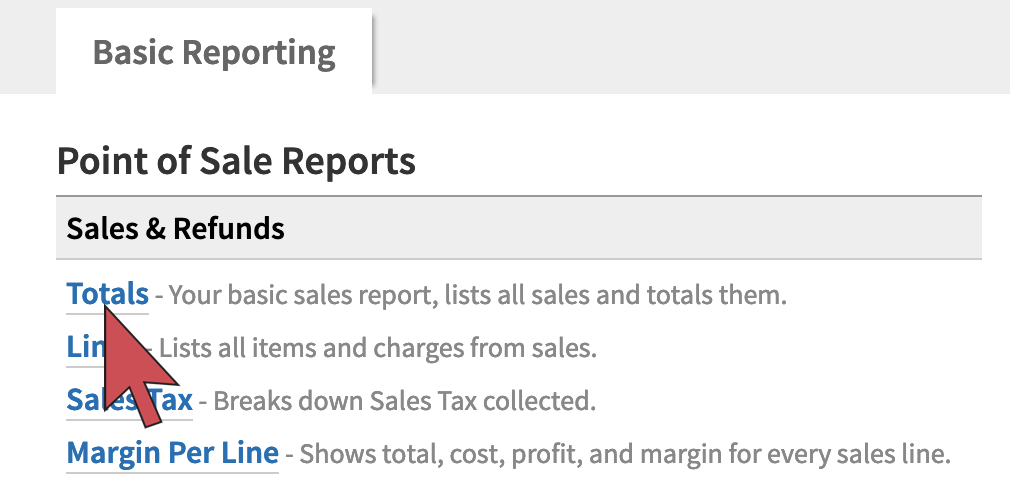
- Set the date range.
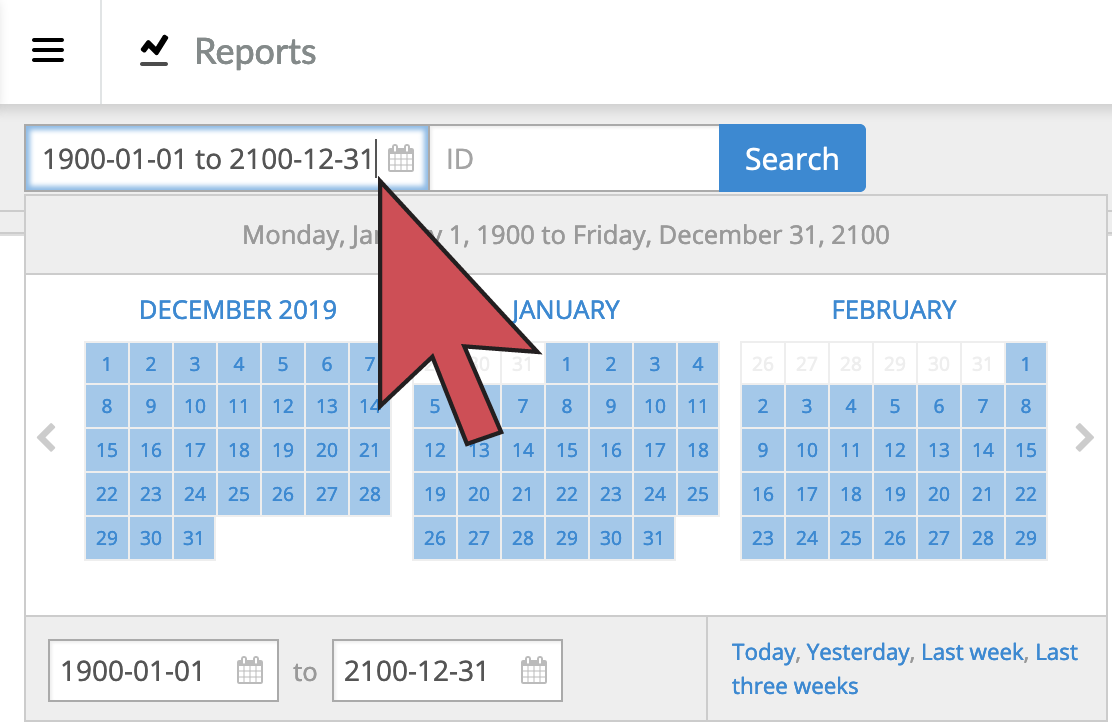
- Click Search.
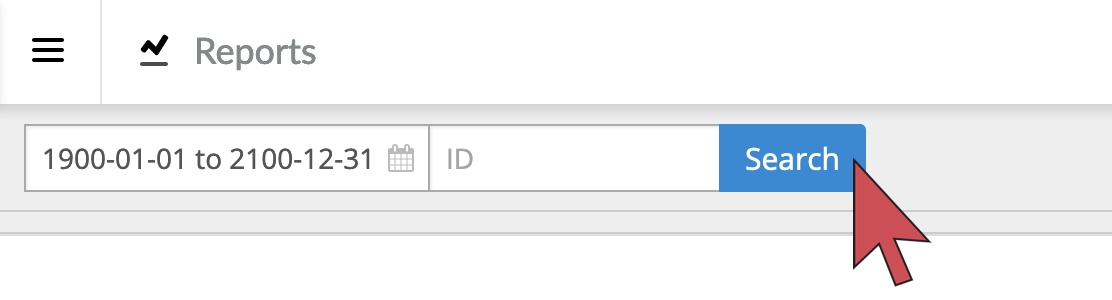
- Identity a transaction that matches. It can help to:
- Sort by when the sale took place during the day by selecting the ID column header.
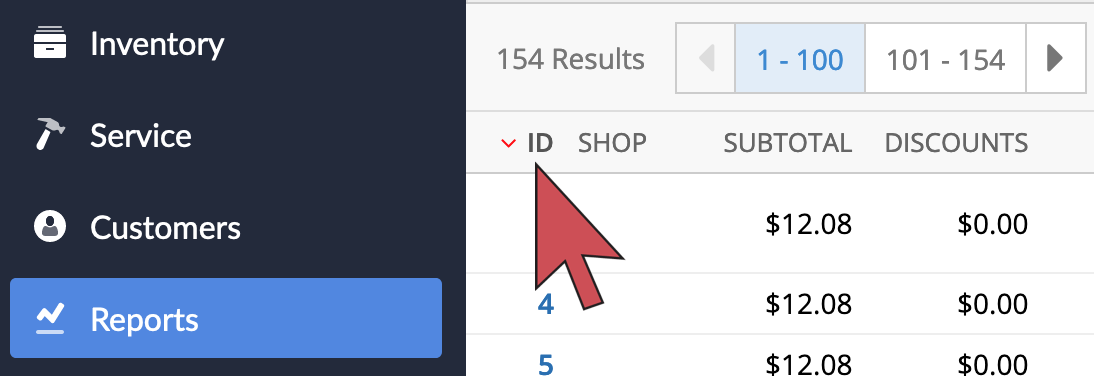
- Sort by the price by selecting the Total column header.
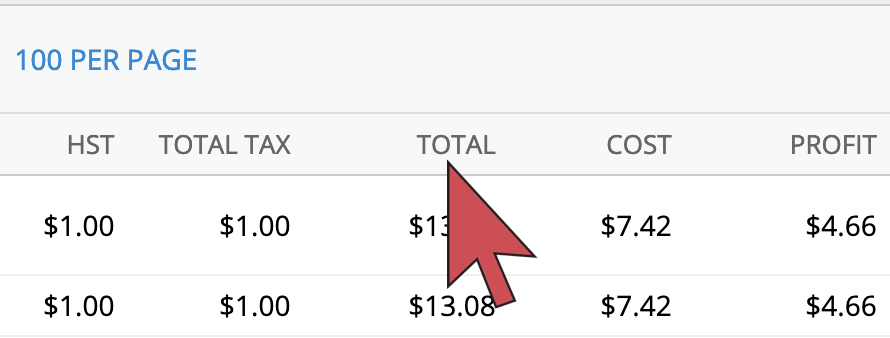
- Sort by when the sale took place during the day by selecting the ID column header.
- Select the ID hyperlink to open the transaction.
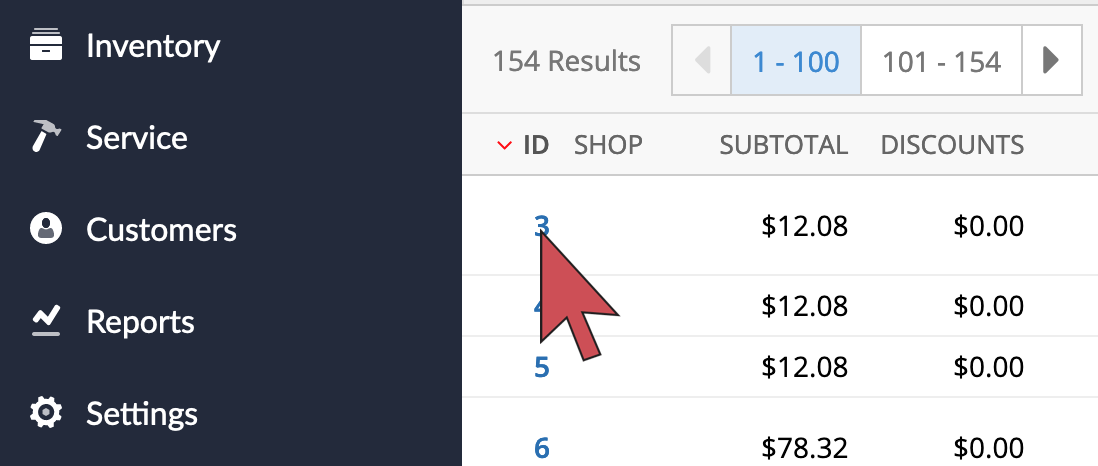
- Click Lines.
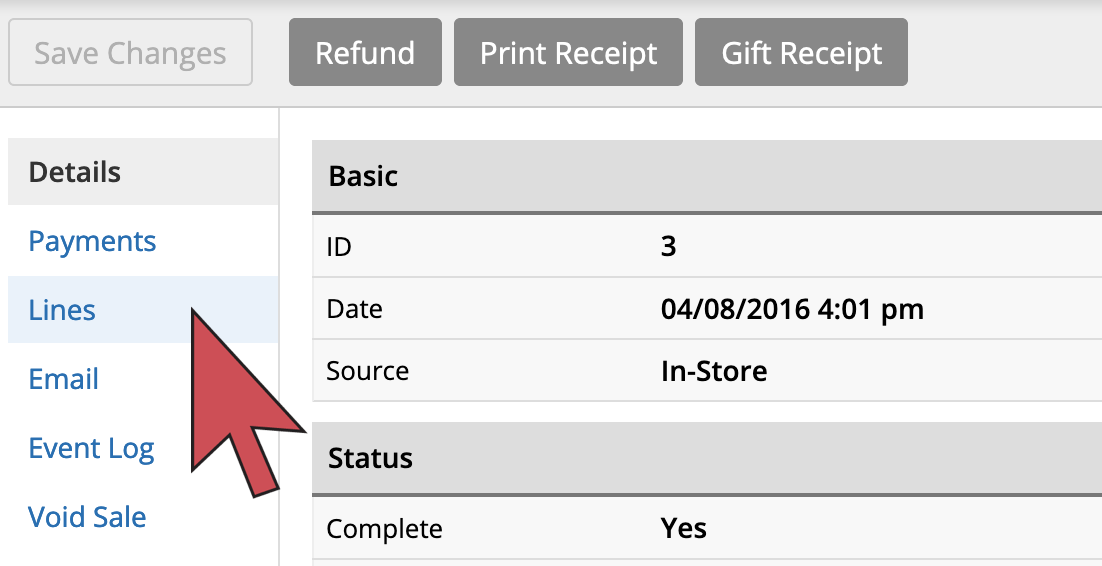
- Confirm the purchased items are listed under Sale lines. If not, expand the date range and repeat steps 3-8.