If your store carries items that have sales restrictions in your area, you can set up register rules to help you enforce those restrictions. There are two types of register rules you can set up:
- Purchase limit: Restricts the quantity of an item that can be purchased in a single transaction.
- Age restriction: Requires that the customer verify their age before they can purchase the items that have been added to the rule.
With the Settings - Register Rules permission, you can create up to 25 register rules in your account, and each rule can have up to 100 items added to it.
If you're using Lightspeed Retail POS with Lightspeed eCom, however, the register rules you configure in Retail POS will only block in-store sales. To block online sales as well, age verifications and quantity limits need to be configured in Lightspeed eCom. The same applies if you're using Retail POS with a third-party eCommerce solution.
-
Update the quantity on hand of your JUUL items (when you're ready to go live)
Create register rules
- From the main menu, select Settings > Register Rules.
- Select + New register rule.
- Enter a descriptive Name for the rule.
- Select the rule Type from the drop-down menu:
- Purchase Limit: set the maximum quantity per sale of the items under this rule.
- Age restriction: set the minimum age to purchase for the items under this rule.
- Select which shop(s) this rule will be applicable in.
- Add Items to the rule:
- Select Add Items.
- Search or apply Filters to find the item(s) you want to apply this rule to.
- Select the item(s).
- Select Add to register rule
- Select Save Changes.
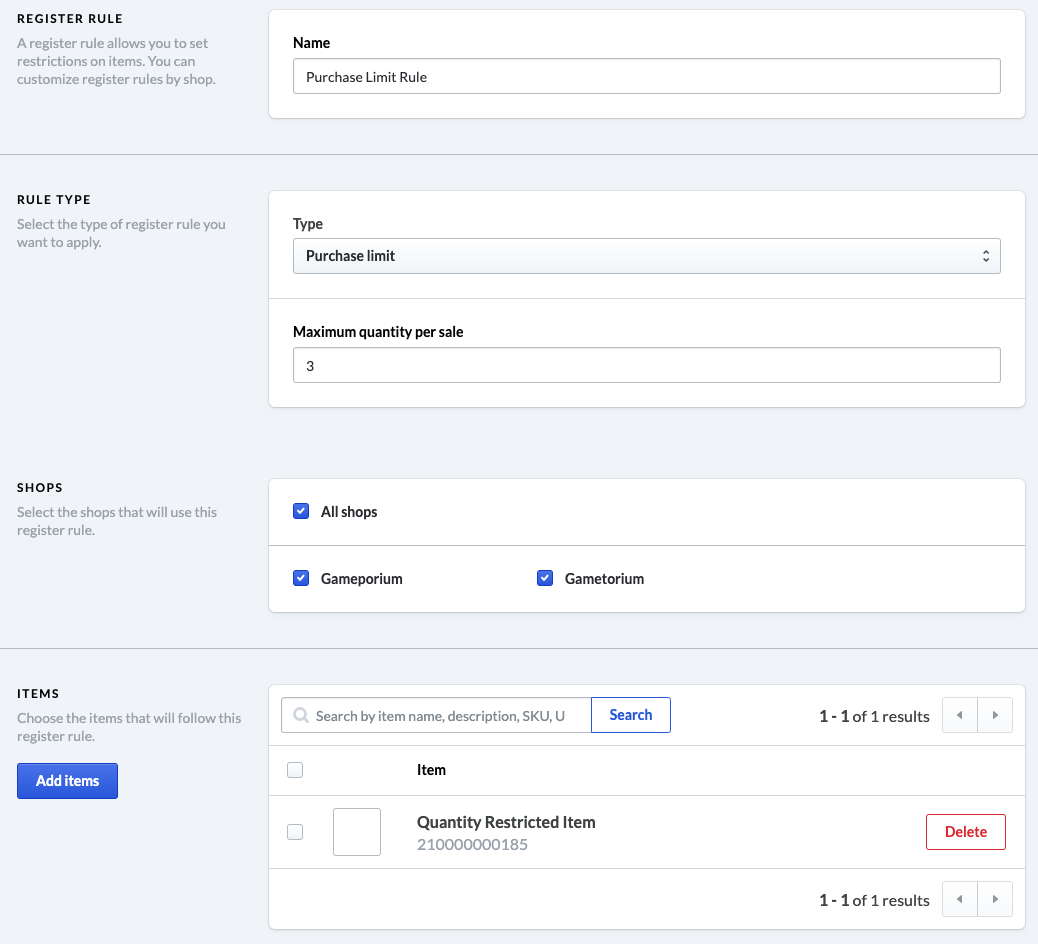
With your register rules properly established, you'll be ready to make sales in accordance with your local laws and restrictions. It is best to keep informed on any changes to those laws and regulations so you can keep your register rules updated accordingly.
Register rules working together
Depending on the items you sell and your region, it may be necessary to implement several register rules at once to ensure that you are complying with your local laws and requirements.
Since an item can be added to more than one register rule, it is possible that two conflicting rules will apply to the same item during a sale. If this occurs, the more restricting rule will be applied.
For example, if an item has a purchase quantity limit of 5 in one rule, and 3 in another, the rule limiting the purchase quantity to 3 will be applied. If an item has a minimum age restriction of 18 years old in one rule and 21 years old in another, the customer will need to be age-verified for 21 years of age to purchase the item.