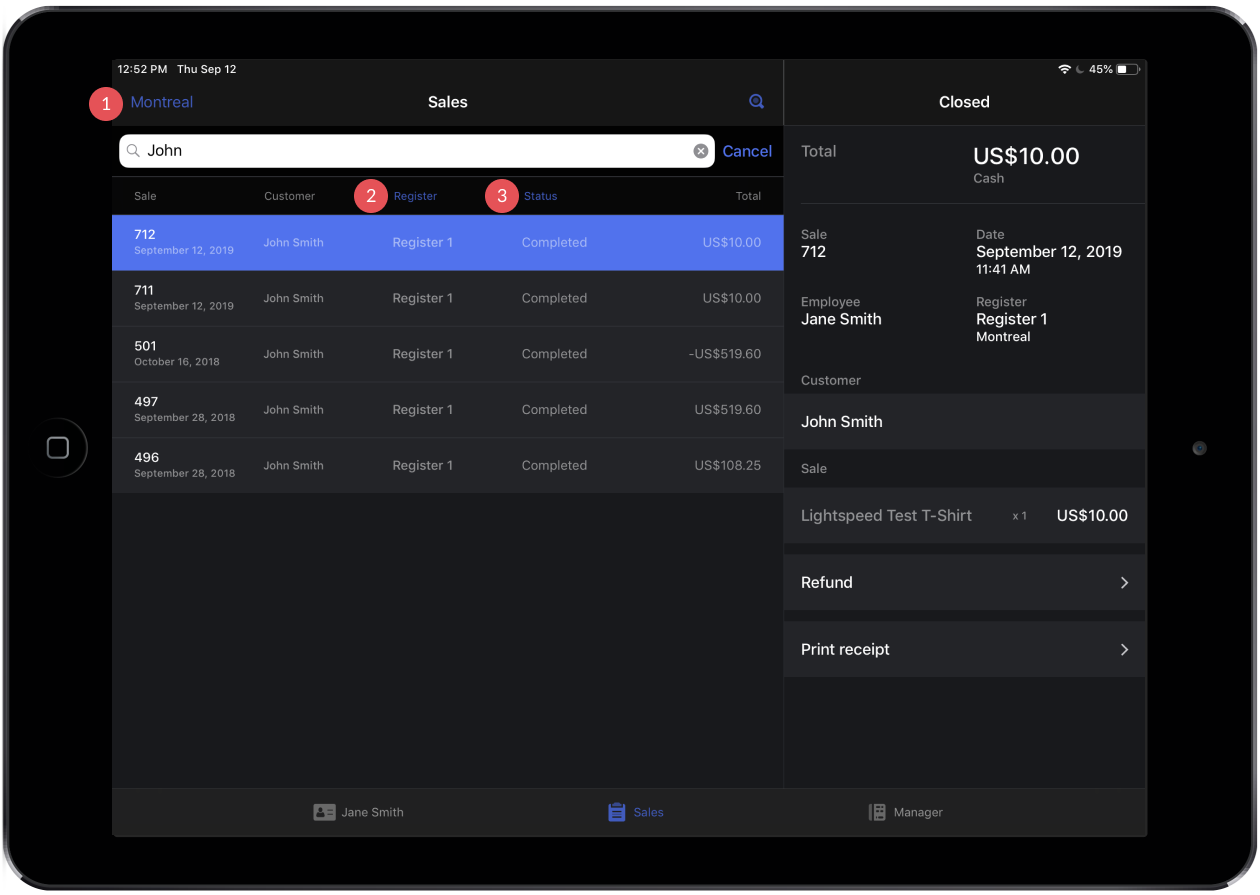From the Sales screen, you can search for sales by:
Scan a receipt
The fastest way to search for a sale is to simply scan your customer's receipt with a barcode scanner. This will filter the list to the specific sale.
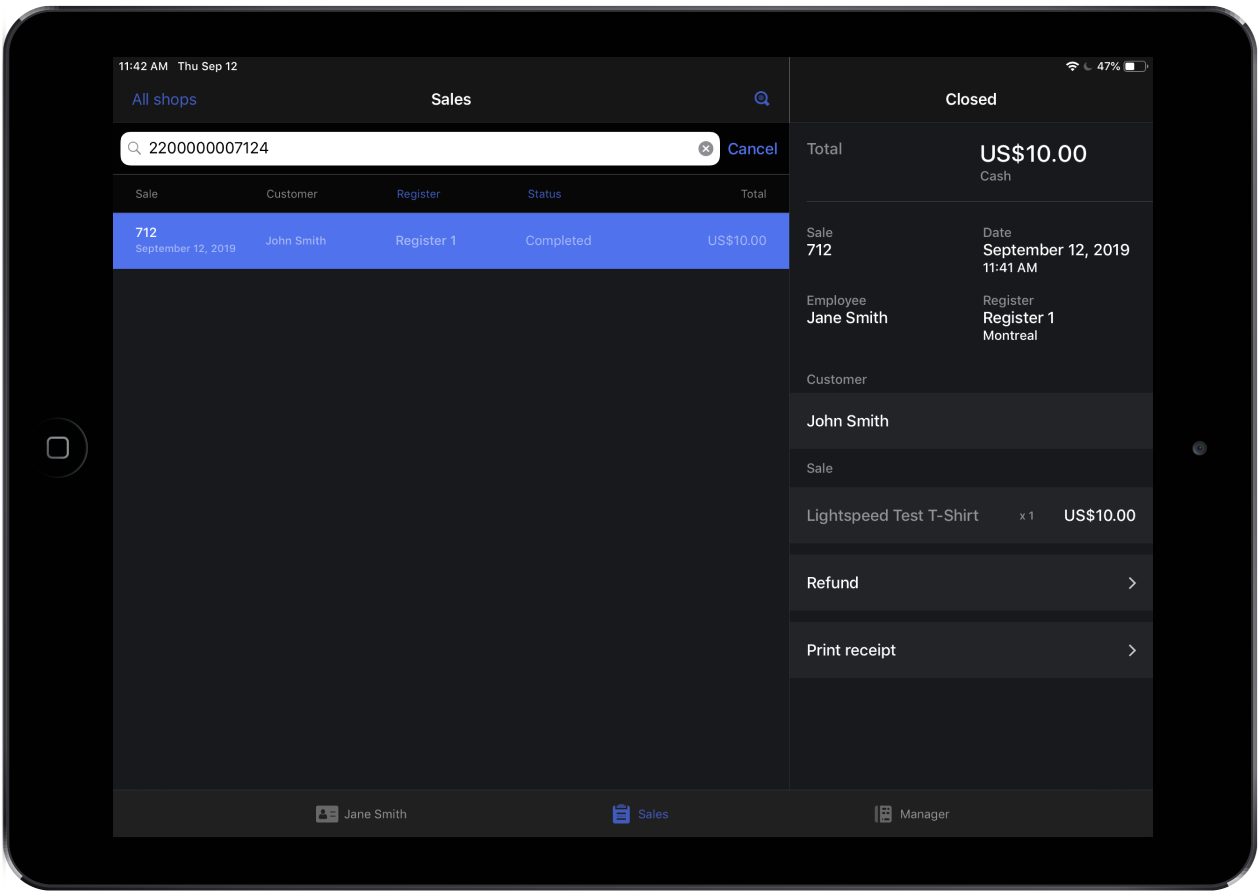
Enter a sale number
If your customer has their receipt but you don't have a barcode scanner:
- At the top-right of the Sales panel, tap the magnifying glass icon. This will show the search bar.
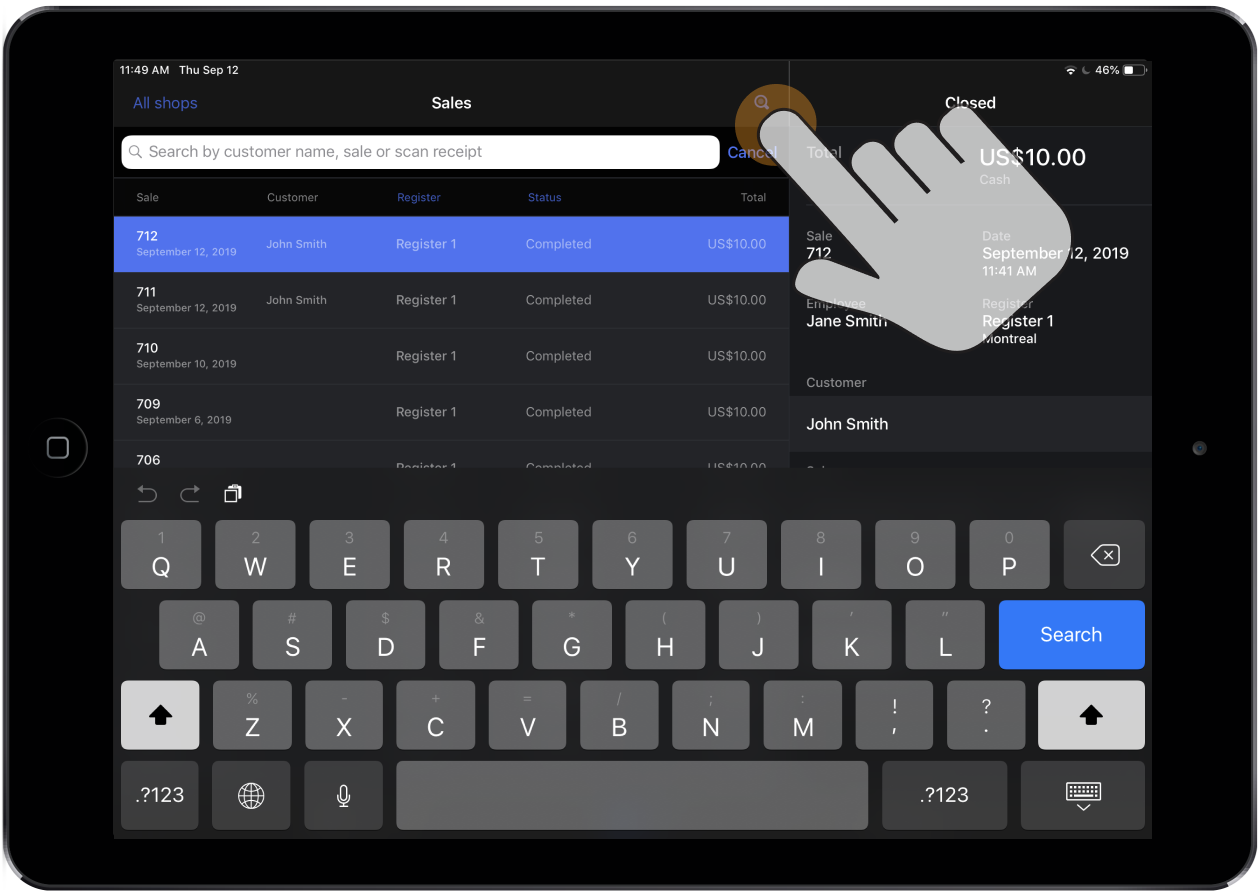
- In the search bar, enter the last digits of the ticket number on the receipt (e.g. 220000000712). This will filter the list to the specific sale.
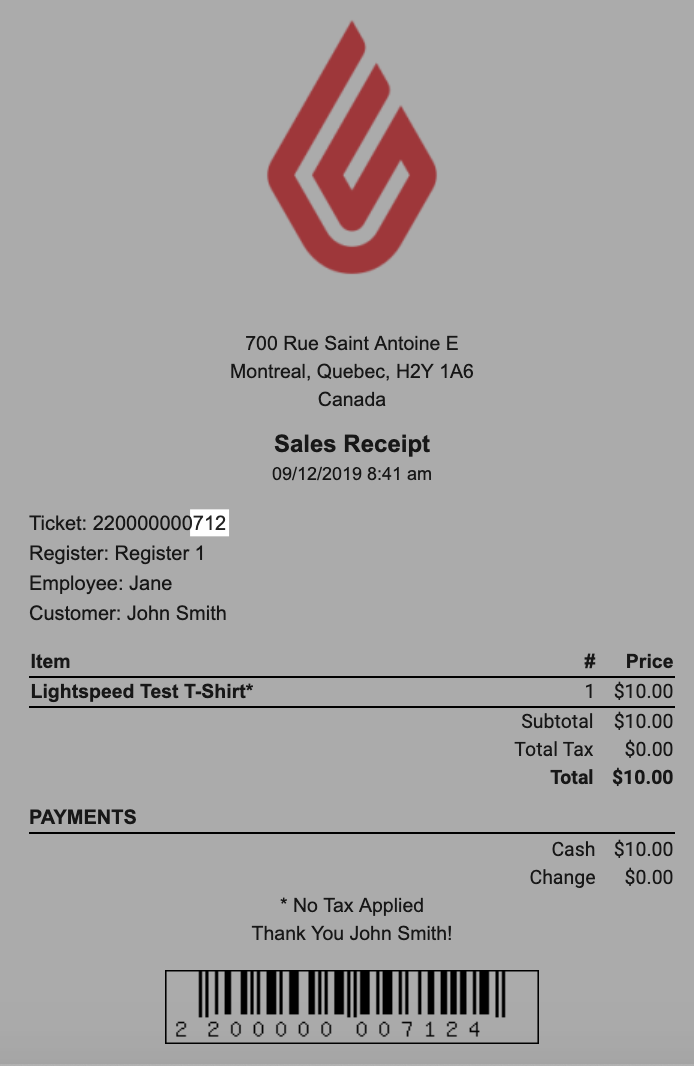
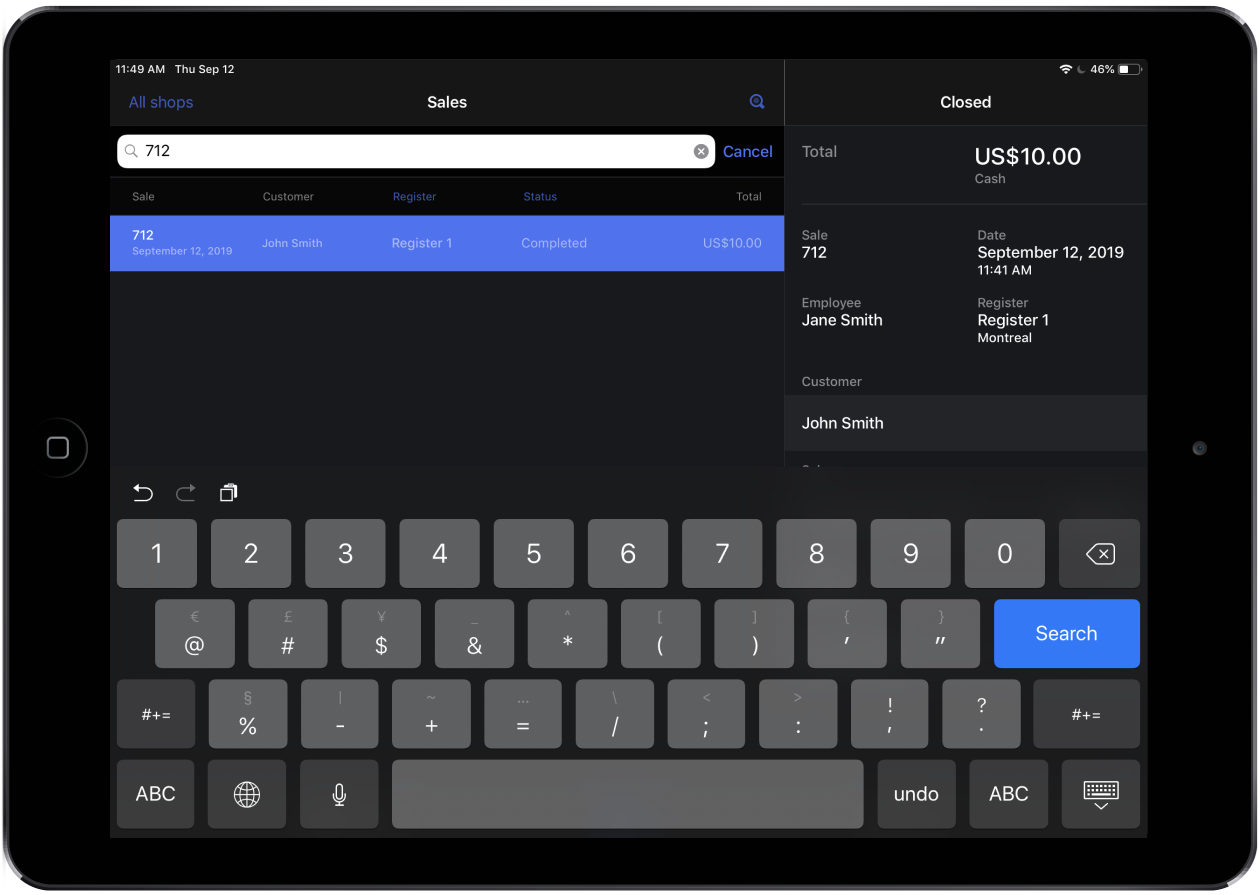
Search and filter for sale details
If your customer doesn't have their receipt, use the search bar and filters to find a sale based on its details. Other viewable details in the Sales panel and Details panel (e.g. date, total and items) can also provide more context and help you find a specific sale.
Search bar
As your customer doesn't have their receipt and you don't know the sale number, the third detail you can search for in the search bar is your customer's name.
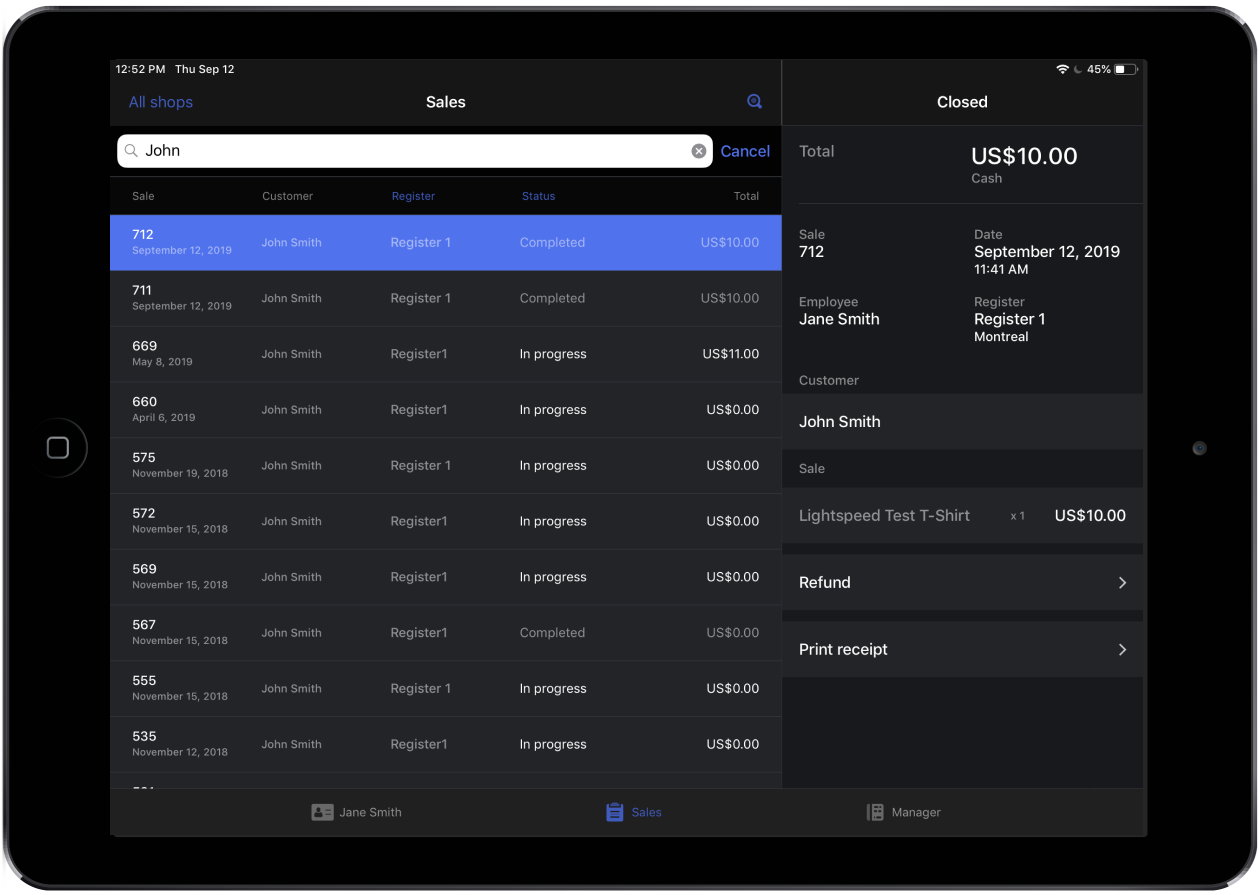
Filters
You can use the filters to group your sales by the following details:
- Shop (if multi-store)
- Register
- Status