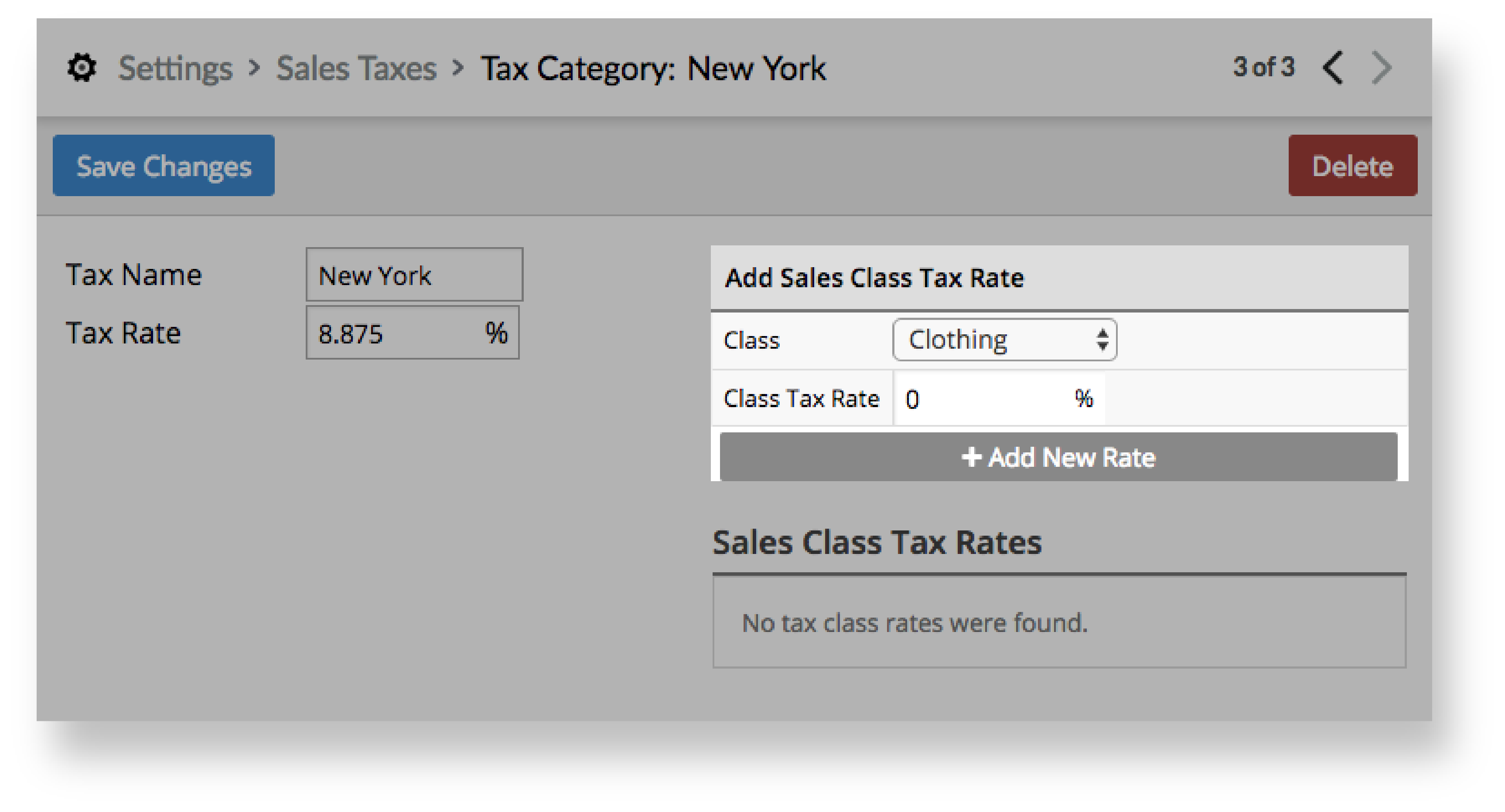If any of your items are taxed at a different tax rate than your sales tax, you can add tax classes for them under Settings > Tax Classes. If we keep building on the filing cabinet analogy from the Setting sales taxes article, you can think of tax classes as folders within your shop's drawer. By assigning certain items to a tax class, they'll be filed into a folder and taxed at the correct tax rate when you sell them to your customers. You can assign items to a tax class ahead of time or on the fly during a sale. We'll cover how to do so in the Inventory, Importing and Point of sale sections.
E.g. If clothing is tax-exempt in your shop, the items assigned to the Clothing tax class will be taxed at 0% instead of 8.875%.

Add a tax class
- From the main menu, click Setting > Tax Classes.
- Click + New Tax Class.
- Enter a class name.
- Click Save Changes.
- From the main menu, click Setting > Sales Taxes.
- Click your shop's sales tax.
- From the Class drop-down, select the tax class you created.
- In the Class Tax Rate field, enter the tax rate of your tax class.
- Click + Add New Rate.