If you're having issues pairing your SocketScan 700 Series or DuraScan Series barcode scanner with your iPad, turn off your iPad's Bluetooth and perform a factory reset on your barcode scanner.
- On your iPad, tap Settings > Bluetooth.
- In the Bluetooth panel, disable the Bluetooth switch.
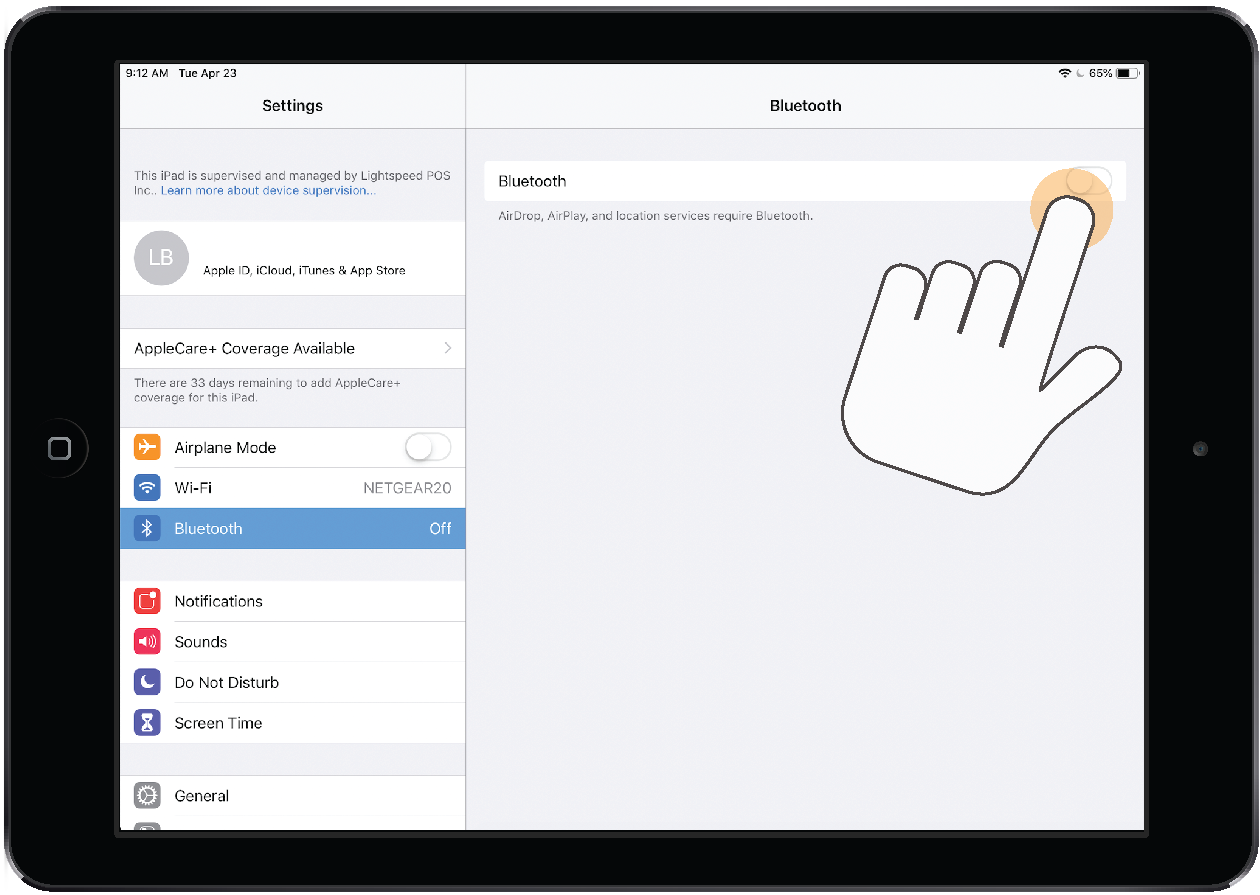
- Unpair the scanner from your iPad by pressing and holding its Scan button followed by its Power button. This powers it off and once you power it back on, its blue Bluetooth light should be blinking quickly, indicating that it's discoverable once again.
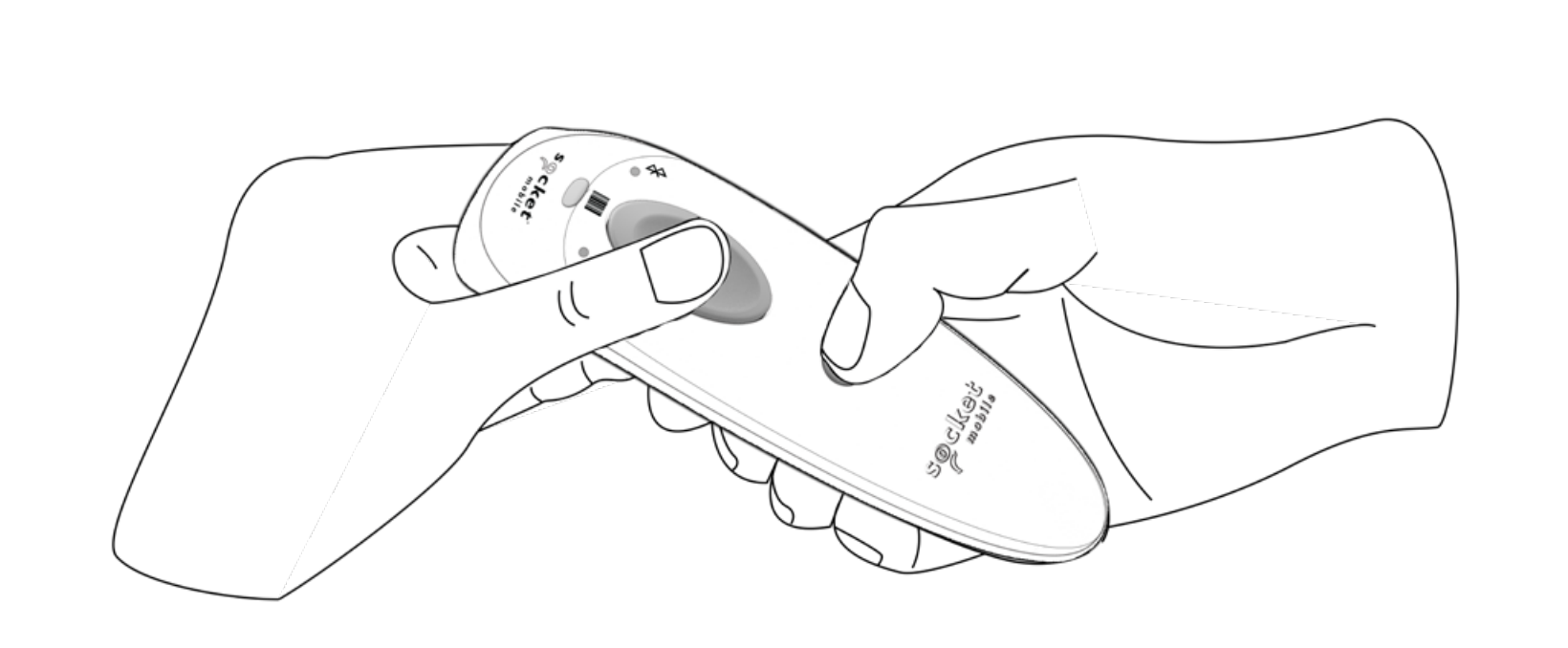
- Scan the factory reset barcode below:
 Note: If scanning your iPad's screen doesn't work, you can also print and scan the barcode. If you do, however, make sure to not stretch it in the printing process as it'll make it unscannable. The barcode are also included in Socket Mobile's User Guide if you have it on hand.
Note: If scanning your iPad's screen doesn't work, you can also print and scan the barcode. If you do, however, make sure to not stretch it in the printing process as it'll make it unscannable. The barcode are also included in Socket Mobile's User Guide if you have it on hand. - Try setting up your barcode scanner again.