When analyzing the Negative inventory report, there are deductive steps you can take to identify the reason why an item has a negative inventory and, as a result, what you must do to correct its negative quantity on hand (QOH). These deductive steps all have a common starting point.
To begin, look under the REASON column and identify which of the three inventory adjustment reasons caused the item to have a negative inventory.
- Sale
- Removed for transfer
- Returned to vendor
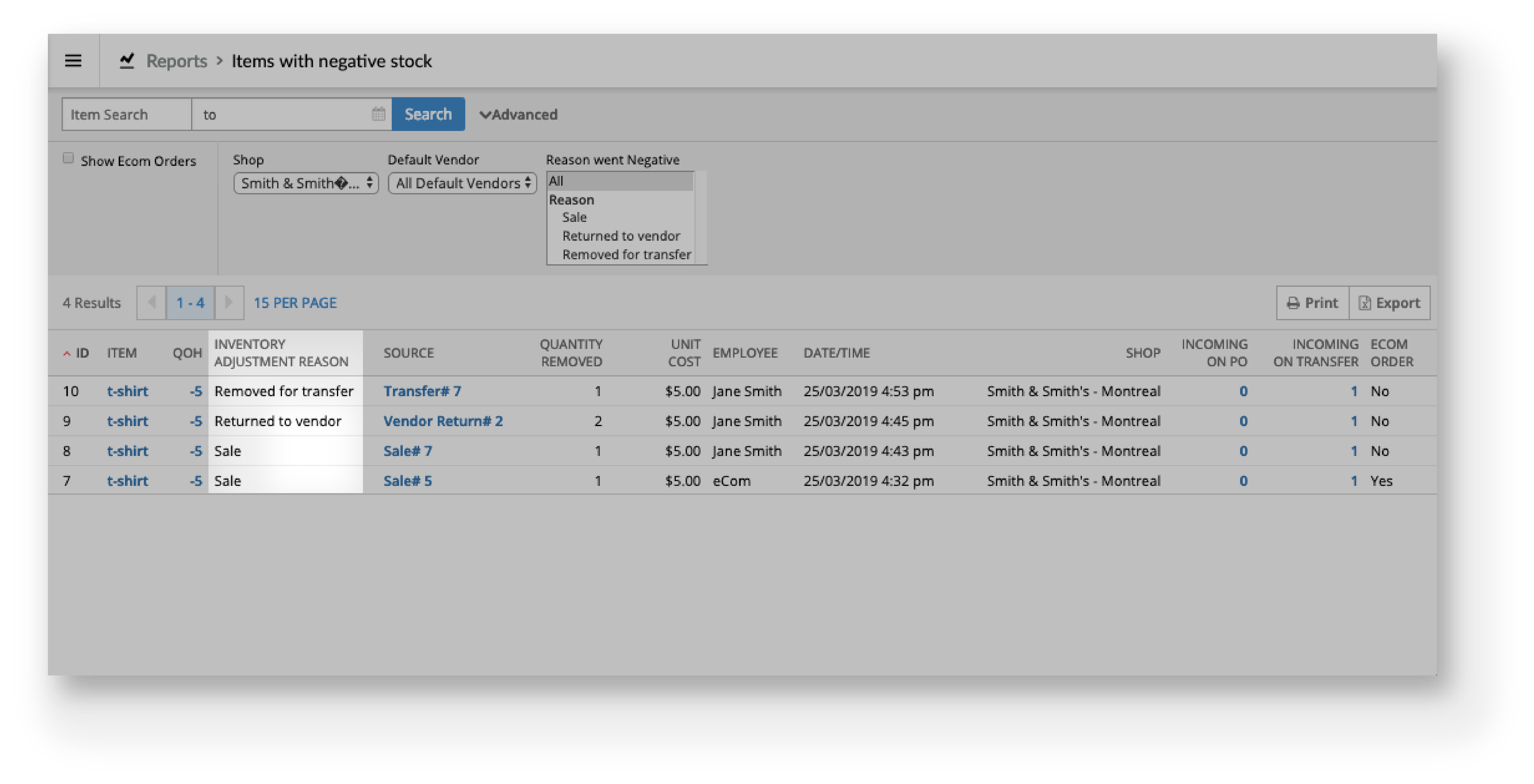
If a sale caused the item to have a negative inventory, look at the data under the ECOM ORDER column to determine if it was processed in store (No) or online (Yes).
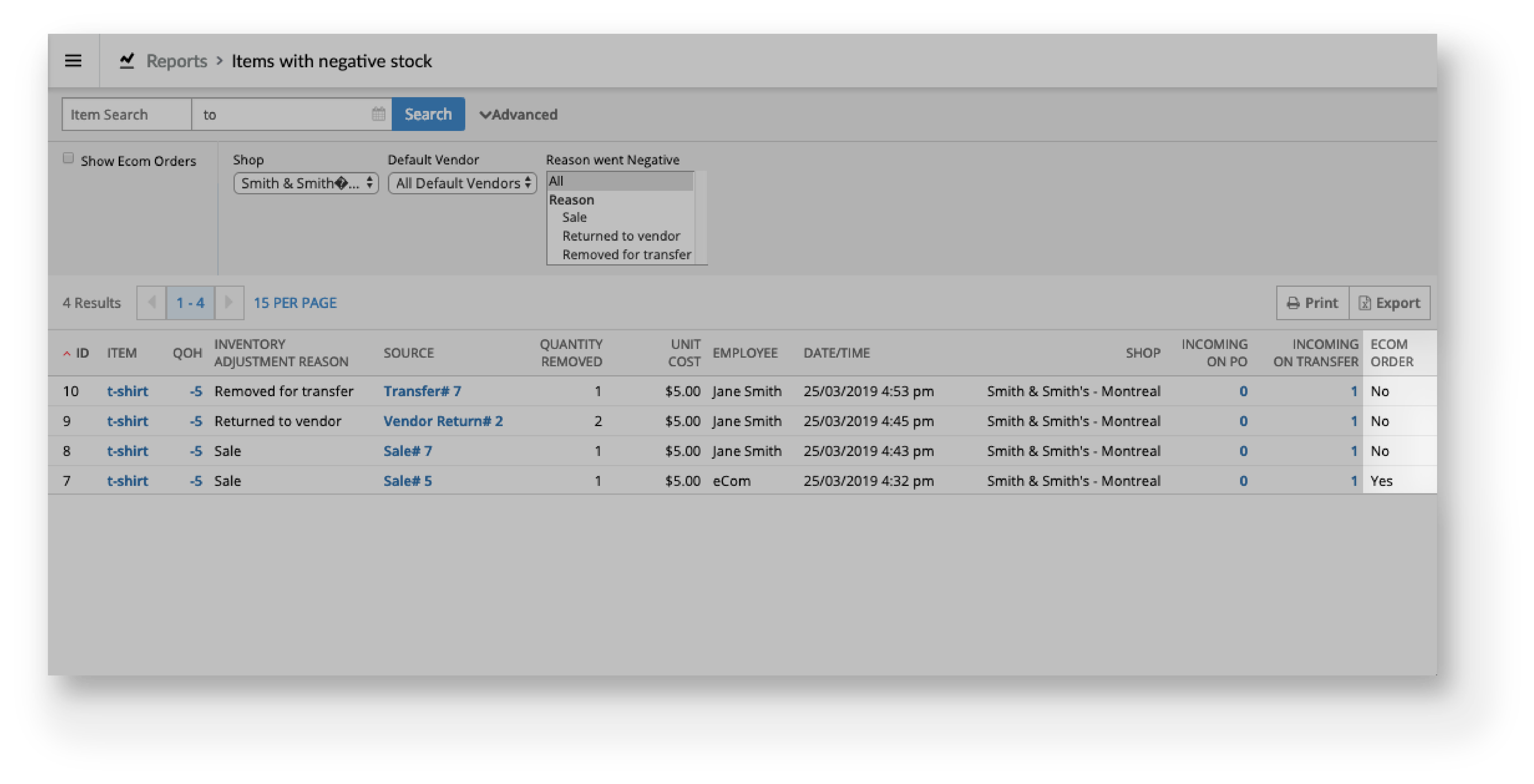
Next, analyze the data in the report's other columns. Doing so gives you more context as to why the item had insufficient stock at the time of the negative inventory adjustment. Once you've identified the root cause of the negative inventory adjustment, correct the item's negative QOH accordingly.
For more information on what specific data you should look for to help you correct the negative QOH of your items, please see the Help article that corresponds to the inventory adjustment reason you've identified:
- Correcting negative inventory caused by in-store sales
- Correcting negative inventory caused by online sales
- Correcting negative inventory caused by transfers
- Correcting negative inventory caused by vendor returns