Lightspeed Analytics Core is connected to your Lightspeed Retail account for you. You will receive an email informing you of your username and inviting you to create a password to log in. You will then be able to access Analytics via Retail Reports or https://lightspeedanalytics.net.
The data in your Lightspeed Retail account syncs with Analytics every 2 hours. If you log in to Analytics before it has a chance to sync for the first time, you won't be able to run any reports. You can, however, create users for your employees and begin configuring your account.
Adding new users
Once you've logged in to Analytics, you can provide access to some of your employees. To do so:
- Click the Admin (gear) button in the main menu.
- Click Users.
- Click Invite Users.
- Enter the new user's Email address.
- Optionally, select an Employee from the drop-down menu.
- Assign the new user a User Role using the drop-down menu.
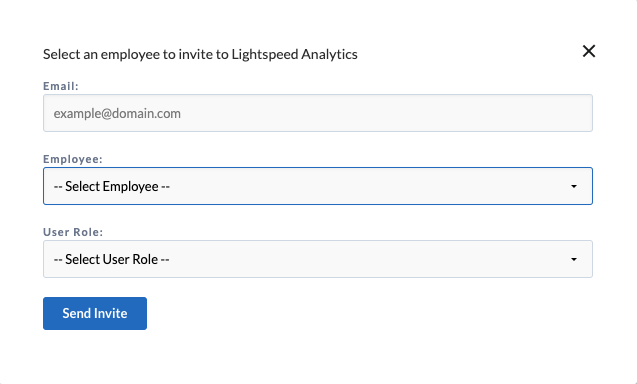
- Click Send Invite.
Assigning a user the admin role grants them access to the Admin section of the Analytics dashboard, where they can invite new users.
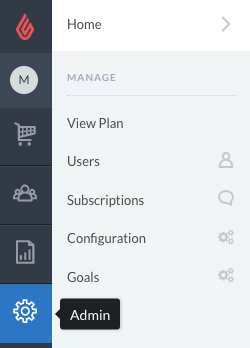
Assigning a user the reporting role gives them access to everything in Analytics Core except for the Admin section.
The invited user receives an email asking them to create a password and log in for the first time.
Changing your password
You can change your password by clicking on your Profile button, then clicking Account.

- Click Reset Password.
- Enter your Current Password.
- Enter the desired New Password.
- Confirm the New Password.
- Click Update Password.
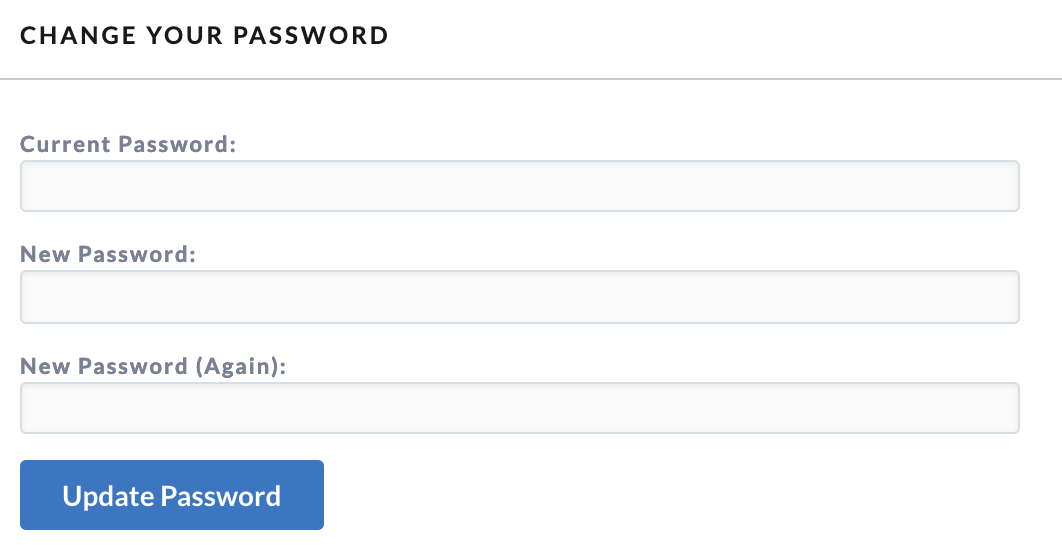
Resetting your password
If you don't know your current password, you can reset it on the login page. Navigate to https://lightspeedanalytics.net/login and click Reset your password to get to the Reset Password screen.
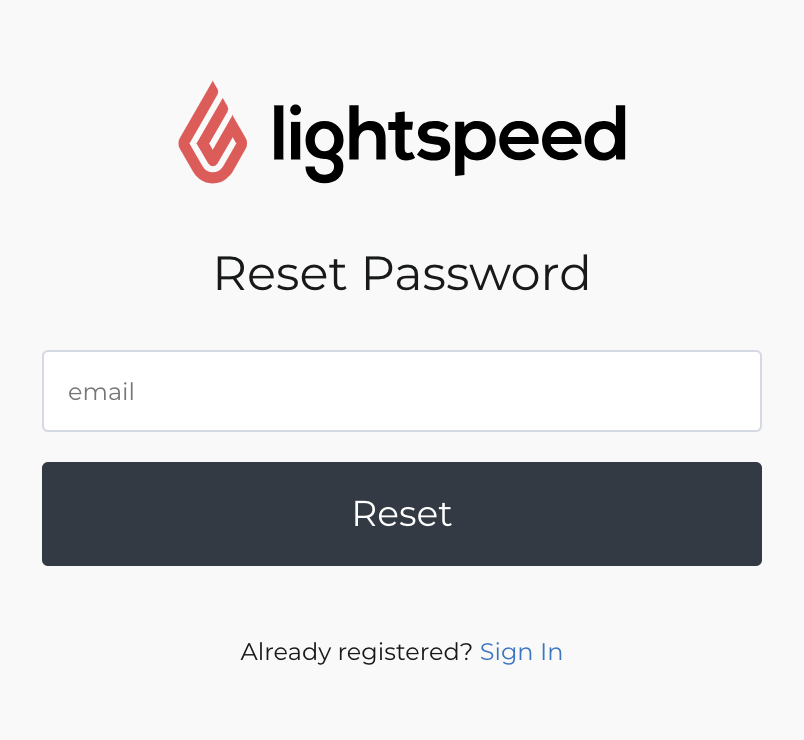
- Enter your email address.
- Click Reset.
- Open your inbox for the email address you entered.
- Find and open the email you received from analytics.support@lightspeedhq.com with the subject line Reset your Lightspeed Analytics Password.
- Click Reset your Password.
- Enter and confirm your New Password.
- Click Reset Password.

You'll then go to the login page where you can enter your new password to sign in to Lightspeed Analytics Core.