Making the transition to Lightspeed payments is a simple and smooth process; we take care of all of the heavy lifting for you! Lightspeed will have already set up the Lightspeed Payments gateway in your account and you will continue to use the same payment terminal. All you need to do is disconnect from triPOS and connect to Lightspeed Payments.
To do so:
- Navigate to Settings > Payment Processing. You should see you the Lightspeed Payments banner and your triPOS gateway with the terminal listed under it.
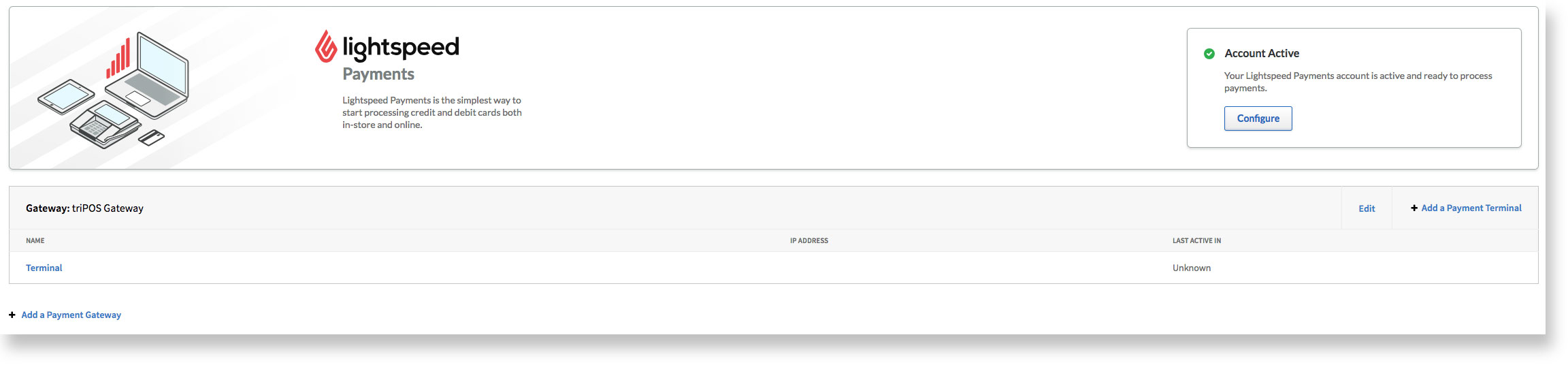
- Click on the name of the terminal.

- Click Delete in the upper right corner of the page. This will unpair the terminal from the triPOS gateway. The terminal's screen will no longer display the triPOS logo and will instead display an activation code.

- Click on Configure on the Lightspeed Payments banner.
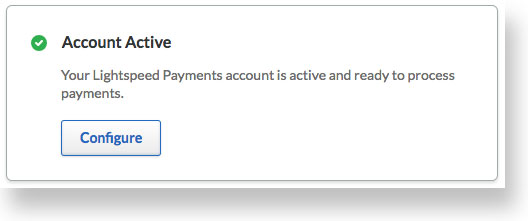
- Under the Shops section, click on the Add a Payment Terminal button for the shop you want to use this terminal in.

- Enter a Terminal Name for the terminal and the Activation Code that is displayed on the terminal's screen, then click Add.
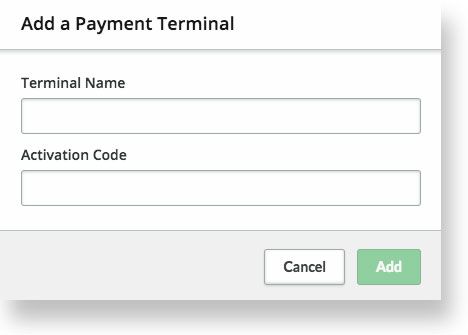
- Navigate to Settings > Locations and select Customize next to the desired shop.
- From the left menu, click on Credit Card.
- Use the drop down menu to change the Payment Gateway from triPOS Gateway to Lightspeed Payments.

Your card payments will now be processed through Lightspeed Payments!