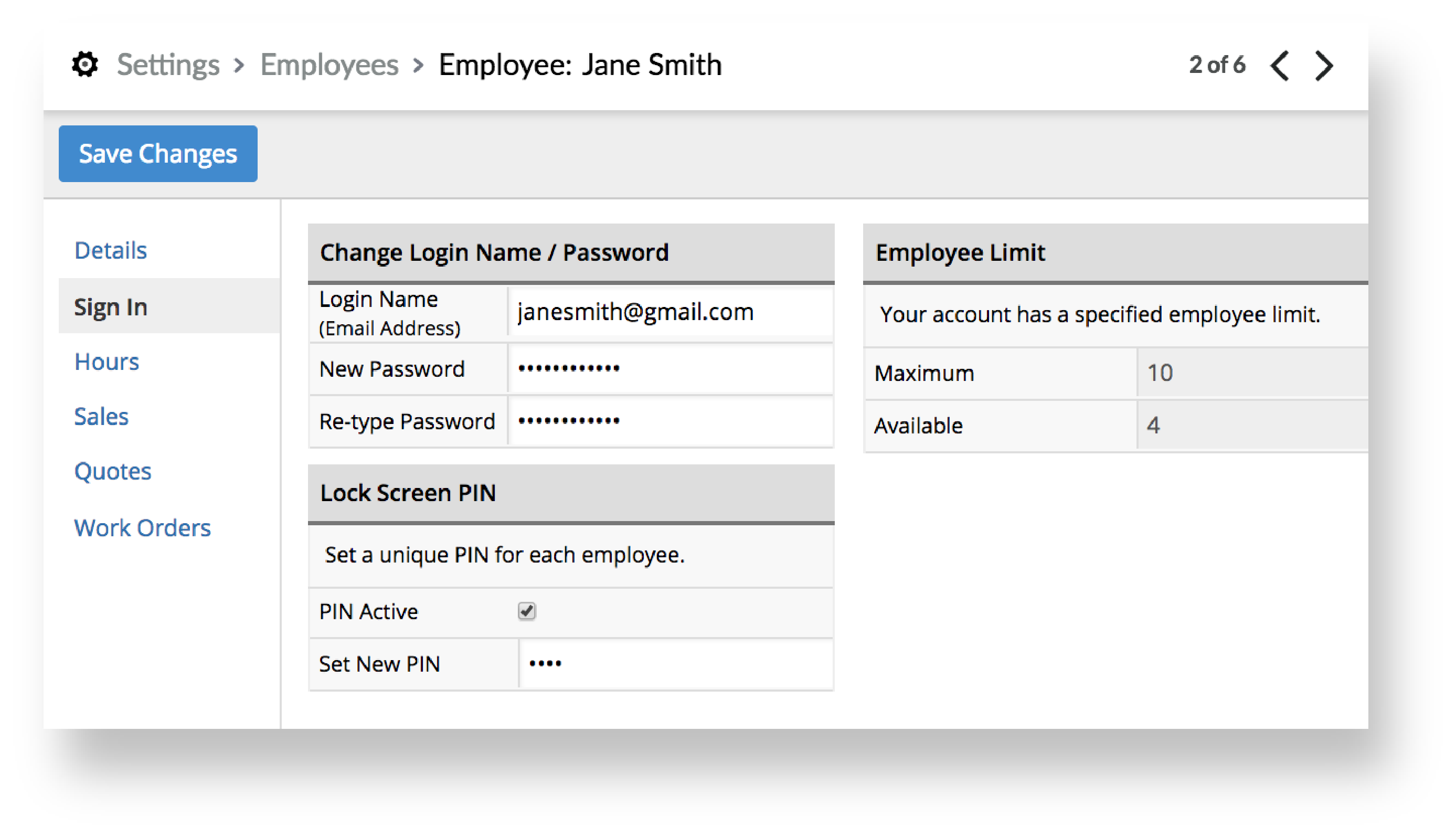In Lightspeed Retail, you can change:
- the employee password you use to sign in to your account.
- the PIN you use to unlock the Lock page.
Changing your password or PIN
- From the main menu, click your name.
- Click Employee settings.
- Click Change Password or Change PIN.
- Enter your new and current password or PIN.
- Click Change Password or Change PIN.
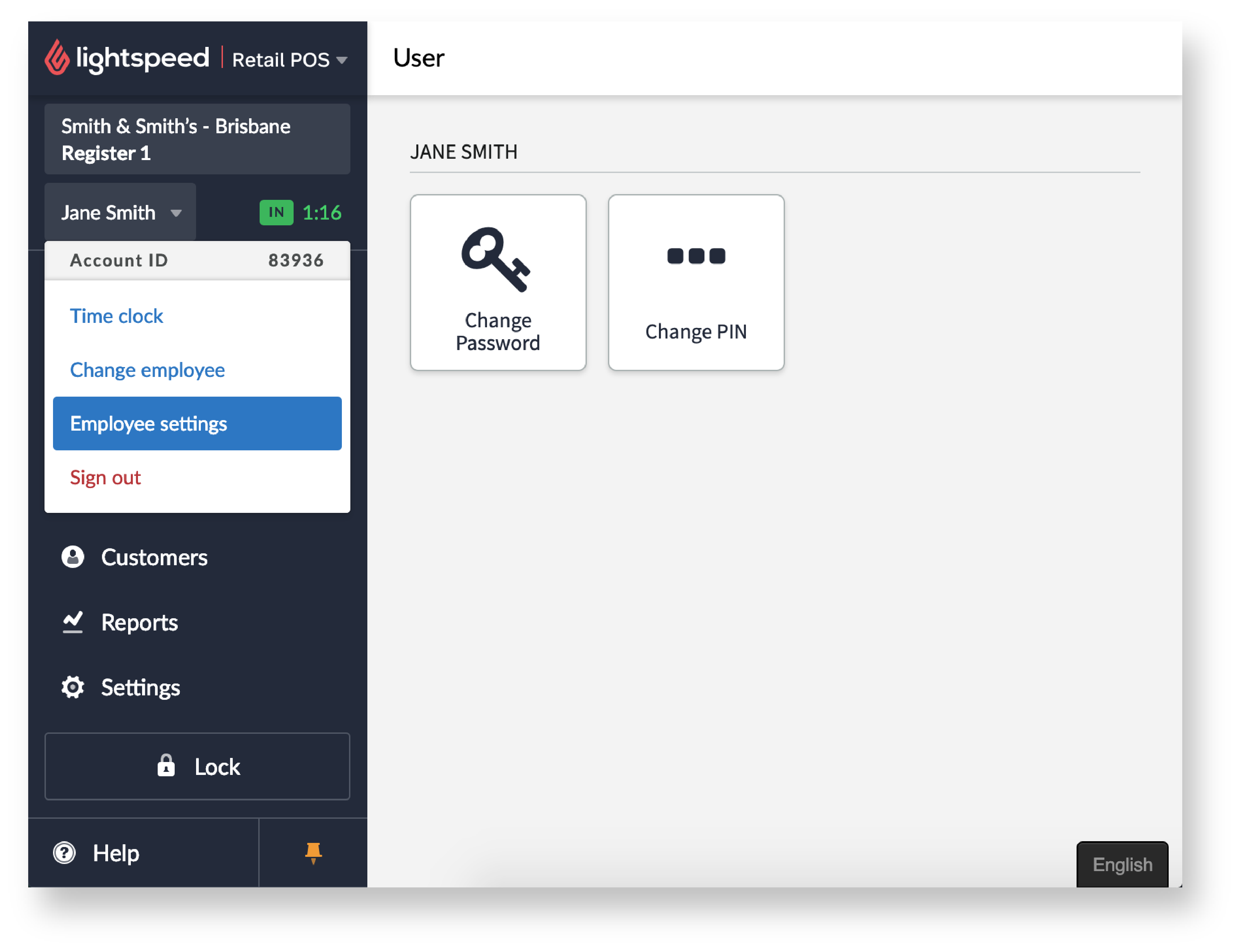
Changing an employee's PIN
To change an employee's PIN, your employee role must have the following rights enabled in Settings > Employee Roles:
- Settings - Basic
- Settings - Employee Setup
Changing an employee's PIN is helpful in the event that an employee has forgotten it. Even if your employee has an impeccable memory, we recommended changing their PIN on a weekly or monthly basis for security purposes.
- From the main menu, click Settings > Employee Setup. The current active employee accounts are listed.
Note: To view archived employee accounts, click Show Archived > Search.
- Click your employee's first or last name.
- From the left menu, click Sign In.
- From the Set New PIN field, enter your employee's new PIN.
- Click Save Changes.