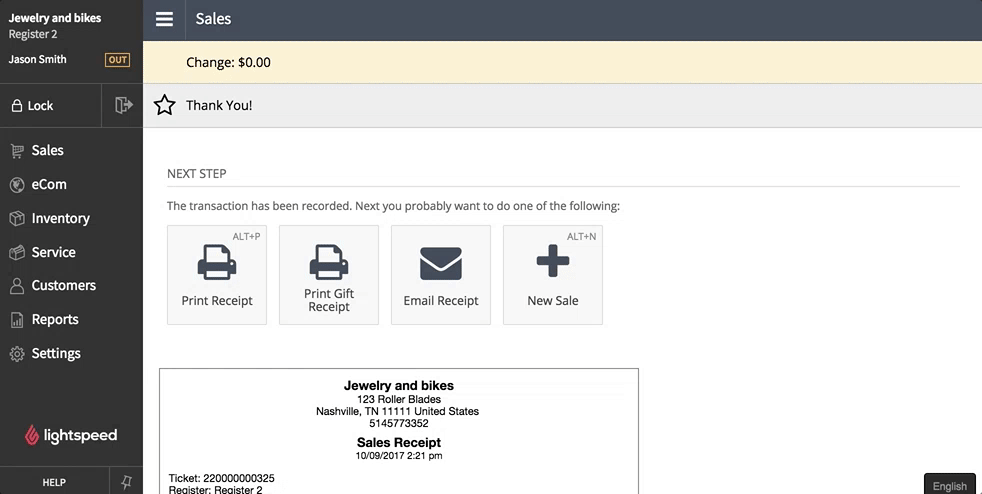Setting up your shop for consignments involves:
- Adding consignment articles.
- Seeing what you owe your consignors.
To add a consignment article
- From the main menu, go to Inventory > New Item and add:
- description
- selling price
- default cost you will owe consignor when the article sells.
- Add the consignor's name as the vendor and the brand.
- Add the tag consignment.
- Add how much stock you have for it. You can manually add inventory in the new item screen or through a Purchase Order if you have multiple items from the same consignor.
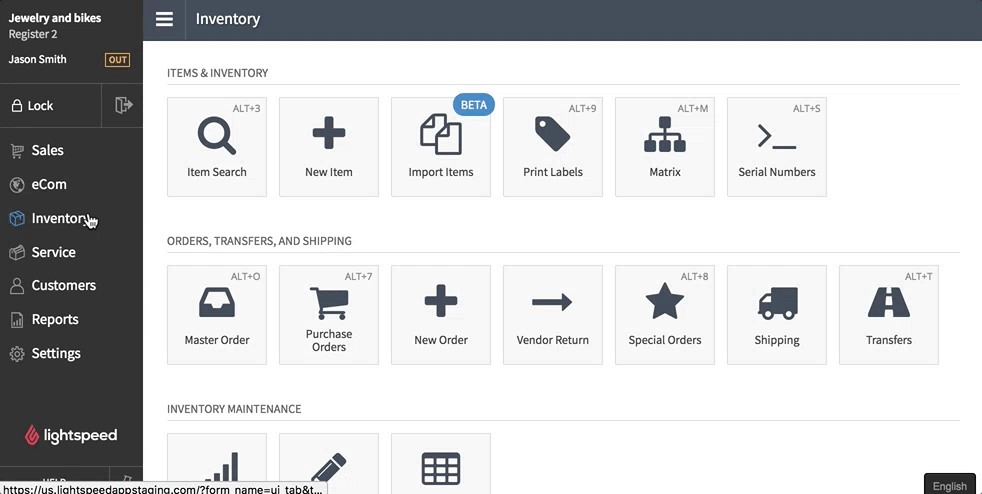
To see what you owe consignors
- From the main menu, go to Reports > Grouped Sales Totals: Brand.
- Set whatever date range you'd like to report on. For example, many retailers do an end of month consignment report.
- Click the Advanced arrow for the report and in the Tag field, enter consignment and click Search. The report displays the summarized totals for all your consignors. The Cost column for each is how much you owe them.
- To view the individual consignment items sold by a consignor, click the eyeball icon next to their name to display a Line Report filtered for them.