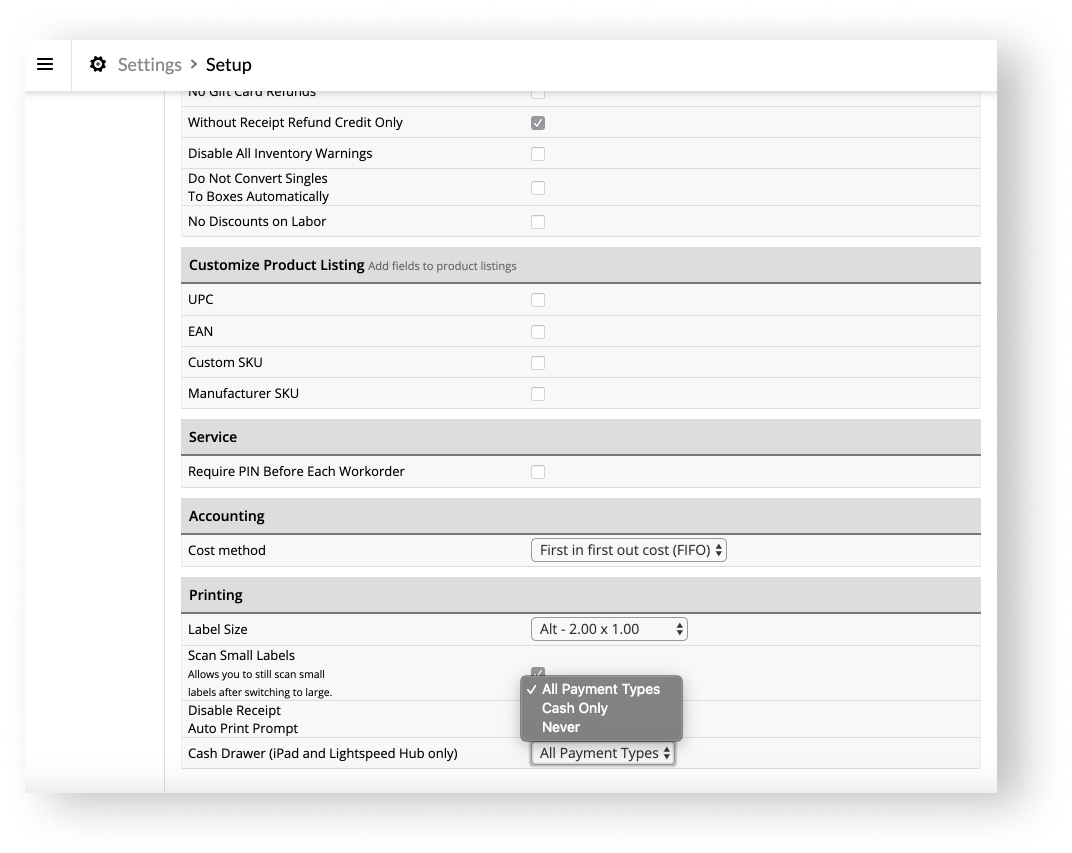Which cash drawer model you receive in your desktop bundle is dependent on your region due to their differences in denominations. However, the setups involved for these different models are essentially identical.
| NoAm | EMEA and APAC |
|
Star Micronics CD3-1616 |
Star Micronics CB-2002 FN |
If you're planning to open your cash drawer manually, simply set it on your checkout counter and keep its key nearby in a secure place in your shop.
If you want your cash drawer to open automatically when you complete a sale, make register adjustments (e.g. opening or closing counts) or tap Open drawer in Retail POS, you need to connect your cash drawer to your receipt printer with a cable. This way, the receipt printer can let the cash drawer know when it's printing a receipt. This triggers your cash drawer to open as its mechanism is printer-driven. For the drawer to open, however, make sure the cash drawer is unlocked (key in the vertical position).
In Retail POS, you can also set whether you want your cash drawer to open for all payment types, to open for only the cash payment type or to never open at all. By default, your cash drawer is set to open for all payment types.
What you'll need
To set up your cash drawer, you need the take out the following from your desktop bundle:
- Star Micronics cash drawer (CD3-1616 or CB-2002 FN)
- Money tray insert (already inserted in the cash drawer)
- Cash drawer cable
- Keys (2)
Connect your cash drawer to your receipt printer
The cash drawer cable is labeled CASH DRAWER on one end and PRINTER on the other to help you connect your cash drawer to your receipt printer correctly.
- Connect the cash drawer cable to your receipt printer and cash drawer.
- Turn the key to the vertical position to unlock the cash drawer.
While the cash drawer is unlocked, it will pop open automatically whenever a receipt is printed.
Configure your cash drawer to open automatically
- In Retail POS, go to Settings > General Options.
-
From the Cash Drawer (iPad and Lightspeed Hub only) drop-down, select one of the following options:
- All Payment Types (default)
- Cash Only
- Never
- Tap Save Changes.