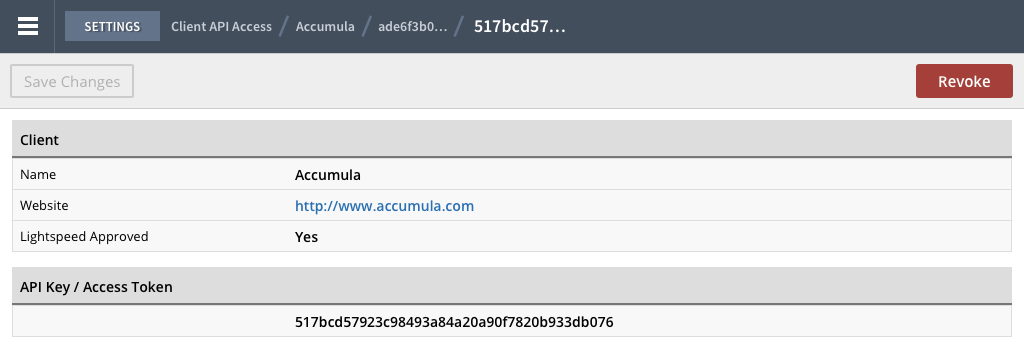In Retail POS, you can easily manage your third-party integrations from Settings > Client API Access. Within this section, you can perform various actions from:
- Settings > Client API Access
- Settings > Client API Access > Client
- Settings > Client API Access > Refresh Tokens
- Settings > Client API Access > Client > Refresh Tokens (optional) > API Key / Access Tokens
Note: All Refresh Tokens and Access Tokens values are obfuscated in your Lightspeed Retail account, showing their first 7 characters followed by *** REDACTED ***. This is not reflected in the images of this article.
Actions from Settings > Client API Access
From this page, you can:
- View your list of client names along with their associated websites.
- Filter your clients by name.
- Navigate to a client's website by selecting the link.
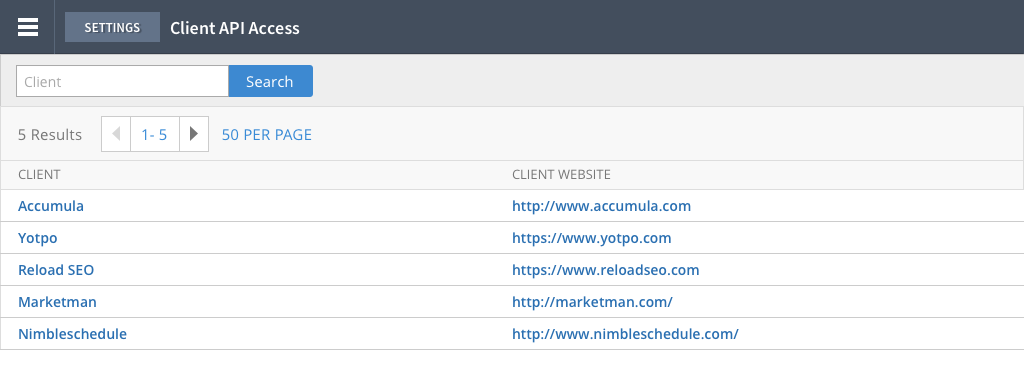
Actions from Settings > Client API Access > [Client name]
From a client's page, you can:
- View a client's name, website and its Lightspeed Approved status.
- Navigate to a client's website by selecting the link.
- View a list of associated Refresh Tokens along with the employee that created them.
- Filter Refresh Tokens by token.
- Filter Refresh Tokens by employee name.
- View a list of associated API Keys / Access Tokens along with the employee that created it and its type.
- Filter API Keys / Access Tokens by token.
- Filter API Keys / Access Tokens by employee name.
- Select Revoke Access to delete the client along with all its associated Refresh Tokens and API Keys / Access Tokens.
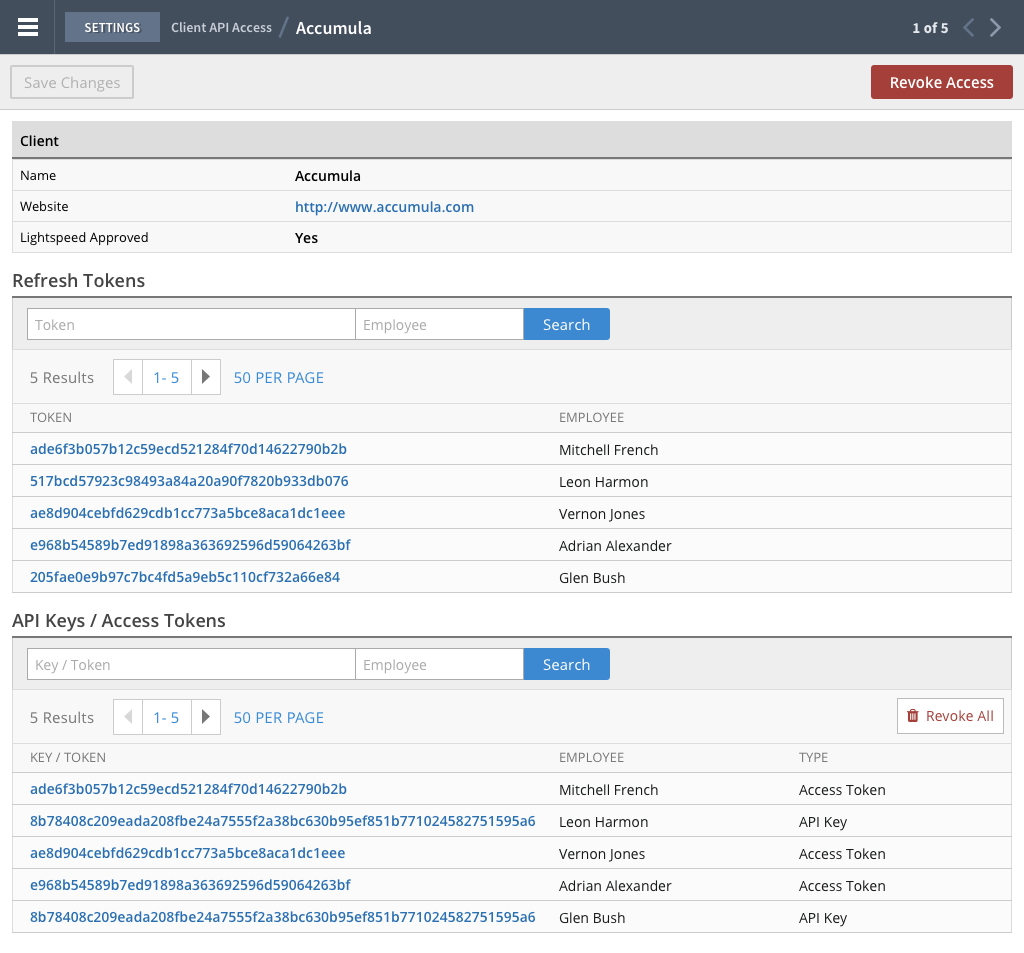
Actions from Settings > Client API Access > [Client name] > Refresh Tokens
From a Refresh Token's page, you can:
- View its associated client name, website and Lightspeed Approved status
- View the Refresh Token value, its scopes and the employee that created it.
- View a list of API Keys / Access Tokens that were created by the Refresh Token.
- Filter API Keys / Access Tokens by token.
- Filter API Keys / Access Tokens by employee name.
- Select on Revoke Refresh Token to delete the Refresh Token and all its associated API Keys / Access Tokens.
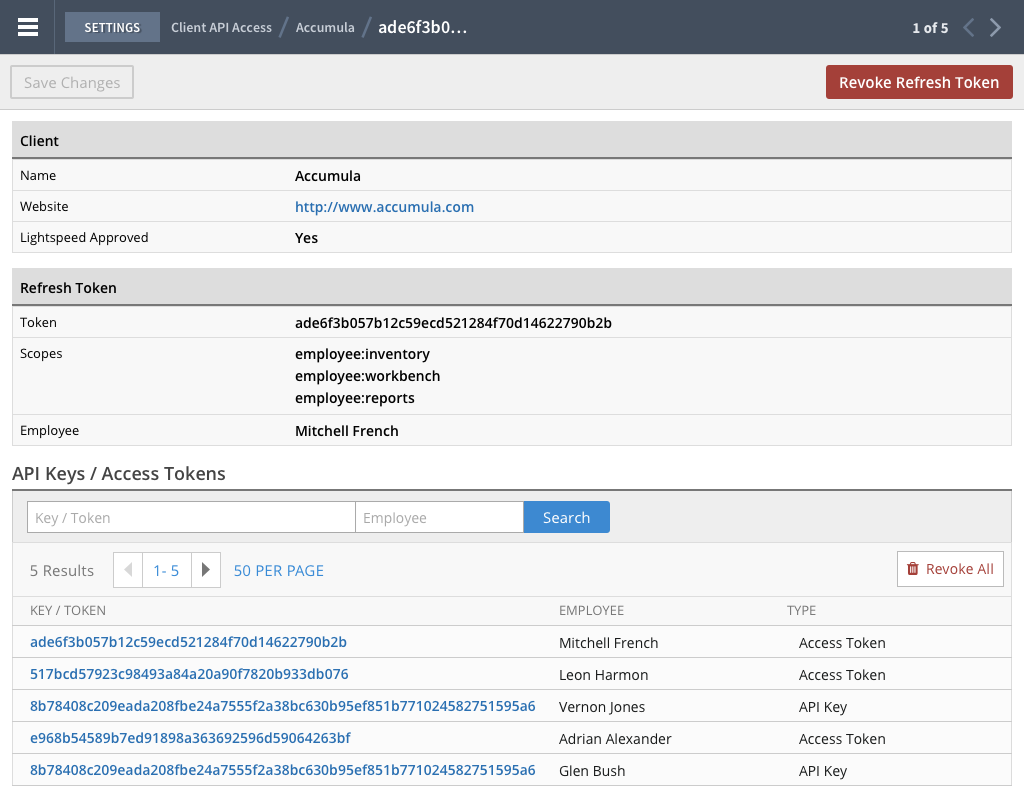
Actions from Settings > Client API Access > [Client name] > Refresh Tokens (optional) > API Key / Access Tokens
From an API Key / Access Token's page, you can:
- View its associated client name, website and Lightspeed Approved status.
- View its type (API Key or Access Token) and its value.
- Select on Revoke to delete the API Keys / Access Tokens.