If your receipt printer is having the following issues, start by turning it off and back on again:
- Your receipt printer isn't printing receipts
- Your receipt printer appears offline on the Profile screen in Retail POS
- An error message displays when you try to print a receipt in Retail POS
To do so, press the power switch on the left-hand side of your receipt printer to the OFF and then ON position:

If after turning your receipt printer off and on you're still having issues:
- On your iPad, press the Home button twice. This will display previews of all of your recently used apps.
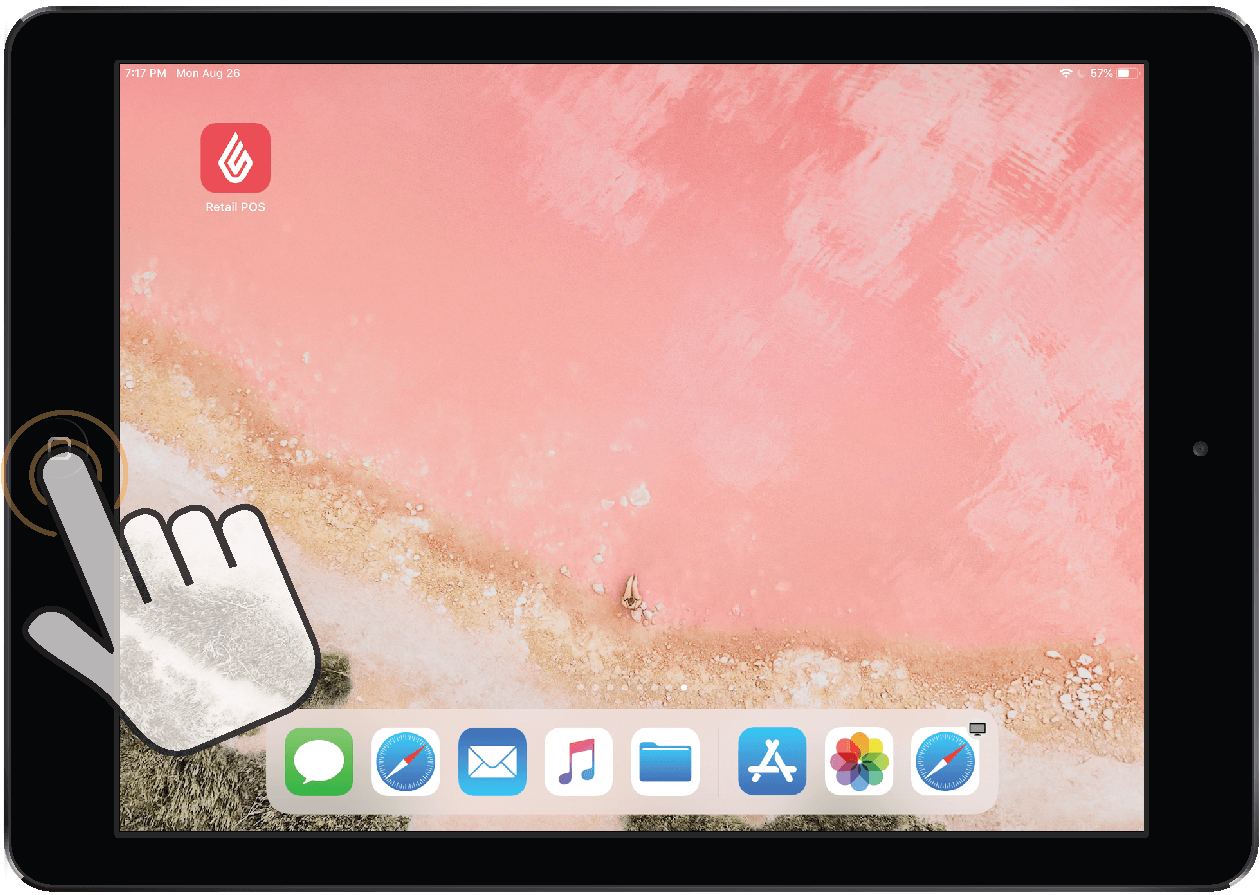
- Swipe the Retail POS app's preview upwards to force close it.
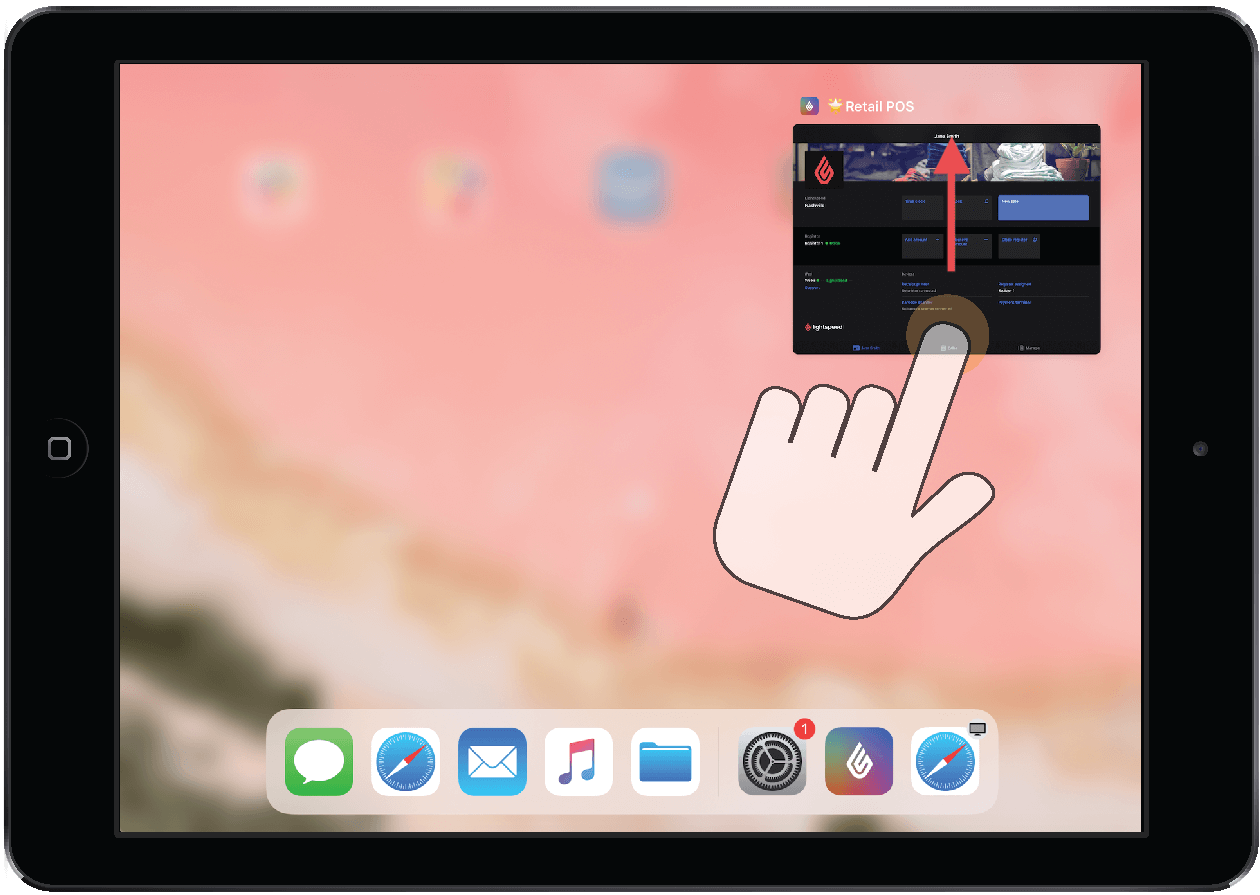
- Disconnect the Lightning to USB Cable from your iPad's charging port.
- Turn off your receipt printer.
- Disconnect your receipt printer's power cable from the electrical outlet.
- Wait 30 seconds.
- Connect your receipt printer's power cable to the electrical outlet.
- Connect the Lightning to USB Cable to your iPad's charging port.

- Turn on your receipt printer.

- Open Retail POS.
- Sign in to Retail POS.
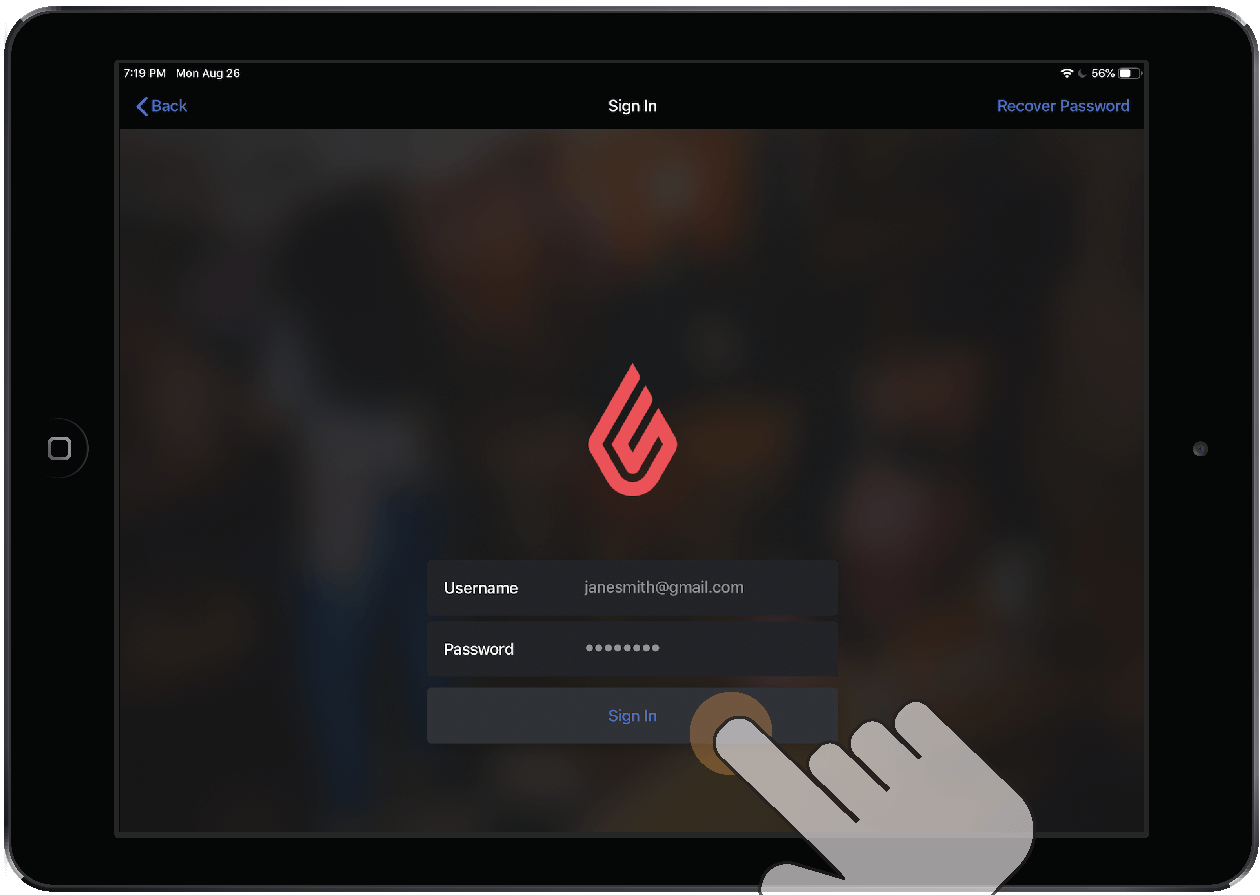
- From the Sales screen, tap a completed sale.
- On the right panel, tap Printer receipt > Print receipt.
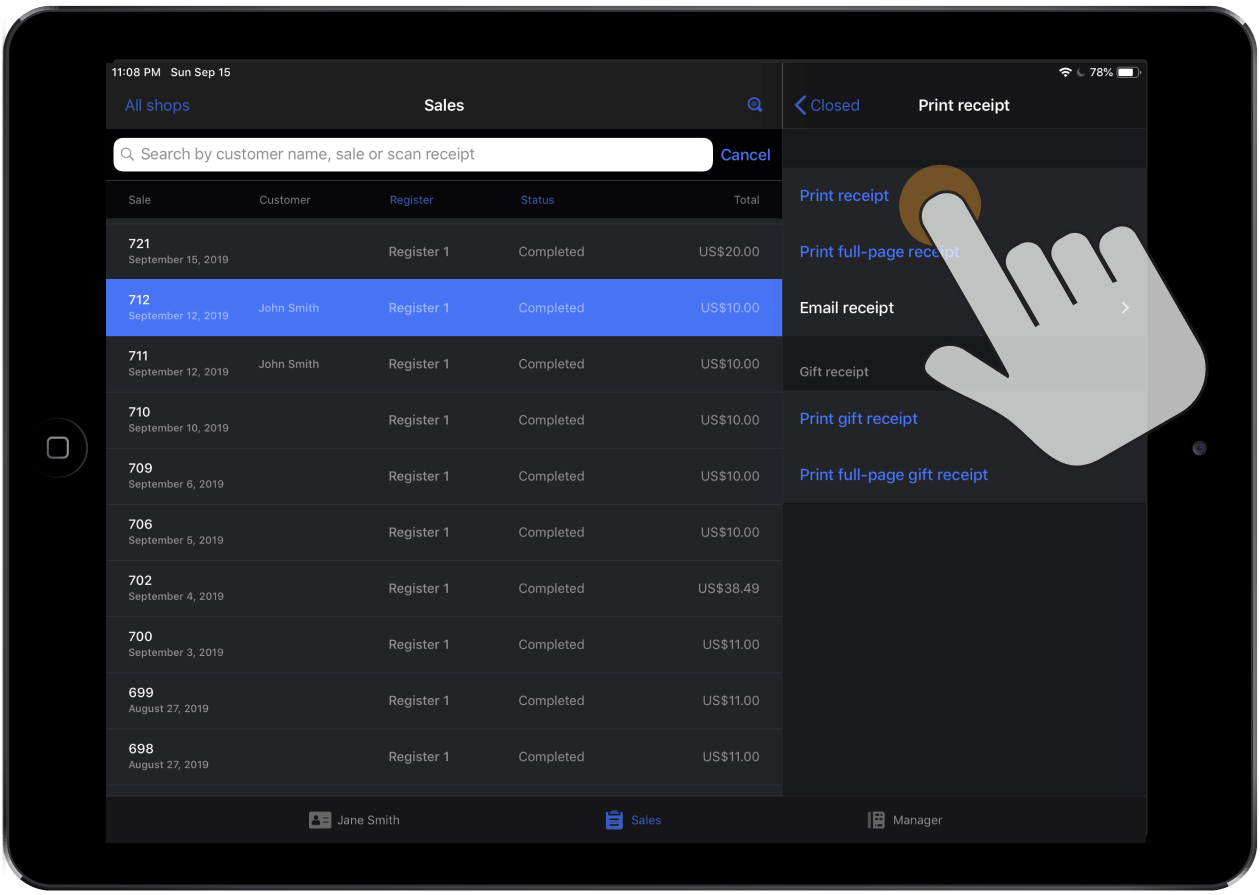
Your receipt printer should now be able to print receipts and appear as connected on the Profile screen in Retail POS.