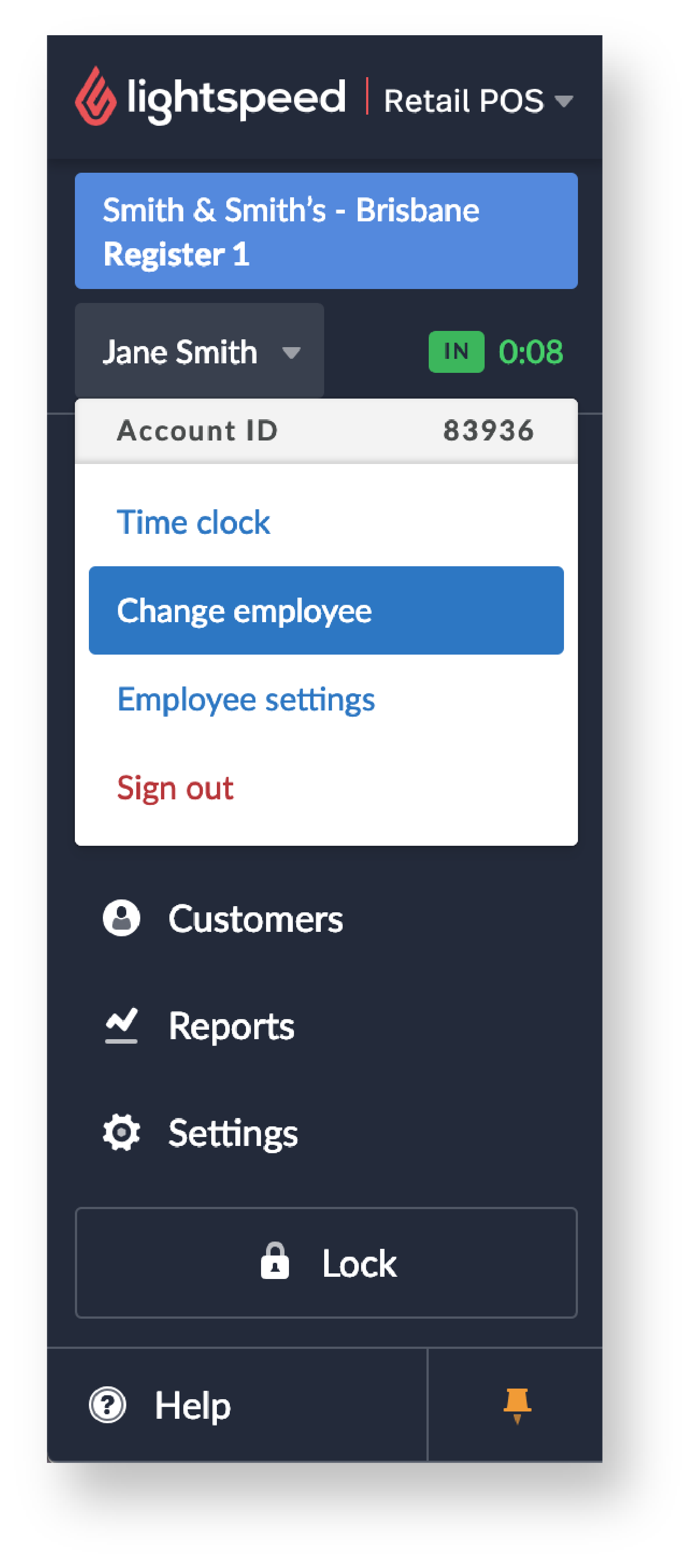Depending on the level of access of your employee account, you can access a Retail account by:
- signing in with your username and password on the Sign In page, and/or
- entering your PIN on the Lock page.
Sign In page

Lock page

Once you've accessed the Retail account, your employee name displays at the top left of the main menu.
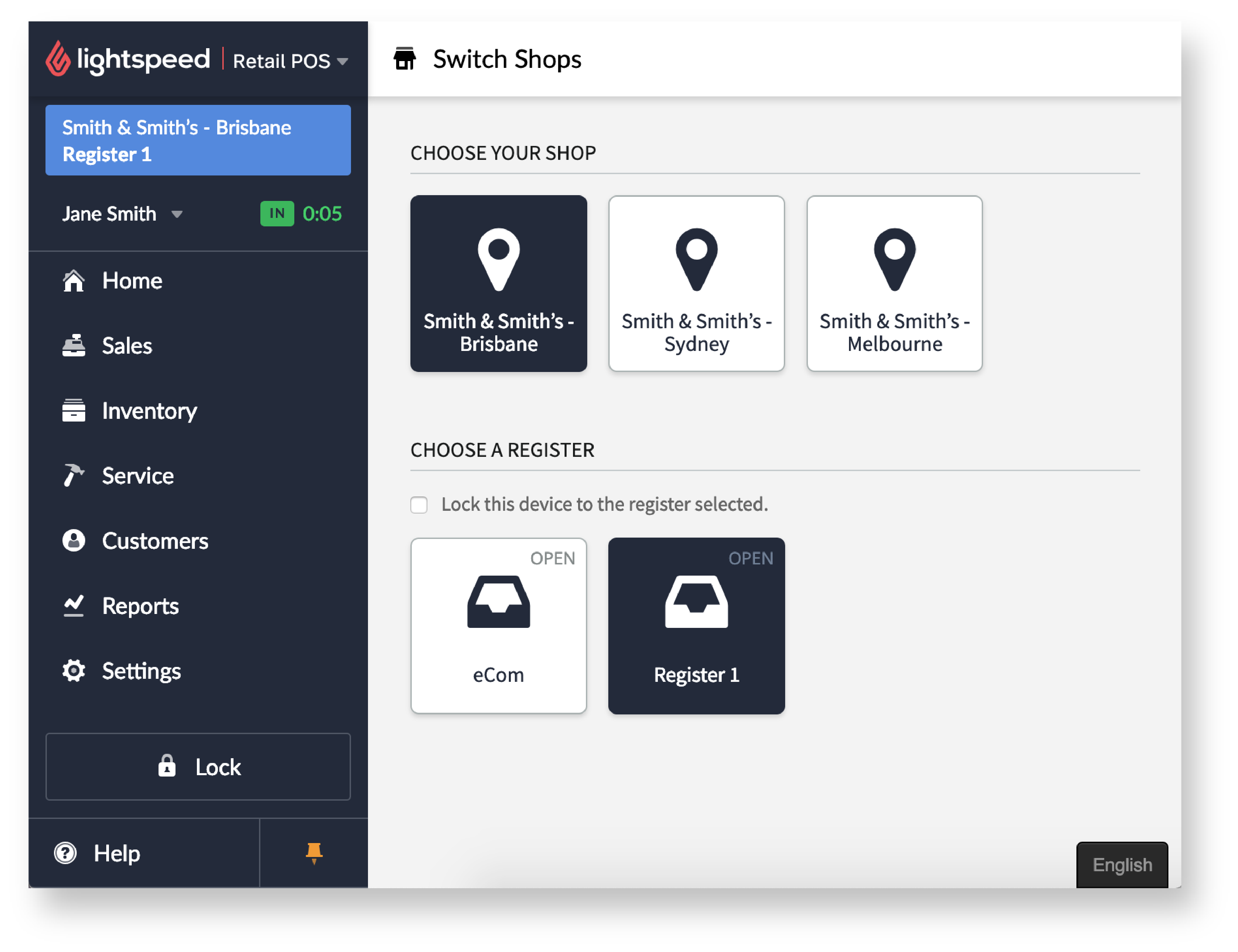
If you need to change between employees, you can do so in three ways:
-
Workflow 1
- At the bottom of the main menu, click Lock.
- On the Lock page, have the other employee enter their PIN.
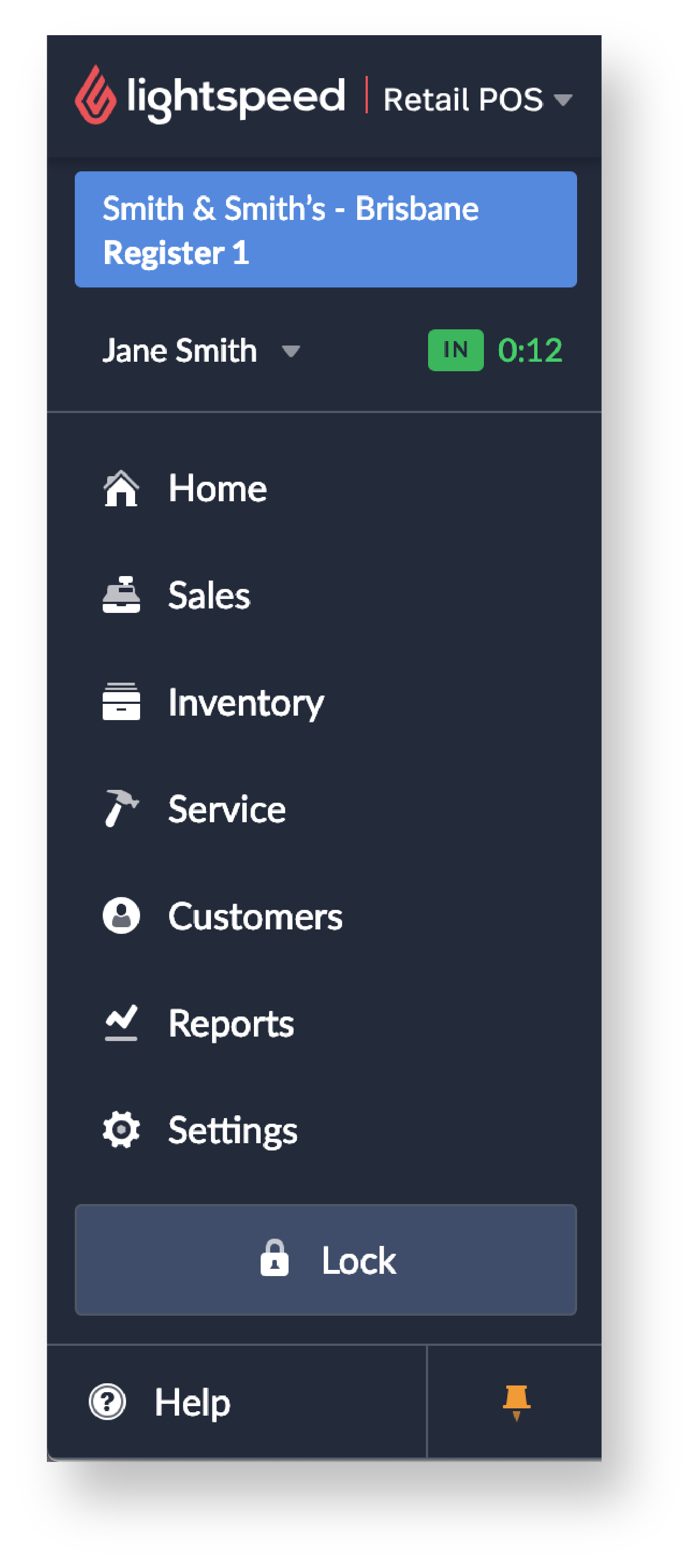
-
Workflow 2
- Click your employee name.
- Click Sign out.
- On the Sign In page, have the other employee enter their username and password.
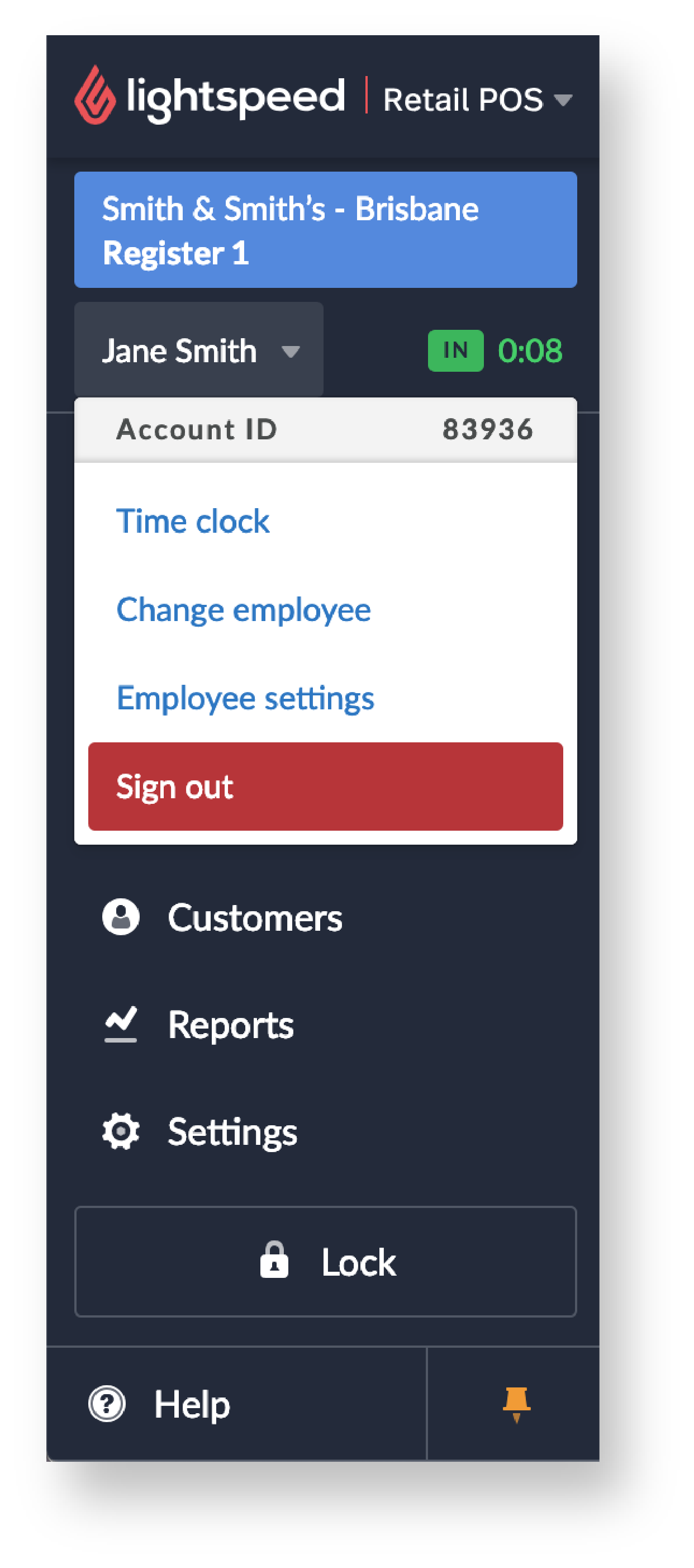 Note: Because signing out ends the Lightspeed Retail session, only employees with external login access should use this workflow. Employees with only PIN access won't be able to sign in to restart the Lightspeed Retail session and therefore won't be able to regain access to the Retail account.
Note: Because signing out ends the Lightspeed Retail session, only employees with external login access should use this workflow. Employees with only PIN access won't be able to sign in to restart the Lightspeed Retail session and therefore won't be able to regain access to the Retail account. -
Workflow 3
- Click your employee name.
- Click Change employee.
- On the Lock page, have the other employee enter their PIN.