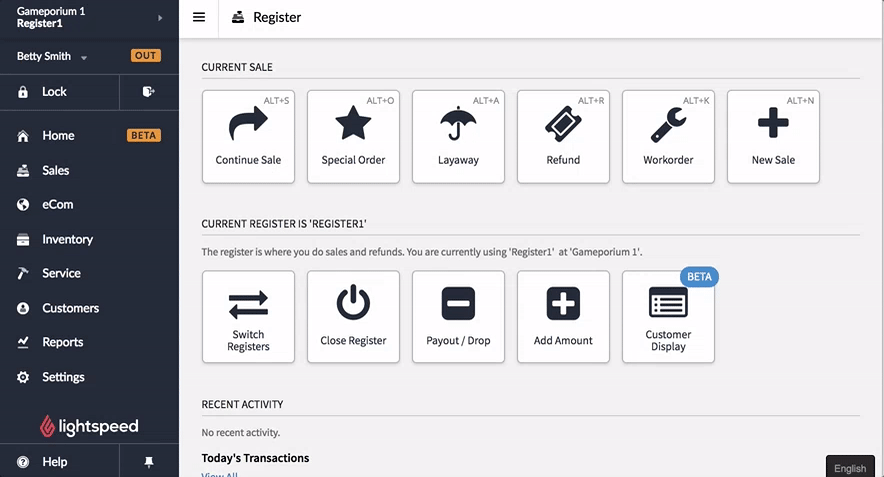If you have duplicate records in your list of customers, you can merge the details into one record. When you merge customer records, the following rules apply:
- The details of the record you choose as the primary record are kept, and the secondary customer record is archived.
- If the primary record has a field with no information and information exists in the secondary record, the information from the secondary record is copied to the primary record.
- If there's conflicting information, for example if both records have different mobile phone numbers, the information in the primary record is kept.
NOTE: Merging cannot be undone, however the secondary customer record is archived and can be recovered. To do so, click Customers > Customers. Open the Advanced search options and check Archived to include archived records in your search. Search for the secondary customer record.
To merge customer records
- To access your customer records, from the main menu, click Customers > Customers.
- To find a customer record to edit, enter the customer's name in the Customer search field and click Search.
- To merge two customers that are the same, open the customer record you want to keep as the primary record.
- On the left menu, click Merge.
- Select the check box for the secondary customer record you want to want to merge into the primary customer record.
- Click Merge > OK.
The customer details of the secondary customer record are now merged into the primary record.