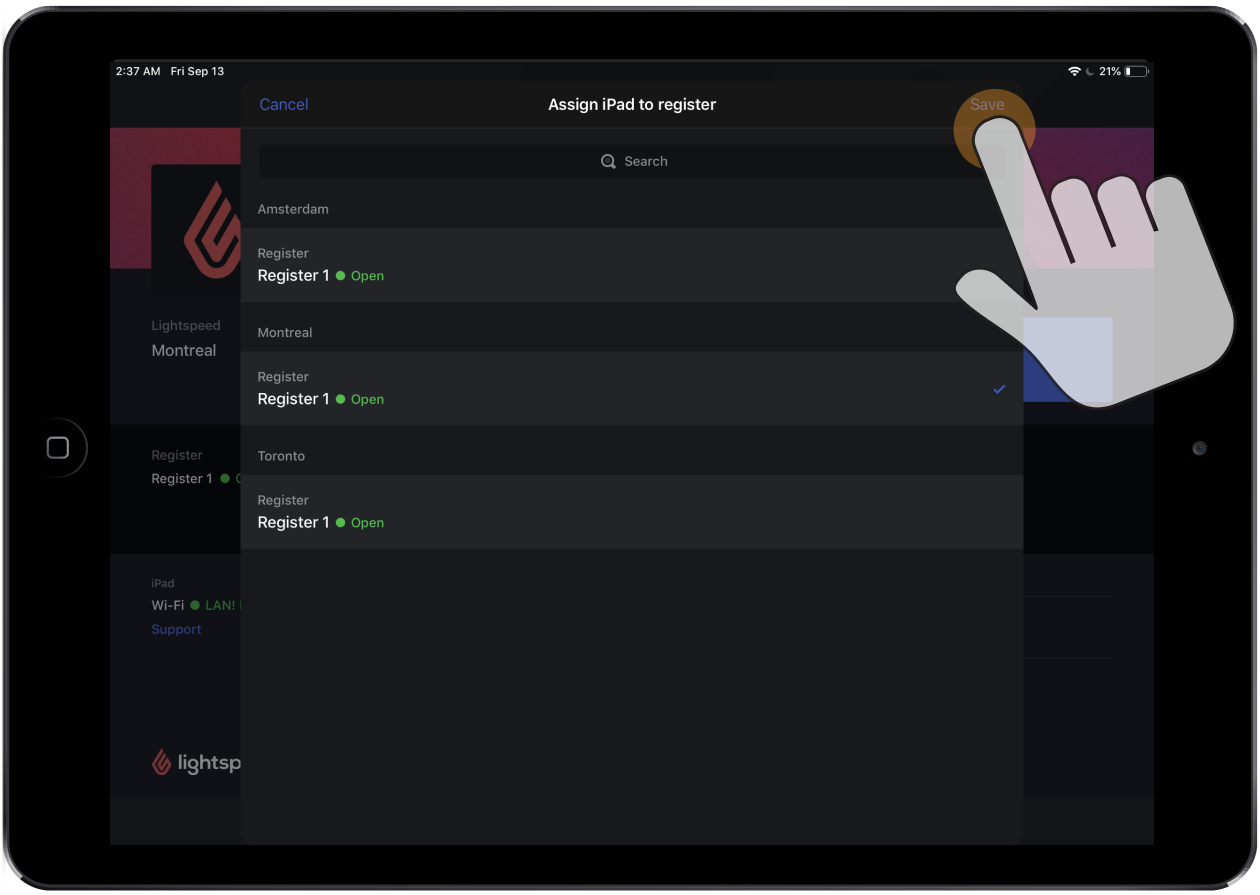When you sign in to Retail POS for the first time, either after downloading the app or updating to a new version, you need to select a shop and register. This officially assigns them to your iPad to make sure that sales and refunds are going to be processed in the correct shop and register when different employees sign in or enter their PINs. The shop and register that you assign to your iPad also display on the Profile screen, at the top of the New sale screen and on the Lock screen.
To change your shop and register after this initial sign-in, tap Register assigned on the Profile screen under Devices and explicitly select the shop and register you want to assign to your iPad:
- From the Profile screen under Devices, tap Register assigned.
- Tap the register you want to assign to your iPad.
- Tap Done.