At the start of each business day, you must open your register and add the starting balance. When you close your register at the end of the day, you can balance your till and see any shortages or overages.
To open the register
- When you log in to Lightspeed Retail, you are asked which register you're using.
- If the register you choose is not open, the opening process appears.
- If you are already logged into Lightspeed Retail and have not yet selected a register, from the main menu, click Sales and then select your register.
- If you accidentally selected the wrong register for the computer, switch registers from the main menu by clicking Sales > Switch Register and choosing the correct register.
- If you're using Lightspeed Retail's recommended receipt printer and cash drawer, you can use the Open Drawer button to open your cash drawer.
- Count and enter the amount of money currently in the cash drawer.
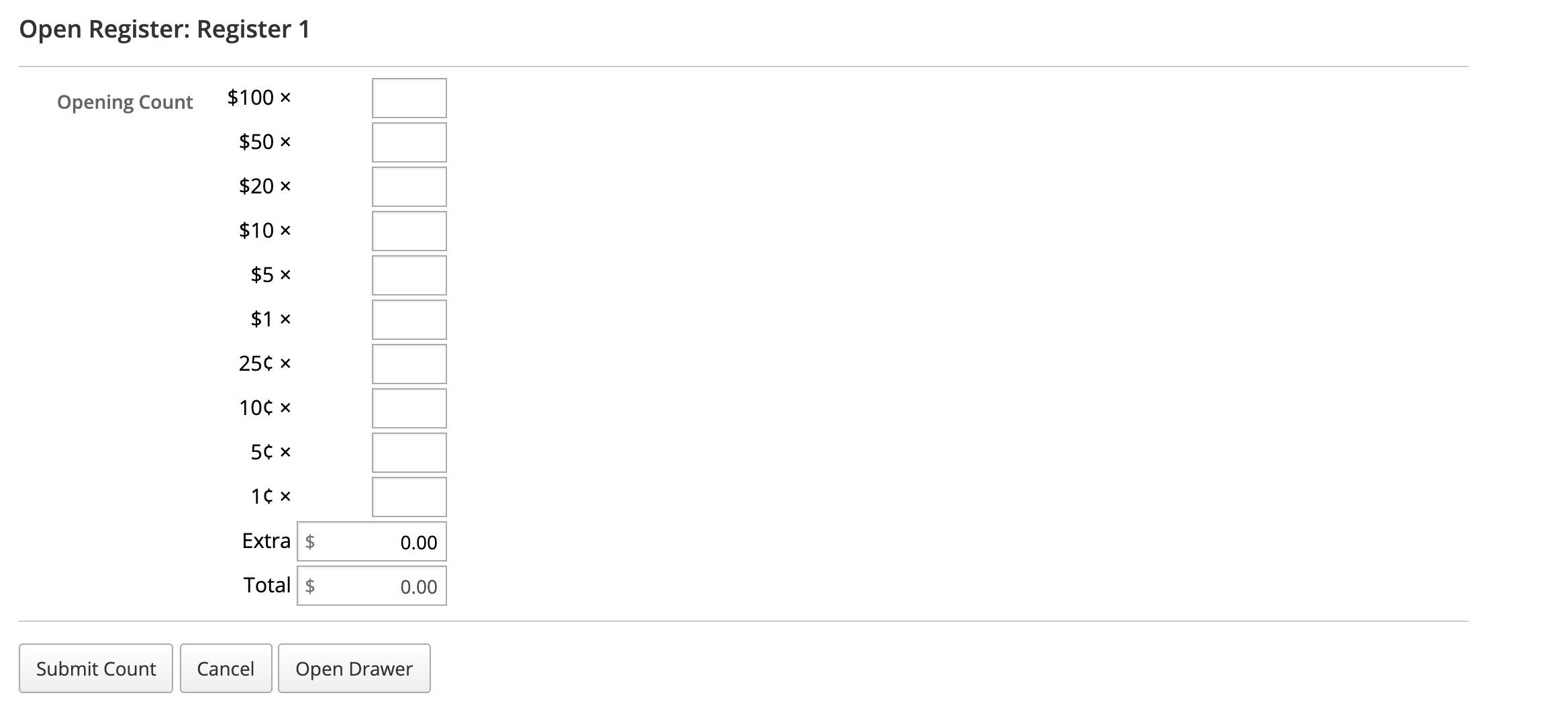
You can enter how many of each denomination of bills and coins you have and Lightspeed will tally the sum for you in the Total field. Note that this is a calculation tool only; Lightspeed does not track how many of each denomination you have. If you prefer to simply enter the total you've counted, you can enter it into the Extra field. - Click Submit Count.
The register is now open and has recorded the starting amount entered in Step 3. If you've miscounted that starting amount, you can correct it by entering a payout or payin to account for the difference, adding a note the activity to explain why money is being added to or removed from the register (for example, "Correcting the starting count").
At the end of the day, the total cash in the drawer will again be counted when you close your register.