As both our Retail POS app and your iPad's iOS are continuously evolving, we plan ahead and perform thorough tests to make sure that the two remain compatible from version to version. This means that with time, iPads running on older iOS versions will no longer be compatible with new Retail POS updates in the App Store. For this reason, it's important to keep your iPad's iOS and the Retail POS app up-to-date so you can continue to benefit from the new features, improvements and fixes that we plan to release in the future.
Our Retail POS app currently requires iPads to run on iOS 14.5 or higher to continue receiving Retail POS updates in the App Store. Therefore, updating the Retail POS app requires you to:
- Update your iPad's iOS (if lower than iOS 14.5)
- Update Retail POS
- Enable Automatic Downloads (optional)
For more information on the Retail POS app's compatibility with your iPad's iOS version, please consult the table below:
| Retail POS | iPad iOS | Retail POS updates |
| 3.9 and up |
Minimum iOS 14.2 |
✓ |
| 3.0 to 3.8.1 |
Minimum iOS 12.2 |
x |
| 2.19 to 2.22.1 |
Minimum iOS 11.4 |
x |
| 2.13 to 2.18.1 |
Minimum iOS 10.3 |
x |
| 2.10 to 2.12.3 |
Minimum iOS 9.3 |
x |
| Older than 2.10 |
Retail POS login screen disabled on all iOS versions |
x |
For iPads compatible with iOS 14.2, see the table below:
| iPad | Year | Model |
|
iPad (5th generation) |
2017 |
|
|
iPad (6th generation) |
2018 |
|
|
iPad (7th generation) |
2019 |
|
|
iPad (8th generation) |
2020 |
|
|
iPad Air (3rd generation) |
2019 |
|
|
iPad Air (4th generation) |
2020 |
|
|
iPad Air 2 |
2014 |
|
|
iPad mini (5th generation) |
2019 |
|
|
iPad mini 4 |
2015 |
|
|
iPad Pro 9.7" (1st generation) |
2016 |
|
|
iPad Pro 10.5" (1st generation) |
2017 |
|
|
iPad Pro 11" (1st generation) |
2018 |
|
|
iPad Pro 11" (2nd generation) |
2020 |
|
|
iPad Pro 11" (3rd generation) |
2021 |
|
|
iPad Pro 12.9" (1st generation) |
2015 |
|
|
iPad Pro 12.9" (2nd generation) |
2017 |
|
|
iPad Pro 12.9" (3rd generation) |
2018 |
|
|
iPad Pro 12.9" (4th generation) |
2020 |
|
|
iPad Pro 12.9" (5th generation) |
2021 |
|
Unsure which iPad model you have? Please refer to Apple Support's Help article on the topic. Alternatively, you can simply check the model number engraved on the back cover of your iPad and cross-reference it with the table above
1. Update your iPad's iOS
First, update your iPad's iOS version to 14.2 or higher. To do so:
- Connect your iPad to the Internet and a power source.
- Tap Settings > General > Software Update.
- Tap Download and Install.
- If prompted, enter your passcode.
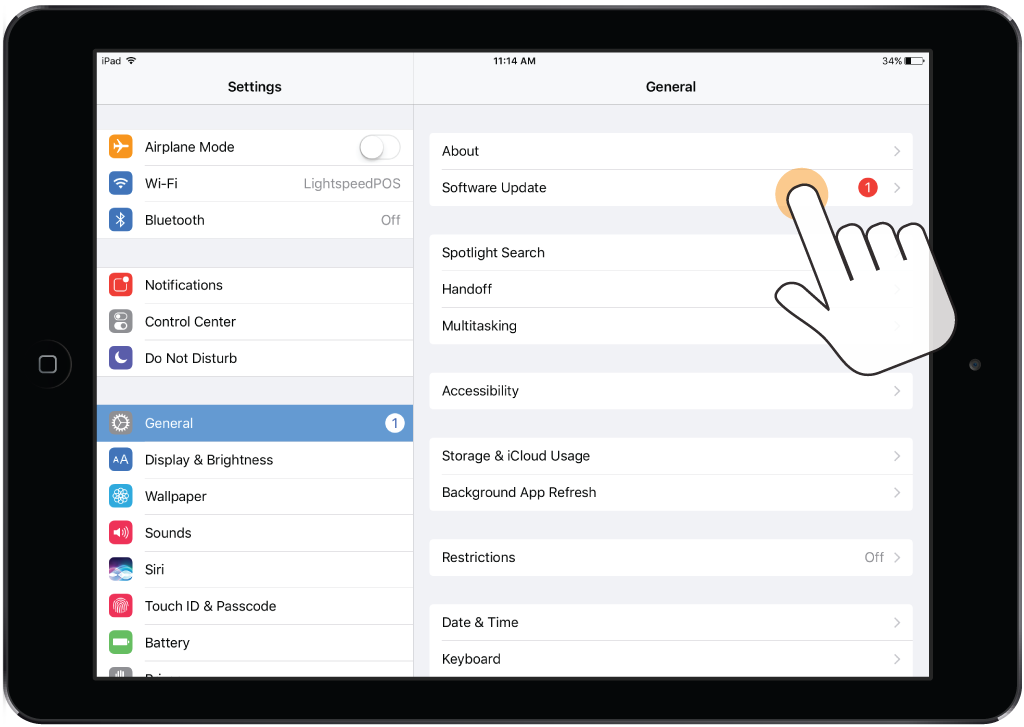
2. Update Retail POS
Once your iPad is running on iOS 14.2 or higher, update the Retail POS app to its latest version.
- On your iPad, open the App Store.
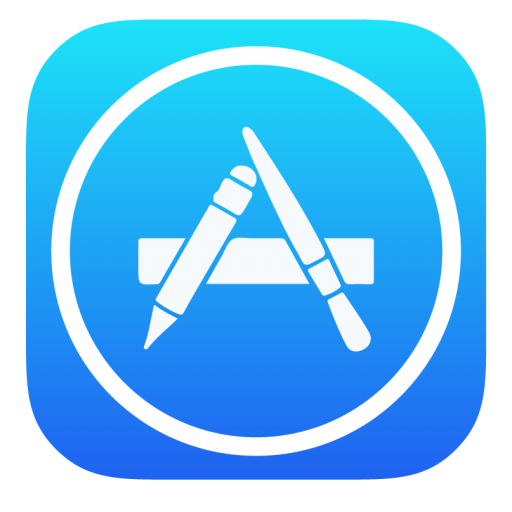
- Tap Updates.
- Find the Lightspeed Retail POS app under Available Updates, then tap UPDATE.
- If prompted, enter your Apple ID Password.
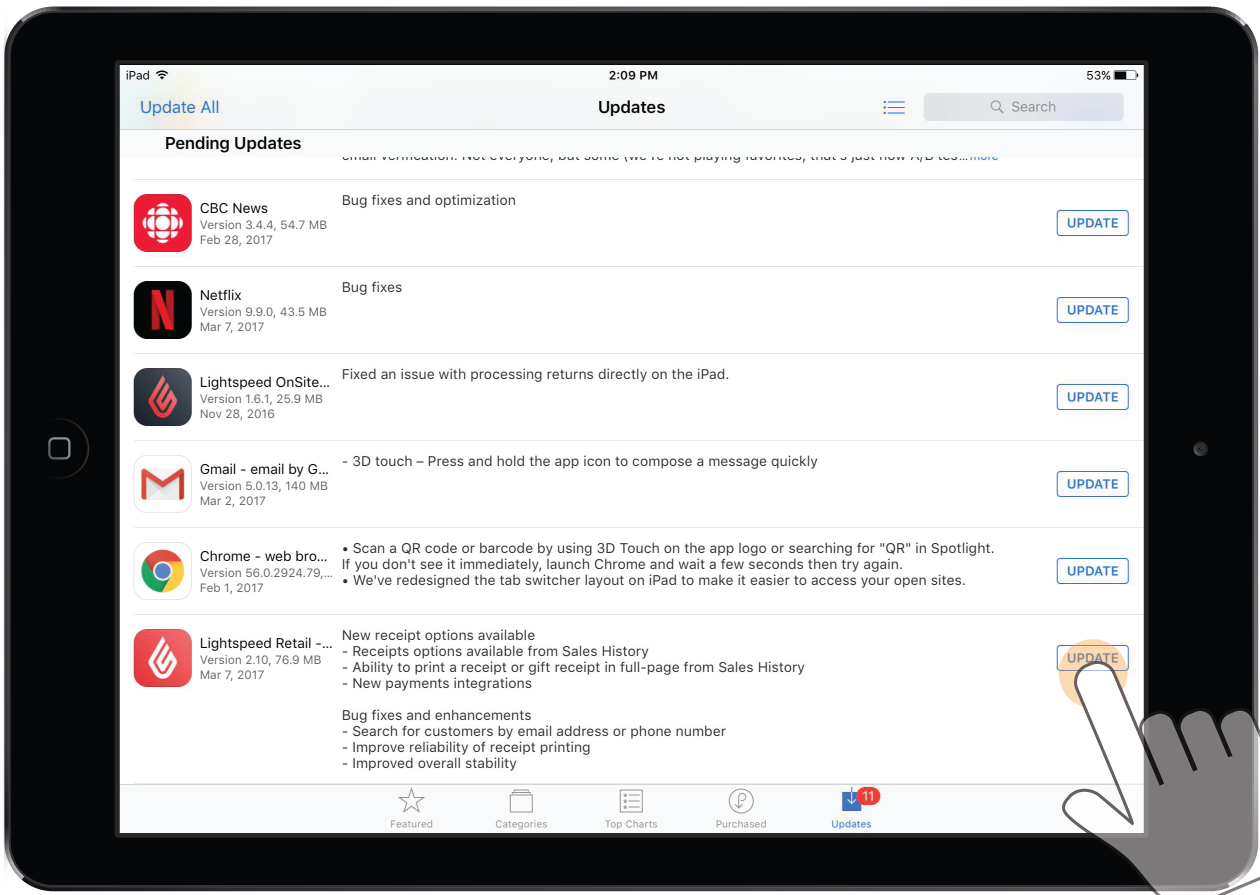
3. Enable Automatic Downloads
With Automatic Downloads for updates enabled (requires iOS 9 or later), all new versions of apps that you currently have on your iPad will automatically download as they become available. This eliminates the need for manually updating the Retail POS app in the future.
To enable Automatic Downloads for updates:
- Tap Settings > iTunes & App Store.
- Under Automatic Downloads, enable Updates.